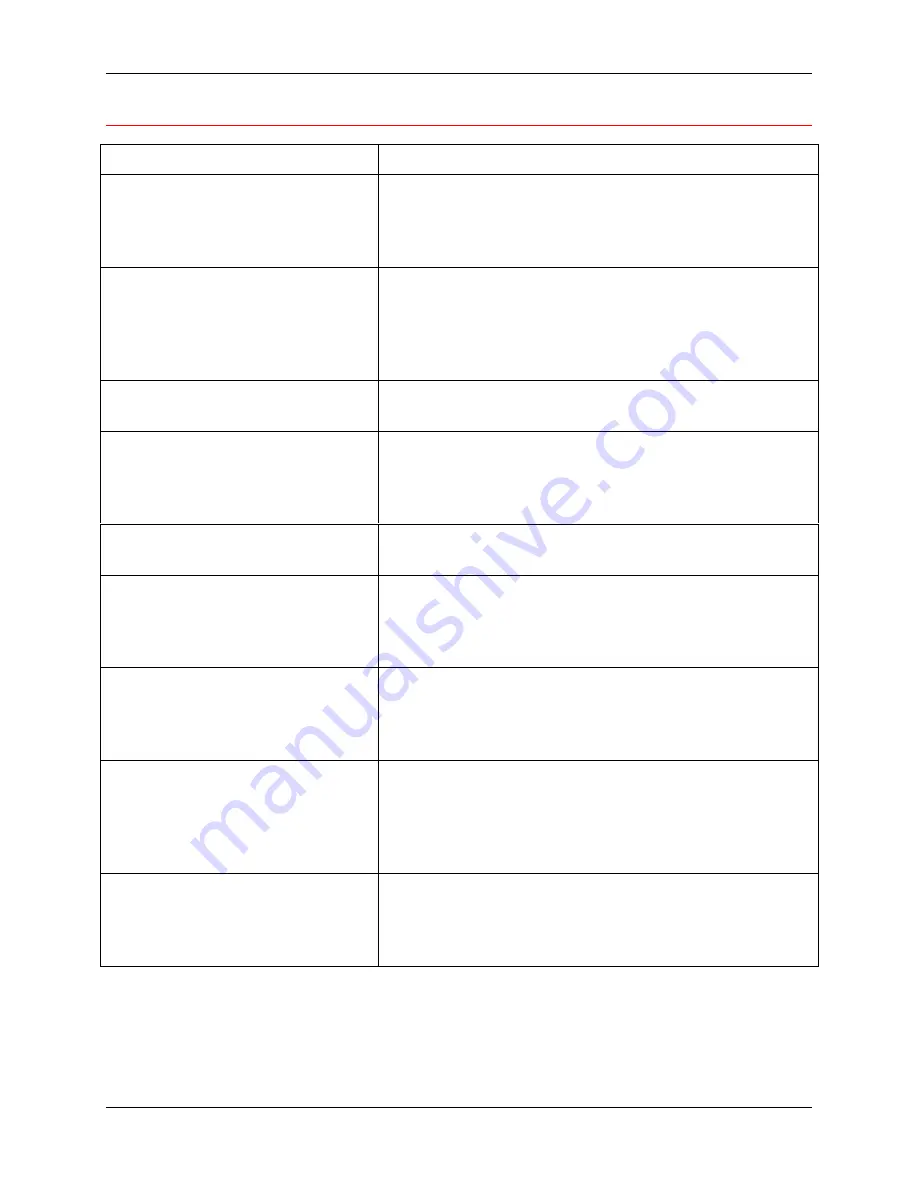
Sorter/Stacker Error messages
24. Problem Solving
Xerox DocuColor 2006
24-41
Sorter/Stacker Messages
Message
Cause and solution
A3-Ov is not available with
Sorter. Select top tray.
The paper size selection you made for the job, for
example, 12 x 18 inches, is not valid. Redirect the
job to the printer top tray or change the output paper
size so the job may be sent to the Sorter/Stacker.
Check printer panel and remove
papers.
Follow jam clearance procedures for the
Sorter/Stacker and the DocuColor 2006. For
complete jam clearance procedures for the
DocuColor 2006, refer to the DocuColor 2006 user
documentation CD.
Check Sorter position.
The Sorter/Stacker is not in place. Move the unit to
the right, adjacent to the DocuColor 2006.
Clear Jam in Sorter.
There is a paper jam in the Sorter/Stacker. Follow
the jam clearance procedures to clear the jam in the
Sorter/Stacker. You may also be instructed to clear
jams from other areas of the copier/printer.
Close Sorter Cover
The Sorter Cover is not in place. Ensure that the
cover is completely closed.
Combination of this paper and
Sort or Stack is not available.
The paper selection (size or type) you made for the
job is not valid. Redirect the job to the top tray or
change the paper size or type selection so the job
may be sent to the Sorter/Stacker.
Empty Sorter bins.
This message is displayed at the conclusion of every
job sent to the Sorter. It is also displayed when bin
capacity has been reached. Remove the sheets from
the bins and continue copying.
Invalid for High Cap Tray.
The selections (such as paper size) you made for the
job are not valid for output to the high capacity bin.
Redirect the job to the top tray or change the
selections so the job may be sent to the high
capacity bin.
Invalid for Sort.
The selections (such as paper size) you made for the
job are not valid for sorting. Redirect the job to the
top tray or change the selections so the job may be
sent for sorting.
Содержание 2006NPC - DocuColor Color Laser
Страница 1: ...DocuColor 2006 Documentation The Document Company XEROX...
Страница 30: ...1 Setting up the DocuColor 2006 Installing the 2 Tray Module 1 8 Xerox DocuColor 2006...
Страница 40: ...1 Setting up the DocuColor 2006 Unpacking the Printer 1 18 Xerox DocuColor 2006...
Страница 60: ...1 Setting up the DocuColor 2006 Loading paper in the paper tray 1 38 Xerox DocuColor 2006...
Страница 390: ...20 Using ColorWise Pro Tools Xerox DocuColor 2006 20 18...
Страница 452: ...24 Problem Solving Clearing paper jams 24 4 Xerox DocuColor 2006...
Страница 456: ...24 Problem Solving Clearing a Duplex Tray jam 24 8 Xerox DocuColor 2006 3 Firmly close the Duplex Tray 301268a...
Страница 460: ...24 Problem Solving Clearing Area 1 jams 24 12 Xerox DocuColor 2006...
Страница 462: ...24 Problem Solving Clearing Area 2 jams 24 14 Xerox DocuColor 2006...
Страница 464: ...24 Problem Solving Clearing Area 3 jams 24 16 Xerox DocuColor 2006...
Страница 466: ...24 Problem Solving Clearing Area 4 jams 24 18 Xerox DocuColor 2006...
Страница 484: ...24 Problem Solving Printer Error messages 24 36 Xerox DocuColor 2006...
Страница 486: ...24 Problem Solving Printer Error Codes 24 38 Xerox DocuColor 2006...
Страница 488: ...24 Problem Solving Scanner Error messages 24 40 Xerox DocuColor 2006...
Страница 526: ...25 Maintenance Replacing the Copy Print Cartridge 25 14 Xerox DocuColor 2006...
Страница 546: ...26 Technical Data 26 16 Xerox DocuColor 2006...









































