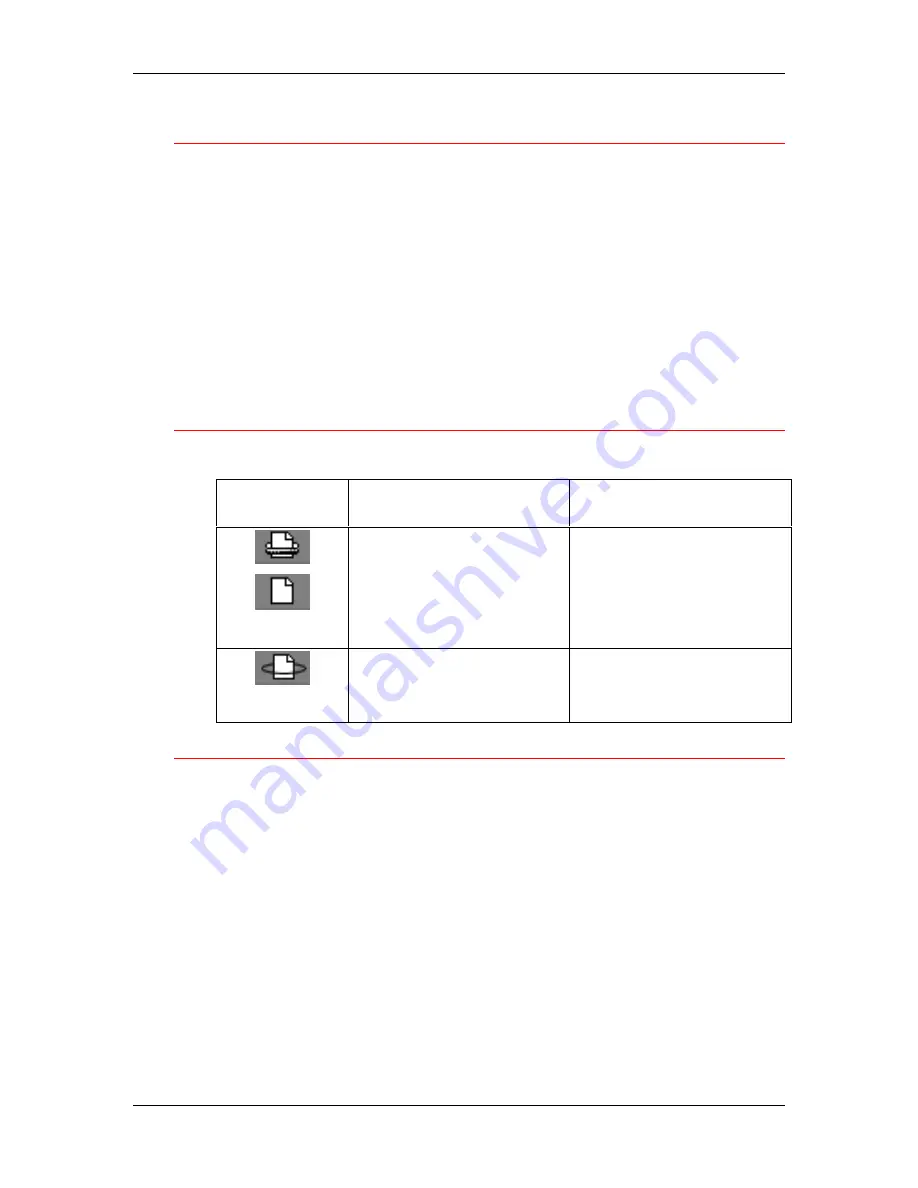
18. Using Fiery WebSpooler
Xerox DocuColor 2006
18–3
About the Fiery WebSpooler window
Fiery WebSpooler is a window to view printer functions and an
interface from which you can control those functions.
The Fiery WebSpooler window is divided into three areas by Spool,
RIP, and Print status bars. When the printer receives jobs, the Fiery
WebSpooler window becomes a dynamic display, filled with the names
of jobs and their characteristics.
The Spool, RIP, and Print areas of the Fiery WebSpooler window
represent the stages of printing a job. Jobs come in at the top level
(Spool) and drop down to the Print level, unless they are held along the
way.
Job icons
Three types of icons are used for both active jobs and jobs on hold.
Icon
Active Jobs
(white icons)
Jobs on Hold
(yellow icons)
Printer icons
PostScript, PCL, or raster data
headed for printing (top) or
after printing (bottom).
PostScript or PCL data
headed for Print and Hold or
job on Hold after printing
(Hold).
Raster icon
PostScript, PCL, and raster
data after printing, ready for
fast reprint.
PostScript or PCL data
already rasterized and held.
Job types
•
Spooled jobs
—Jobs listed in the area below the Spool status bar
are PostScript files stored on the printer. These jobs were sent to
either the Print queue (white icons) or the Hold queue (yellow
icons).
•
RIPped jobs
—Jobs listed in the area below the RIP status bar
are ready to print. They have already been rasterized (RIPped, or
processed for printing) and are waiting, in order, for access to the
printer. Rasterized jobs can also be held; held jobs are shown
with a yellow icon.
•
Printed jobs
—Jobs listed in the area below the Print status bar
have already been printed. Printed jobs can be stored on the
printer. The number of jobs that can be stored (from 1 to 99) is
defined in Setup.
Содержание 2006NPC - DocuColor Color Laser
Страница 1: ...DocuColor 2006 Documentation The Document Company XEROX...
Страница 30: ...1 Setting up the DocuColor 2006 Installing the 2 Tray Module 1 8 Xerox DocuColor 2006...
Страница 40: ...1 Setting up the DocuColor 2006 Unpacking the Printer 1 18 Xerox DocuColor 2006...
Страница 60: ...1 Setting up the DocuColor 2006 Loading paper in the paper tray 1 38 Xerox DocuColor 2006...
Страница 390: ...20 Using ColorWise Pro Tools Xerox DocuColor 2006 20 18...
Страница 452: ...24 Problem Solving Clearing paper jams 24 4 Xerox DocuColor 2006...
Страница 456: ...24 Problem Solving Clearing a Duplex Tray jam 24 8 Xerox DocuColor 2006 3 Firmly close the Duplex Tray 301268a...
Страница 460: ...24 Problem Solving Clearing Area 1 jams 24 12 Xerox DocuColor 2006...
Страница 462: ...24 Problem Solving Clearing Area 2 jams 24 14 Xerox DocuColor 2006...
Страница 464: ...24 Problem Solving Clearing Area 3 jams 24 16 Xerox DocuColor 2006...
Страница 466: ...24 Problem Solving Clearing Area 4 jams 24 18 Xerox DocuColor 2006...
Страница 484: ...24 Problem Solving Printer Error messages 24 36 Xerox DocuColor 2006...
Страница 486: ...24 Problem Solving Printer Error Codes 24 38 Xerox DocuColor 2006...
Страница 488: ...24 Problem Solving Scanner Error messages 24 40 Xerox DocuColor 2006...
Страница 526: ...25 Maintenance Replacing the Copy Print Cartridge 25 14 Xerox DocuColor 2006...
Страница 546: ...26 Technical Data 26 16 Xerox DocuColor 2006...
















































