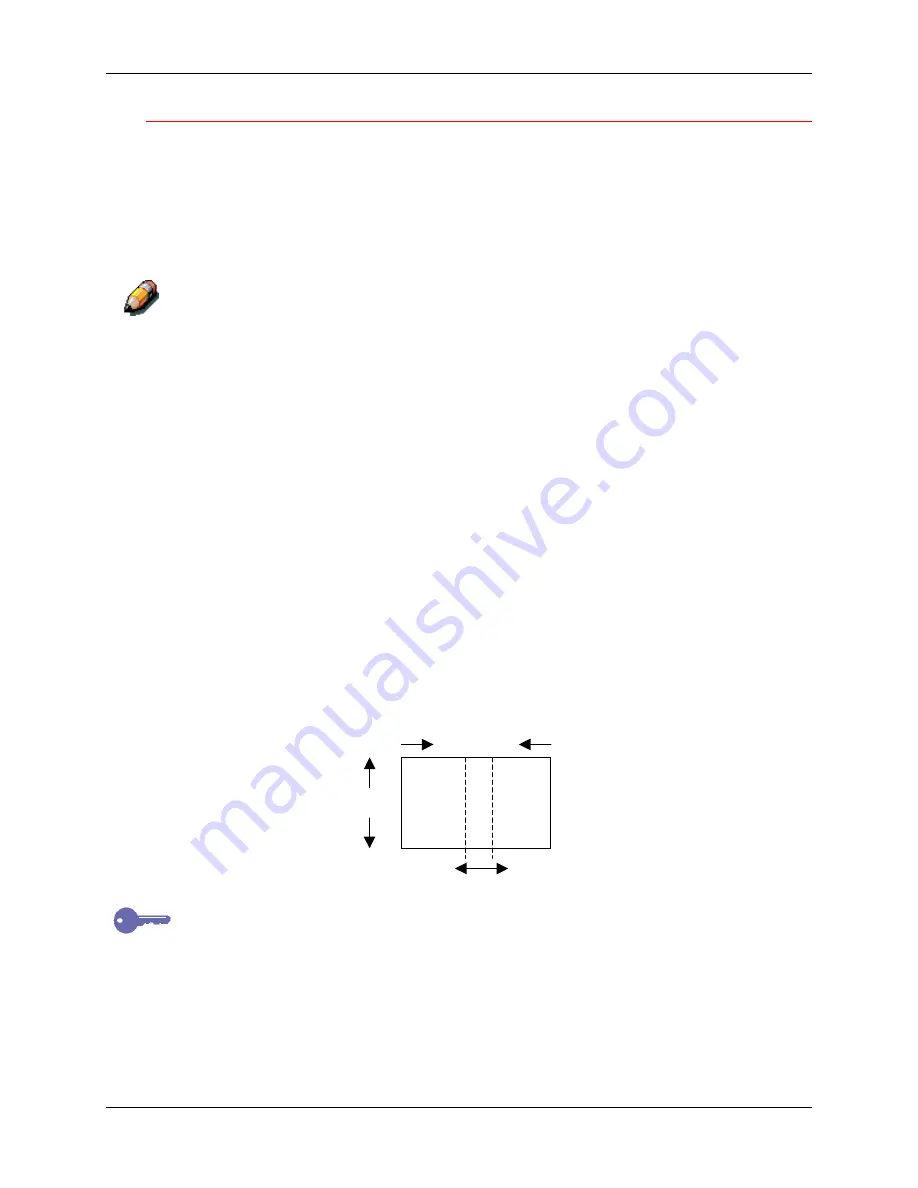
22. Copy Features
Xerox DocuColor 2006
22–22
Using the Erase option
Use the following procedure to make a copy using the Output option:
1.
If the DocuColor 2006 is in printer mode, press the
Copy
button to enter
copy mode.
2. Press
the
Clear All
button to restore default settings.
3.
Position the original on the Document Glass or in the Document Feeder.
For more information on positioning originals on the Document Glass
and
using the Document Feeder, go to the Basic Copying chapter.
4. Press
the
Advanced Features
button. Advanced Features selection
is
displayed on the Copier Screen.
5.
Use the Arrow Buttons
to highlight the Erase option.
6. Press
the
Select
button. Erase selection
is displayed on the Copier
screen.
7.
Use the Arrow Buttons to highlight one of the following:
•
On
to turn the Erase
feature on.
•
Off
to turn the Erase
feature off.
8. Press
the
Select
button. One of the following happens:
•
If you selected Off, Advanced Features selections will redisplay on
the Copier Screen. Skip to step 10.
•
If you selected On, Erase value selection is displayed on the Copier
Screen. Use the Arrow Buttons to highlight an erase dimension.
Use the Numeric Keypad
to enter an erase value between 0 mm
and 50 mm.
If you enter an incorrect value, press the Clear (
C
) button to delete it.
Horizontal
Vertical
Center
Содержание 2006NPC - DocuColor Color Laser
Страница 1: ...DocuColor 2006 Documentation The Document Company XEROX...
Страница 30: ...1 Setting up the DocuColor 2006 Installing the 2 Tray Module 1 8 Xerox DocuColor 2006...
Страница 40: ...1 Setting up the DocuColor 2006 Unpacking the Printer 1 18 Xerox DocuColor 2006...
Страница 60: ...1 Setting up the DocuColor 2006 Loading paper in the paper tray 1 38 Xerox DocuColor 2006...
Страница 390: ...20 Using ColorWise Pro Tools Xerox DocuColor 2006 20 18...
Страница 452: ...24 Problem Solving Clearing paper jams 24 4 Xerox DocuColor 2006...
Страница 456: ...24 Problem Solving Clearing a Duplex Tray jam 24 8 Xerox DocuColor 2006 3 Firmly close the Duplex Tray 301268a...
Страница 460: ...24 Problem Solving Clearing Area 1 jams 24 12 Xerox DocuColor 2006...
Страница 462: ...24 Problem Solving Clearing Area 2 jams 24 14 Xerox DocuColor 2006...
Страница 464: ...24 Problem Solving Clearing Area 3 jams 24 16 Xerox DocuColor 2006...
Страница 466: ...24 Problem Solving Clearing Area 4 jams 24 18 Xerox DocuColor 2006...
Страница 484: ...24 Problem Solving Printer Error messages 24 36 Xerox DocuColor 2006...
Страница 486: ...24 Problem Solving Printer Error Codes 24 38 Xerox DocuColor 2006...
Страница 488: ...24 Problem Solving Scanner Error messages 24 40 Xerox DocuColor 2006...
Страница 526: ...25 Maintenance Replacing the Copy Print Cartridge 25 14 Xerox DocuColor 2006...
Страница 546: ...26 Technical Data 26 16 Xerox DocuColor 2006...






























