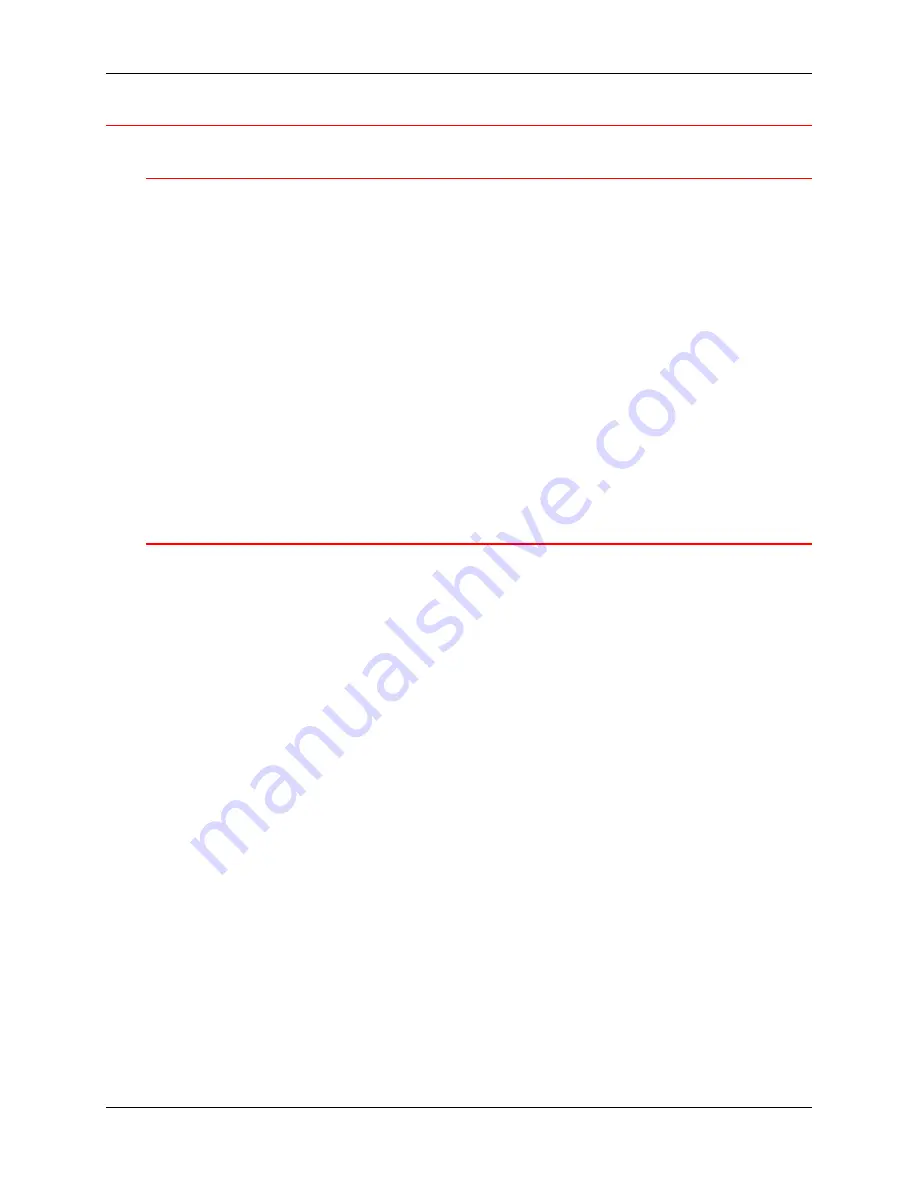
Windows 95/98 print drivers
3. Network Setup
Xerox DocuColor 2006
3-5
Windows 95/98
Before you begin
1.
Ensure that the DocuColor 2006 has been prepared for network printing.
2.
Ensure that you have the printer name, Apple Talk Zone (if applicable),
and IP Address. These may be obtained from your system administrator
or from the Configuration Page.
In order to print the Configuration Page, perform the following steps:
a. Press
the
Offline
button on the Printer Control Panel
b. Press
the
Menu
button until the message
Print Pages from List
is
displayed on the Printer Control Panel.
c. Press
the
Item/Enter
button in order to select
Print Configuration
Page
.
d. Press
the
Item/Enter
again button in order to print the page.
Installing the print driver
The following procedure provides the steps for installing the printer driver for
parallel port printing. For detailed information about setting up IPX/SPX
printing or SMB printing, refer to
Installing the user software in a Windows
95/98 environment
.
1.
Insert the User Software CD in your CD-ROM drive.
2. Select
the
Start
button,
Settings
, and
Printers
.
3. Double-click
the
Add Printer
and select
Next
.
4. Select
Local printer
and
Next
.
5. Select
the
Have Disk
button.
6.
Perform one of the following:
•
If you are installing from the CD, select the CD-ROM drive (for
example, D:\) from the drop-down box and select the
Browse
button.
•
If you are installing from files you downloaded using the Installer
WebTool, type the name of your hard disk drive (for example, C:\)
and select the
Browse
button.
Содержание 2006NPC - DocuColor Color Laser
Страница 1: ...DocuColor 2006 Documentation The Document Company XEROX...
Страница 30: ...1 Setting up the DocuColor 2006 Installing the 2 Tray Module 1 8 Xerox DocuColor 2006...
Страница 40: ...1 Setting up the DocuColor 2006 Unpacking the Printer 1 18 Xerox DocuColor 2006...
Страница 60: ...1 Setting up the DocuColor 2006 Loading paper in the paper tray 1 38 Xerox DocuColor 2006...
Страница 390: ...20 Using ColorWise Pro Tools Xerox DocuColor 2006 20 18...
Страница 452: ...24 Problem Solving Clearing paper jams 24 4 Xerox DocuColor 2006...
Страница 456: ...24 Problem Solving Clearing a Duplex Tray jam 24 8 Xerox DocuColor 2006 3 Firmly close the Duplex Tray 301268a...
Страница 460: ...24 Problem Solving Clearing Area 1 jams 24 12 Xerox DocuColor 2006...
Страница 462: ...24 Problem Solving Clearing Area 2 jams 24 14 Xerox DocuColor 2006...
Страница 464: ...24 Problem Solving Clearing Area 3 jams 24 16 Xerox DocuColor 2006...
Страница 466: ...24 Problem Solving Clearing Area 4 jams 24 18 Xerox DocuColor 2006...
Страница 484: ...24 Problem Solving Printer Error messages 24 36 Xerox DocuColor 2006...
Страница 486: ...24 Problem Solving Printer Error Codes 24 38 Xerox DocuColor 2006...
Страница 488: ...24 Problem Solving Scanner Error messages 24 40 Xerox DocuColor 2006...
Страница 526: ...25 Maintenance Replacing the Copy Print Cartridge 25 14 Xerox DocuColor 2006...
Страница 546: ...26 Technical Data 26 16 Xerox DocuColor 2006...






























