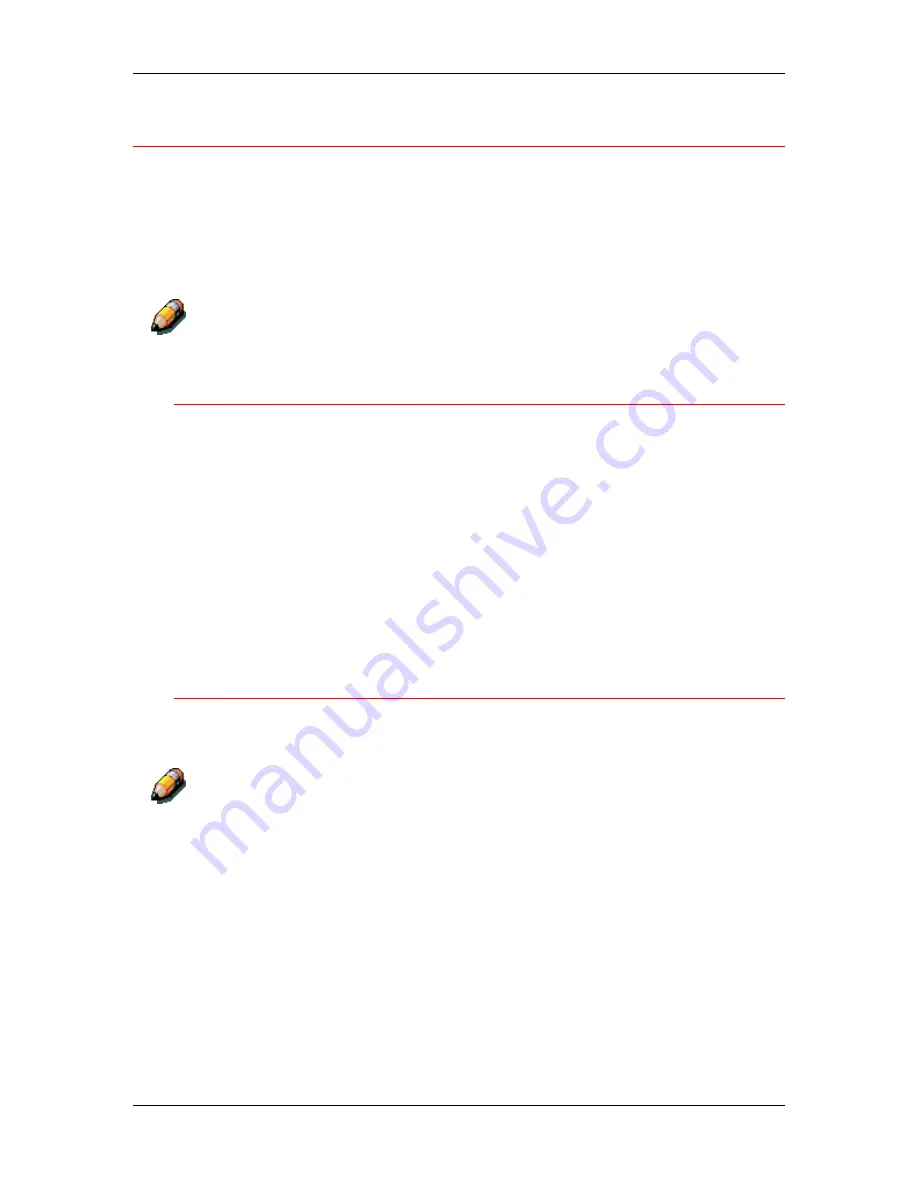
14. Printing from the Windows workstations
Xerox DocuColor 2006
14–12
Using Shortcuts
The Shortcuts section of the driver interface displays the current
settings for some of the most common print options. You can access
and change these settings quickly and easily using the Shortcuts. You
can also access some page layout and finishing options by selecting
the Finishing tab, then right-clicking the image of the page directly
below Shortcuts (PostScript drivers only).
Although the user interface differs slightly, the following procedures are the
same for both PostScript and PCL drivers, in Windows 95/98, Windows
2000, and Windows NT 4.0.
Setting print options using Shortcuts
1.
From the Fiery Printing tab, place your cursor over the print option
you want to set.
When your cursor is directly over the print option name, the
cursor turns into a hand and the option name is underlined.
2. Select
the
print option
and specify the appropriate settings.
Alternatively, right-click the print option and specify the settings
directly.
3. Select
Apply
to make the new settings the default.
4. Select
OK
.
Setting print options using Page Shortcuts
1.
From the Fiery Printing tab, select the
Finishing
tab, then place
your cursor over the page image and right-click.
Page shortcuts are only available from the PostScript drivers.
2.
Specify the appropriate settings for the print options.
3. Select
Apply
to make the new settings the default.
4. Select
OK
.
Содержание 2006NPC - DocuColor Color Laser
Страница 1: ...DocuColor 2006 Documentation The Document Company XEROX...
Страница 30: ...1 Setting up the DocuColor 2006 Installing the 2 Tray Module 1 8 Xerox DocuColor 2006...
Страница 40: ...1 Setting up the DocuColor 2006 Unpacking the Printer 1 18 Xerox DocuColor 2006...
Страница 60: ...1 Setting up the DocuColor 2006 Loading paper in the paper tray 1 38 Xerox DocuColor 2006...
Страница 390: ...20 Using ColorWise Pro Tools Xerox DocuColor 2006 20 18...
Страница 452: ...24 Problem Solving Clearing paper jams 24 4 Xerox DocuColor 2006...
Страница 456: ...24 Problem Solving Clearing a Duplex Tray jam 24 8 Xerox DocuColor 2006 3 Firmly close the Duplex Tray 301268a...
Страница 460: ...24 Problem Solving Clearing Area 1 jams 24 12 Xerox DocuColor 2006...
Страница 462: ...24 Problem Solving Clearing Area 2 jams 24 14 Xerox DocuColor 2006...
Страница 464: ...24 Problem Solving Clearing Area 3 jams 24 16 Xerox DocuColor 2006...
Страница 466: ...24 Problem Solving Clearing Area 4 jams 24 18 Xerox DocuColor 2006...
Страница 484: ...24 Problem Solving Printer Error messages 24 36 Xerox DocuColor 2006...
Страница 486: ...24 Problem Solving Printer Error Codes 24 38 Xerox DocuColor 2006...
Страница 488: ...24 Problem Solving Scanner Error messages 24 40 Xerox DocuColor 2006...
Страница 526: ...25 Maintenance Replacing the Copy Print Cartridge 25 14 Xerox DocuColor 2006...
Страница 546: ...26 Technical Data 26 16 Xerox DocuColor 2006...






























