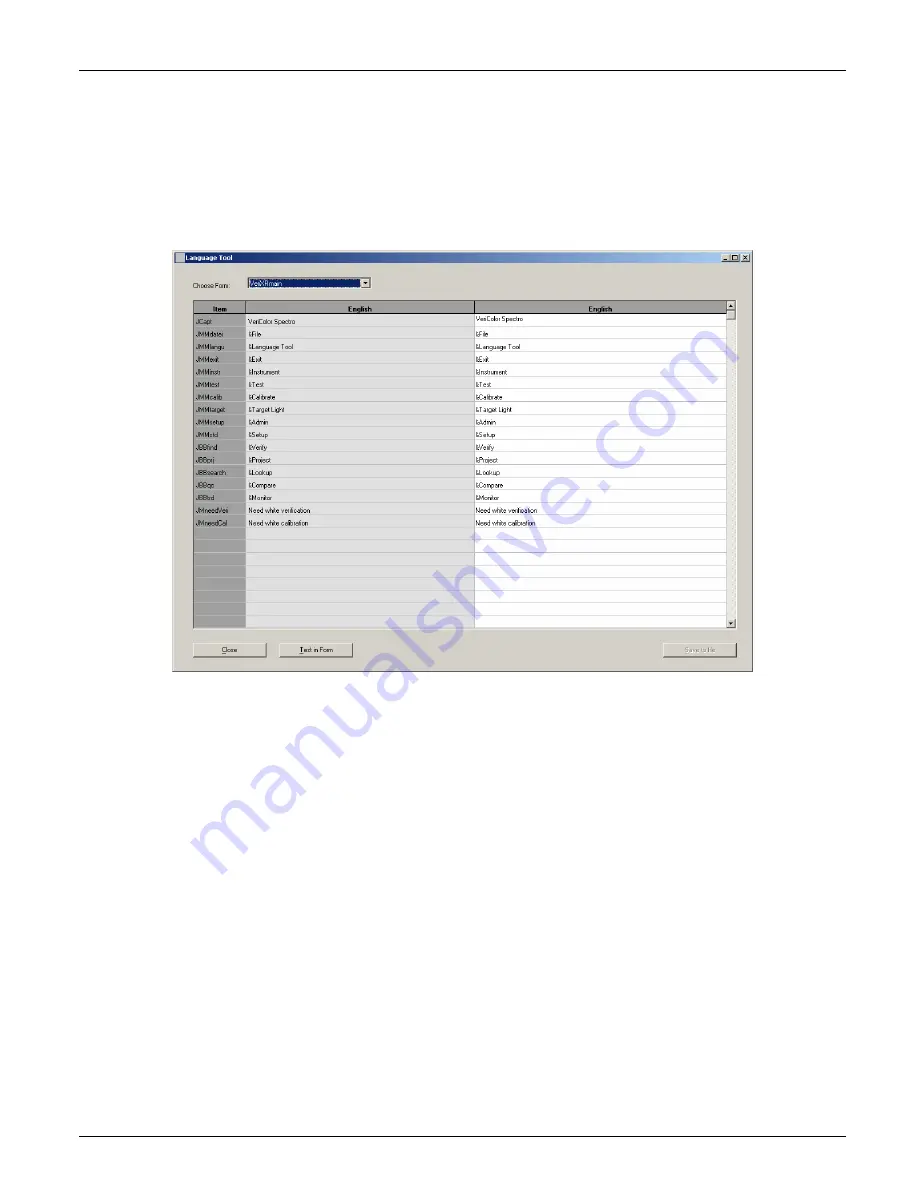
V E R I C O L O R
®
S P E C T R O
26
Language Tool
The language tool is used to localize or update the application string text to a language of
choice if the desired language in not available in the Admin dialog. The Language Tool dialog
is accessed by selecting the
File
menu and then
Language Tool.
NOTE:
The Language Tool option will not appear if it is not activated in the Admin/General
page.
1.
Select a form to translate from the
Choose Form
dropdown list. The list contains all the
forms (screens) present in the application. When you select a form, the text for that form
appears in the columns below. The column on the left is the reference column and cannot
be edited. The column on the right is the column that is used to localize the text strings.
2.
Translate the text in the column on the right and then select another form.
3.
Click the
Test in Form
button to view the translation made to the application without
saving them.
4.
Click the
Save to file
button to save the localized text strings to the application. You will
need to restart the application for the changes to take affect.
Copy Single Language
The Copy Single Language option is used to copy a translated language file (.lgu) to the
VeriColor Spectro application.
1.
Click the
Copy Single Language
button.
2.
Click the
Source
button and browse to the translated file location.
3.
Click the
Destination
button and choose the location to copy the translated file (.lgu).
Содержание VeriColor Spectro
Страница 1: ...VeriColor Spectro Non Contact Spectrophotometer Setup and Operator Manual ...
Страница 2: ......
Страница 25: ...V E R I C O L O R S P E C T R O 25 SAMPLE LOG REPORT ...
Страница 65: ......
Страница 66: ......
Страница 67: ......
















































