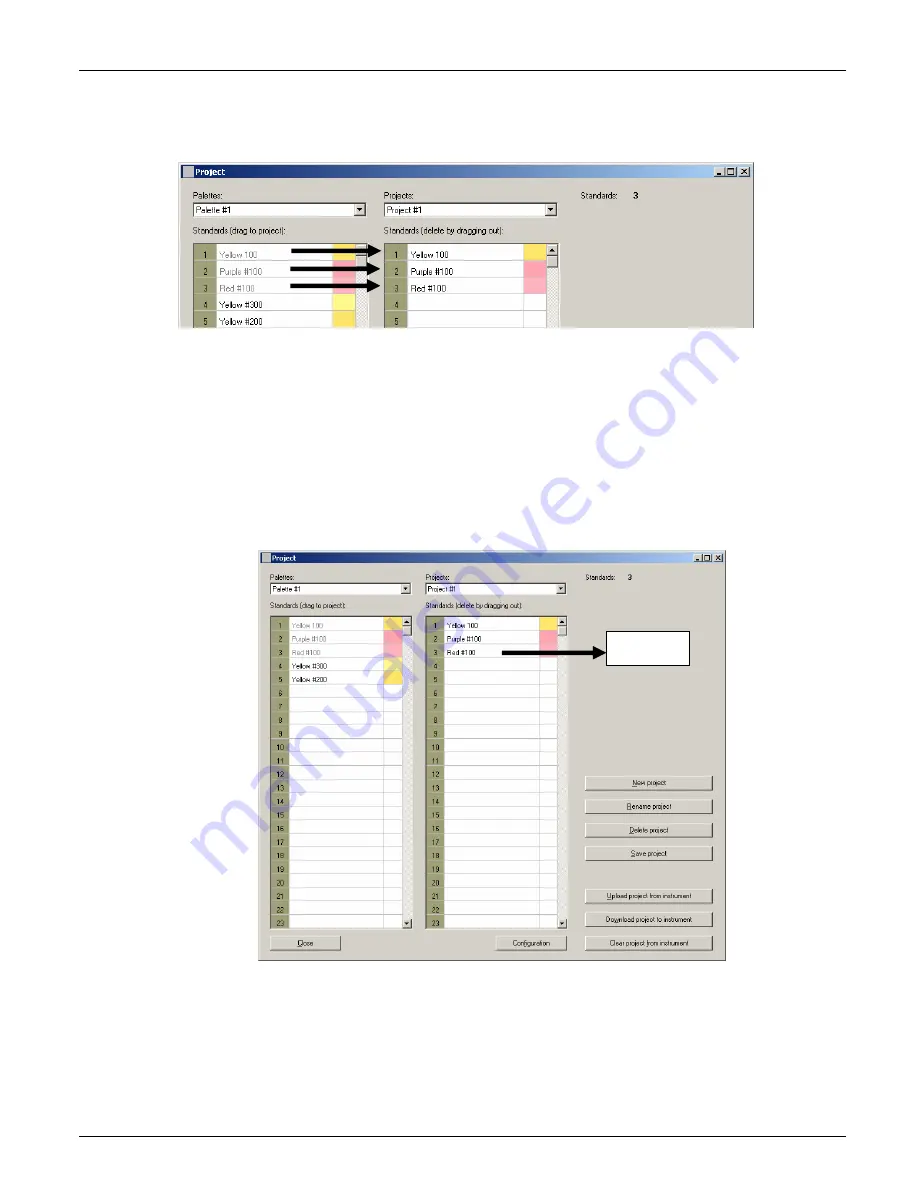
V E R I C O L O R
®
S P E C T R O
41
3.
Using your mouse, drag and drop the color standards from the left
Standards
list to the
right
Standards
list. This will save the color standards under the newly created project.
Color standards that are moved to the right column will be “grayed out” in the left column.
4.
Click the
Save Project
button to save the project to the database.
5.
To download the Project to the VeriColor Spectro, click the
Download project to
instrument
button. You will be prompted that the existing project in the instrument will be
deleted. Click
Yes
to continue.
6.
When you have finished creating project, click the
Close
button to return to the main
application screen.
Additional Project Dialog Controls
(1)
Upload project from instrument
button is used to retrieve the project currently
stored in VeriColor Spectro. The retrieved project name and standards will appear in the
list on the right side of the screen.
(2) Delete color standards from project list
is performed by clicking on the standard in
right side list and dragging it outside of the list.
(3)
Standards field
lists the number of standards that exist in the selected project.
(4)
Delete Project
button is used to delete the selected project.
Drag outside
of list to delete
Содержание VeriColor Spectro
Страница 1: ...VeriColor Spectro Non Contact Spectrophotometer Setup and Operator Manual ...
Страница 2: ......
Страница 25: ...V E R I C O L O R S P E C T R O 25 SAMPLE LOG REPORT ...
Страница 65: ......
Страница 66: ......
Страница 67: ......






























