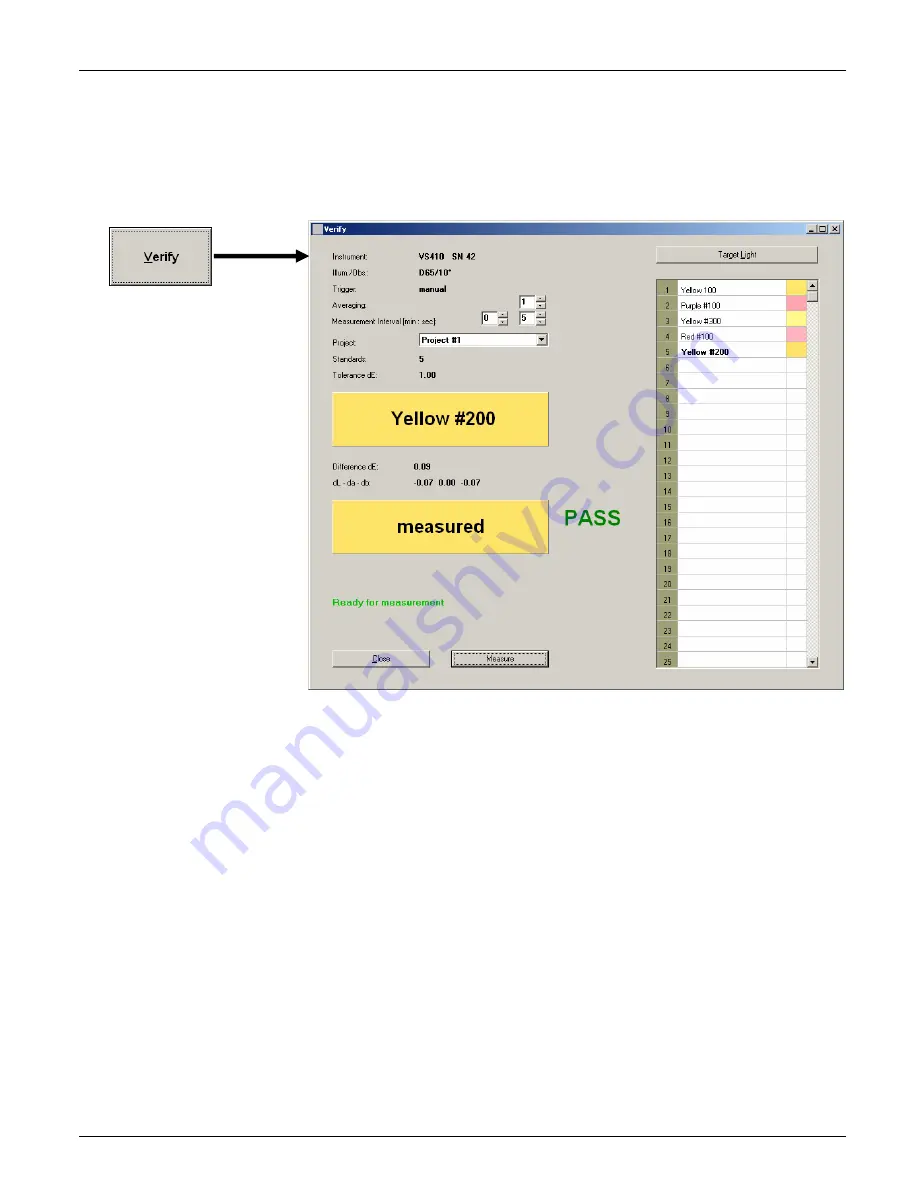
V E R I C O L O R
®
S P E C T R O
39
Verify Mode
The Verify mode is used to locate a standard color that closely matches a measured sample.
The standard found is based on the project selected and the tolerance dE entered in the
Admin/Verify page.
The Verify dialog is accessed by clicking the
Verify
button at the bottom of the application.
1.
Select the project where your color standards are stored from the
Project
drop down list.
Color standards from the selected project appear in the numbered list on the right side of
the screen.
2.
If desired, set the
Averaging
from 1 (no average) to a maximum of 20, using the
up/down arrows.
3.
Determines the amount of time that needs to elapse between timed interval sample
measurements. Set the amount of time in the
Interval
fields using up/down arrows.
Time intervals can range from 2 second up to 60 minutes.
4.
Position the color standard under the VeriColor Spectro as specified earlier.
5.
Perform targeting if required (refer to Targeting a Part earlier in this section) and then
click the
Measure
button on the Verify dialog to take the measurement.
The closest color standard name and simulated color appears in the first rectangle, with
the color name highlighted in the list. The simulated measured color appears in the
second rectangle. If the standard found is within the specified tolerance, PASS appears
next to the measured color rectangle. If the standard found is not within the specified
tolerance, FAIL appears next to the measured color rectangle.
6.
When you have finished with the Verify mode, click the
Close
button to return to the
main application screen.
Содержание VeriColor Spectro
Страница 1: ...VeriColor Spectro Non Contact Spectrophotometer Setup and Operator Manual ...
Страница 2: ......
Страница 25: ...V E R I C O L O R S P E C T R O 25 SAMPLE LOG REPORT ...
Страница 65: ......
Страница 66: ......
Страница 67: ......






























