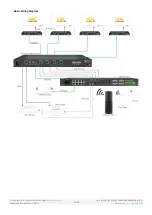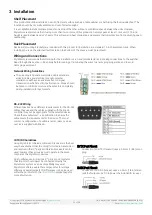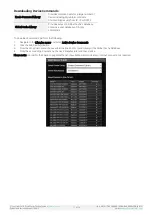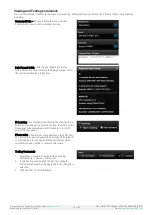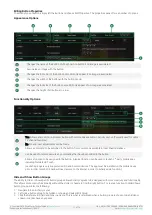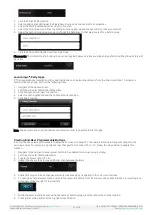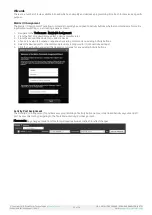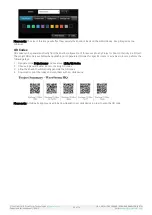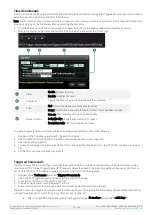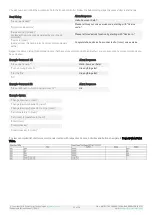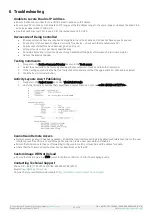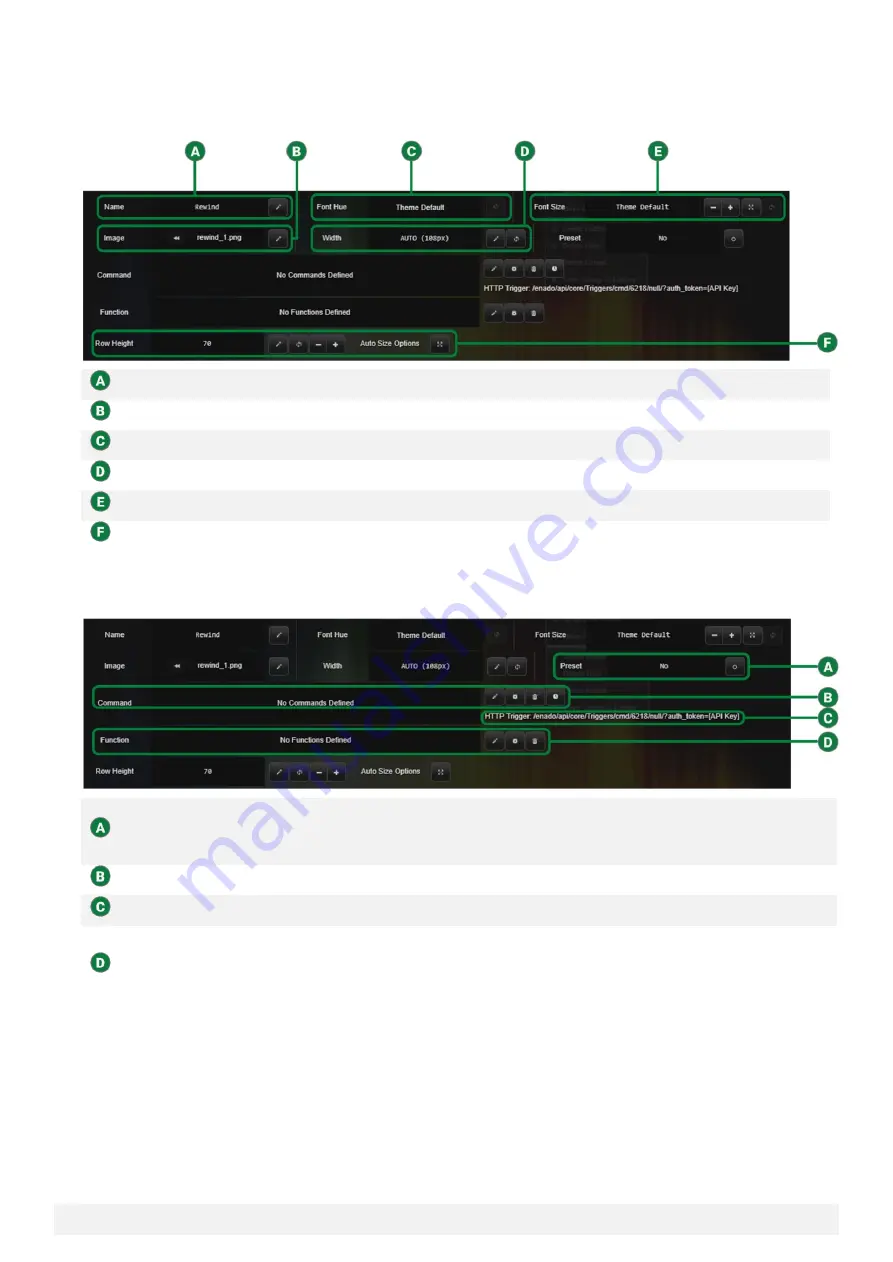
© Copyright 2018 WyreStorm Technologies |
Enado Installation Manual | 180913
21 of 38
UK: +44 (0) 1793 230 343 | ROW: 844.280.WYRE (9973)
Email:
Editing Button Properties
To edit any type of button, simply left the button and choose Edit Properties. The properties pane offers a number of options.
Appearance Options
Changes the name of the button. Will be shown on button if no image is associated.
Associates an image with the button.
Changes the font color of the button name. Will only appear if no image is associated.
Changes the width of the button with the button group.
Changes the font size of the button name. Will only appear of no image is associated.
Changes the height of all buttons in a row.
Functionality Options
Yes: Allows end-user to re-program button with commands available in Activity Layout. (Typically used for cable
TV channel favorites).
No: No end-user adjustments can be made.
Allows a command to be assigned to the button from commands available in local Enado database.
Can be used to remote execute any commands that have been added to the button.
Allows a function to be assigned to the button. A typical function can be used to launch 3
rd
-party mobile apps,
including NetworkHD Touch.
(Launching apps is only supported on iOS and Android devices. The app must be installed on the mobile device
prior in order to launch. Enado will need access to the internet in order to initially add a function).
Hide and Show Button Groups
The ability to Hide or Show specific button groups allows Activity Layouts to be designed with more creativity and functionality.
This allows more control functionality without the clutter or hassle to find the right button. To create a function to Hide/Show a
button group perform the following.
1.
Navigate into an Activity Layout
2.
Left click a button group to be hidden or shown and select Edit Group
3.
Click the Reference ID field and type in a name. This is what is referenced when a button group is chosen to be hidden or
shown. It cannot have any spaces.