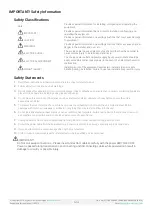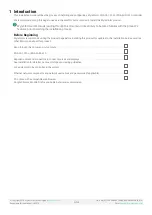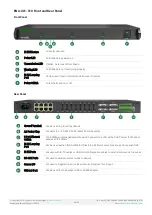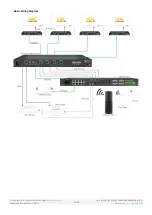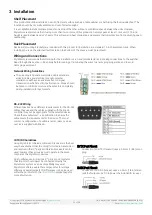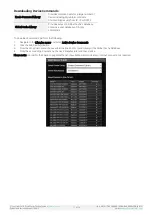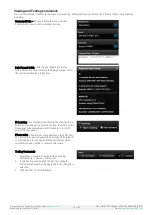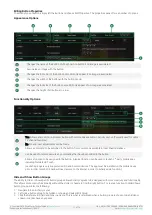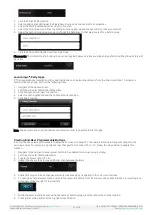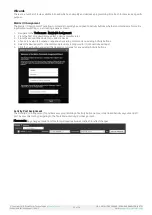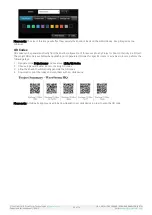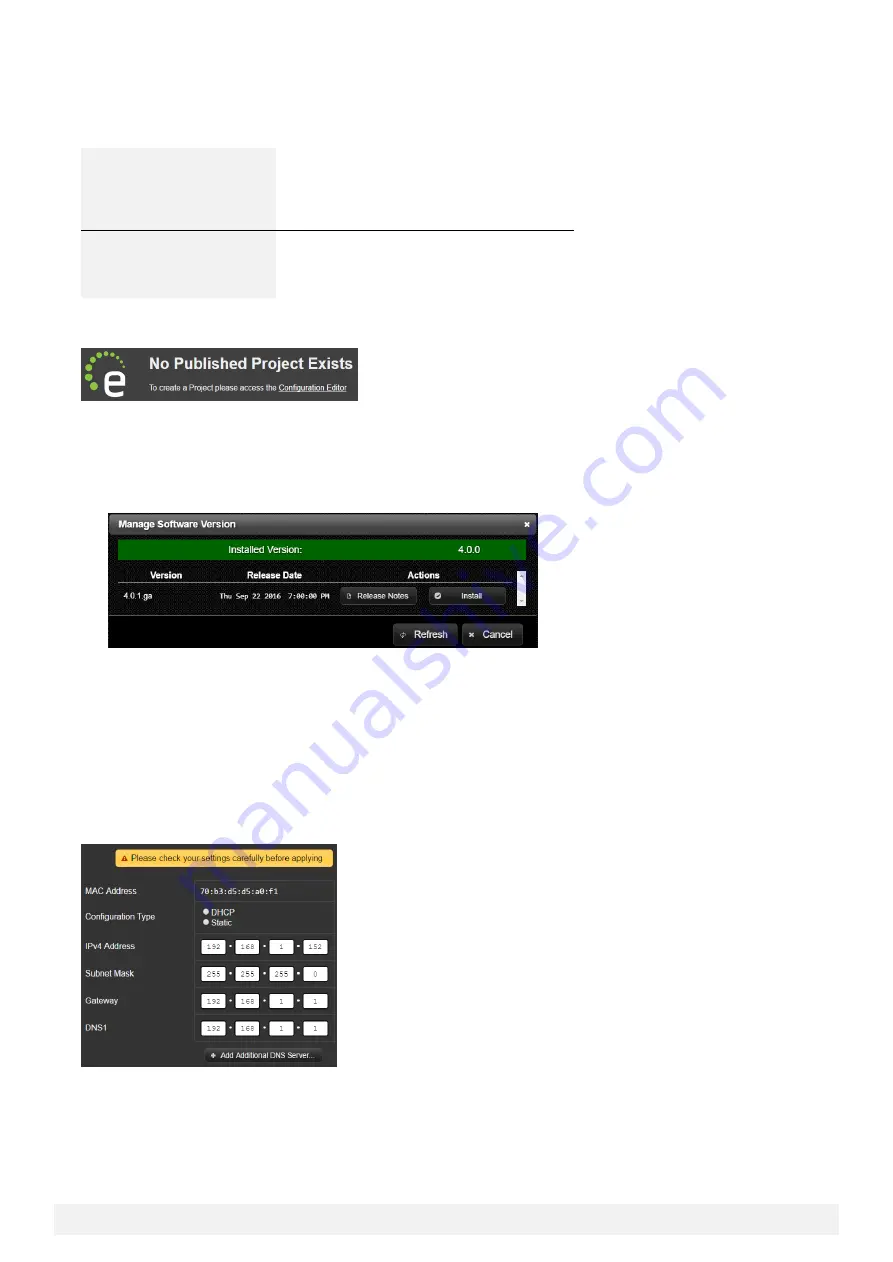
© Copyright 2018 WyreStorm Technologies |
Enado Installation Manual | 180913
12 of 38
UK: +44 (0) 1793 230 343 | ROW: 844.280.WYRE (9973)
Email:
5
Product Operation
Accessing the User Interface
Configuration User Interface
Interface in which a project is created and
edited. Provides full access to all settings
within Enado.
URL: <Enado_IP_Address>/enado/edit
Control User Interface
Interface in which an end-user has access. No
editing or settings are available.
URL: <Enado_IP_Address>/enado
An Enado with no published project
will prompt with the below message. Click the “Configuration Editor” link to start a project.
Updating Firmware
Before creating and editing a project check to ensure the Enado is running the latest firmware release. To do this perform the
following steps.
1.
Navigate to the Application menu and select Update Manager
2.
If a firmware update appears, click the Install button
3.
Allow the Enado to perform the update.
Please note: The Enado will need to have an Internet connection in order to search for a firmware update.
Setting a Static IP
Following the below steps to set a static IP address to Enado:
1.
Navigate to the Tools menu and select Network Settings
2.
Click Static as the Configuration Type
3.
Enter in an IP address, subnet mask, gateway, and DNS
4.
Click Apply Network Settings and allow the Enado to reboot
5.
When the reboot counter has finished, enter in the new IP address into your browser.
Creating Your First Project
Getting Started Guide
The Getting Started Guide is a great place to start an initial project. It provides step-by-step guidance and all the resources you
need to understand how to navigate the user interface.