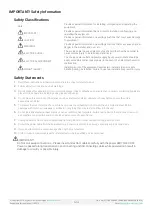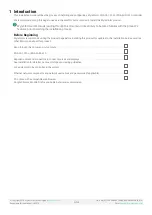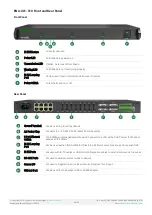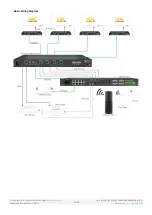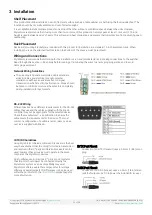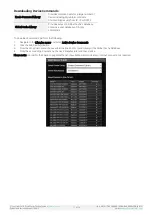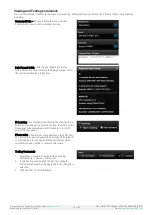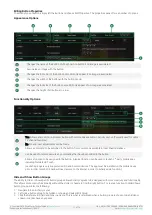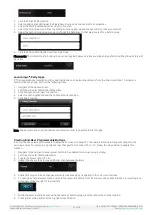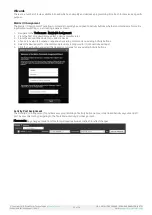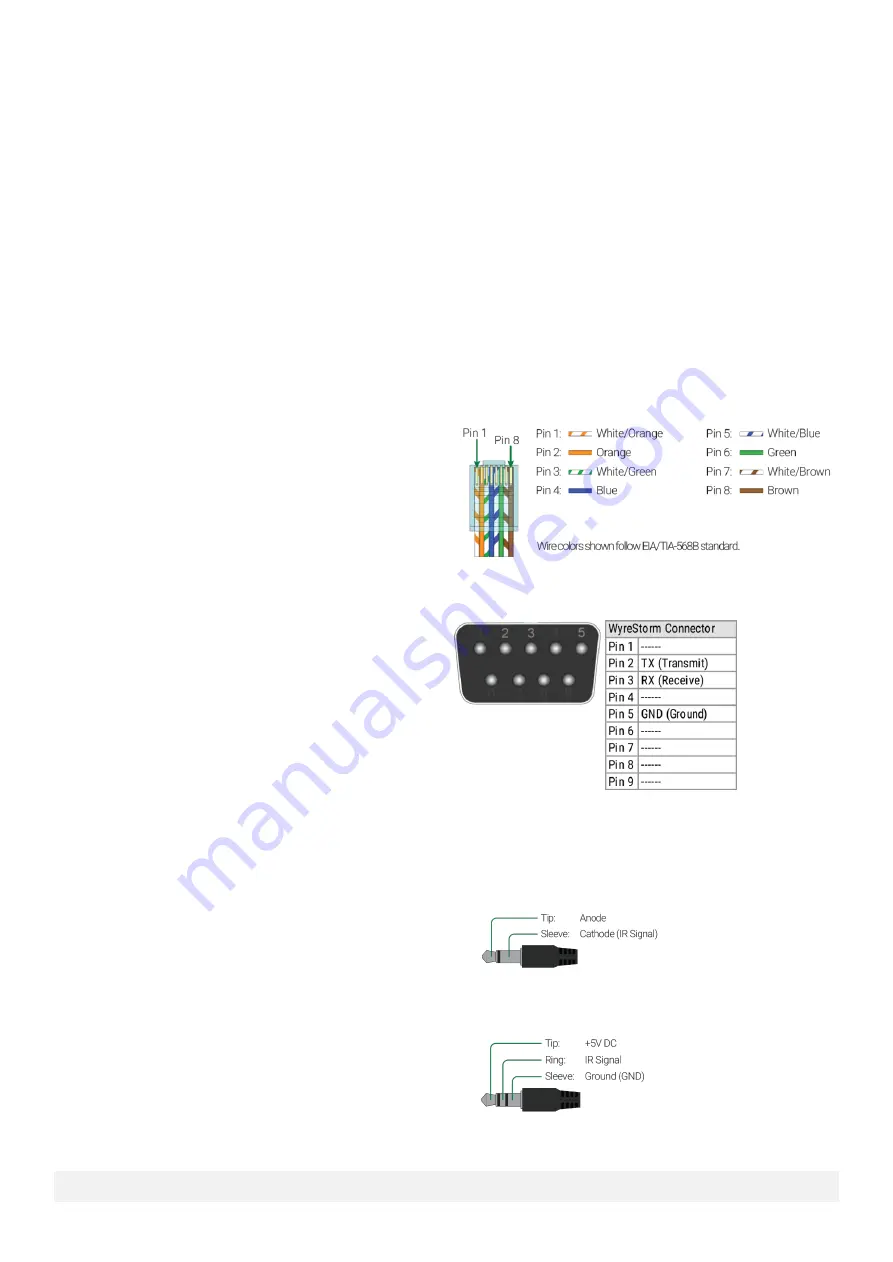
© Copyright 2018 WyreStorm Technologies |
Enado Installation Manual | 180913
10 of 38
UK: +44 (0) 1793 230 343 | ROW: 844.280.WYRE (9973)
Email:
3
Installation
Shelf Placement
This product should be installed on a solid, flat, level surface such as a table, cabinet or shelf using the four included feet. The
location should be dry, well ventilated, and out of direct sunlight.
It is acceptable to stack multiple products one atop of the other without a ventilation space between the units. However,
WyreStorm recommends that if using more than two or more of this product, an empty space at least 1 rack unit (1.75 in) in
height is used between every 2 chassis. This will assist in heat dissipation and prevent thermal protection from activating due to
overheating.
Rack Placement
Rack ears (mounting brackets) are included with this product for installation in a standard 19-inch equipment rack. When
installing in a rack, the attached feet located on the bottom of the chassis must be removed.
Wiring and Connections
WyreStorm recommends that all wiring for the installation is run and terminated prior to making connections to the switcher.
Read through this section in
it’s
entirety before running or terminating the wires to ensure proper operation and to avoid
damaging equipment.
Network Wiring Guidelines
•
The use of patch panels, wall plates, cable extenders,
kinks in cables, and electrical or environmental
interference will have an adverse effect on signal
transmission which may limit performance. Steps should
be taken to minimize or remove these factors completely
during installation for best results.
RS-232 Wiring
Different devices have different requirements for the RS-232
cables they use and the cables supplied with the Enado
controller may not be appropriate for the selected device.
Check the manufacturer
’
s specification to ensure the
cable meets the requirements for the device. The most
common configuration of a cable is null-modem or cross
over as is supplied with Enado.
IR TX/RX Guidelines
Using WyreStorm infrared emitters and receivers is the best
way to ensure that most IR coding formats are transmitted
and received Other 3
rd
party emitters and receivers can be
used; however, these devices must operate in the same
manner as the WyreStorm devices.
Due to differences in IR across 3
rd
party control systems
their IR ports should never be connected directly to a
WyreStorm system as an incompatibility may exist.
WyreStorm offers a cable that compensates for voltage
differences as well adjusts for differences in the pins used
within the port. Refer to the
more information.
IR TX Port Pinout
Connection for IR TX (transmit) uses a 3.5mm (1/8in) mono
plug.
IR RX Port Pinout
Connection for IR RX (receive) uses a 3.5mm (1/8in) stereo
jack that o5V DC to power the included IR receiver.