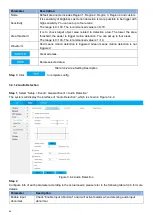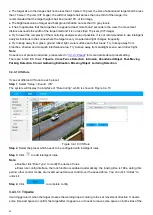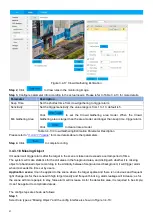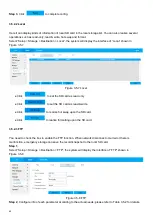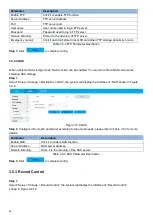60
Figure 3.4-20 Global Setup
Step 2
, Select the preset number you want to set to global setup.
● The preset should be set the smart plan, the smart plan configuration refer to "
Step 3
, Click
to add detect area, drag to draw the area in the video.
Step 4
, Configure the " Vertical" and " Horizontal " Ruler info according to the actual needs.
●
Vertical Ruler
, drag to draw 3 vertical lines, which must be on the same horizontal plane. Should select 3
fixed height reference materials as vertical rule (triangular distribution).
●
Horizontal Ruler
, drag to draw 1 horizontal line on the same horizontal plane, select the reference
materials which known length.
Step 5
, Set the "Actual Length" of the Ruler in the actual environment.
Step 6
, Click
, then drag to draw the rulers in the video.
Step 7
, Select the Verification type: Weight Verification and Height Verification, then click
,
drag-to-draw a line in the video, it will show the actual length beside the line.
● When the ruler is completed, it need to verify the ruler with verification method. If the calibration error is too
large, it need to adjust the rulers again, until the error is acceptable.
Step 8
, Configure parameter info according to the actual needs. Please refer to Table 3.4-14 for more details.
Parameter
Description
Anti-Disturb Filter
Check
, it will filter some random disturbance
Shadow Scene Filter
Default is
. For Shadow scene, enable it, which can filter the shadow, help to
detect the object.
But if the object is very similar to the shadow, it will also be filtered.
Sensitivity
Rang value from 1 to 10, default is 5. The higher value is, more sensitive, the smaller
object will trigger alarm, and also, the false detection rate is higher too.
Click it to drag-to-draw the detect area. The camera will detect in the set area.