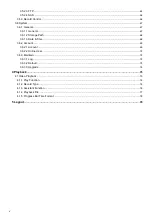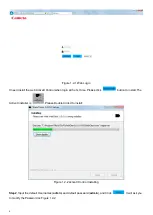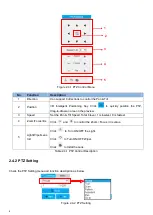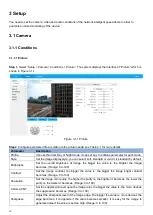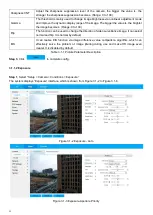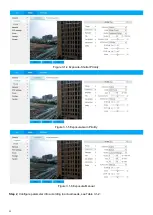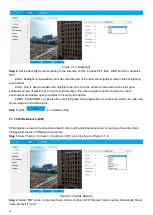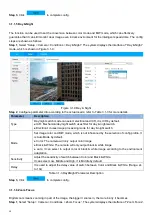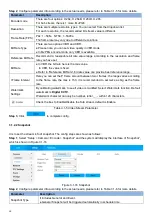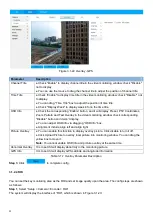10
3 Setup
You need to set the camera, video and audio conditions of the network intelligent speed dome in order to
guarantee normal monitoring of the device.
3.1 Camera
3.1.1 Conditions
3.1.1.1 Picture
Step 1
,
Select “Setup > Camera > Conditions > Picture”. The system displays the interface of “Picture” which is
shown in Figure 3.1-1.
Figure 3.1-1 Picture
Step2
, Configure parameter info according to the actual needs; see Table 4-1 for more details.
Parameter
Description
Profile
It can set Normal, Day or Night mode. It can set any Conditions parameter for each mode.
Style
Set the image display style, you can select soft, standard or vivid. It is standard by default.
Brightness
Set the overall brightness of image, the bigger the value is, the brighter the image
becomes. (Range: 0 to 100)
Contrast
Set the image contrast, the bigger the value is, the bigger the image bright contrast
becomes. (Range: 0 to 100)
Saturation
Set the image color purity, the higher the purity is, the brighter it becomes, the lower the
purity is, the darker it becomes. (Range: 0 to 100)
Chroma CNT
Set the suppression level upon the image color, the bigger the value is, the more obvious
the suppression becomes. (Range: 0 to 100)
Sharpness
Adjust the sharpness level of the image edge. The bigger the value is, more obvious the
edge becomes; it is opposite if the value becomes smaller. It is easy for the image to
generate noise if the value is set too high. (Range: 0 to 100)