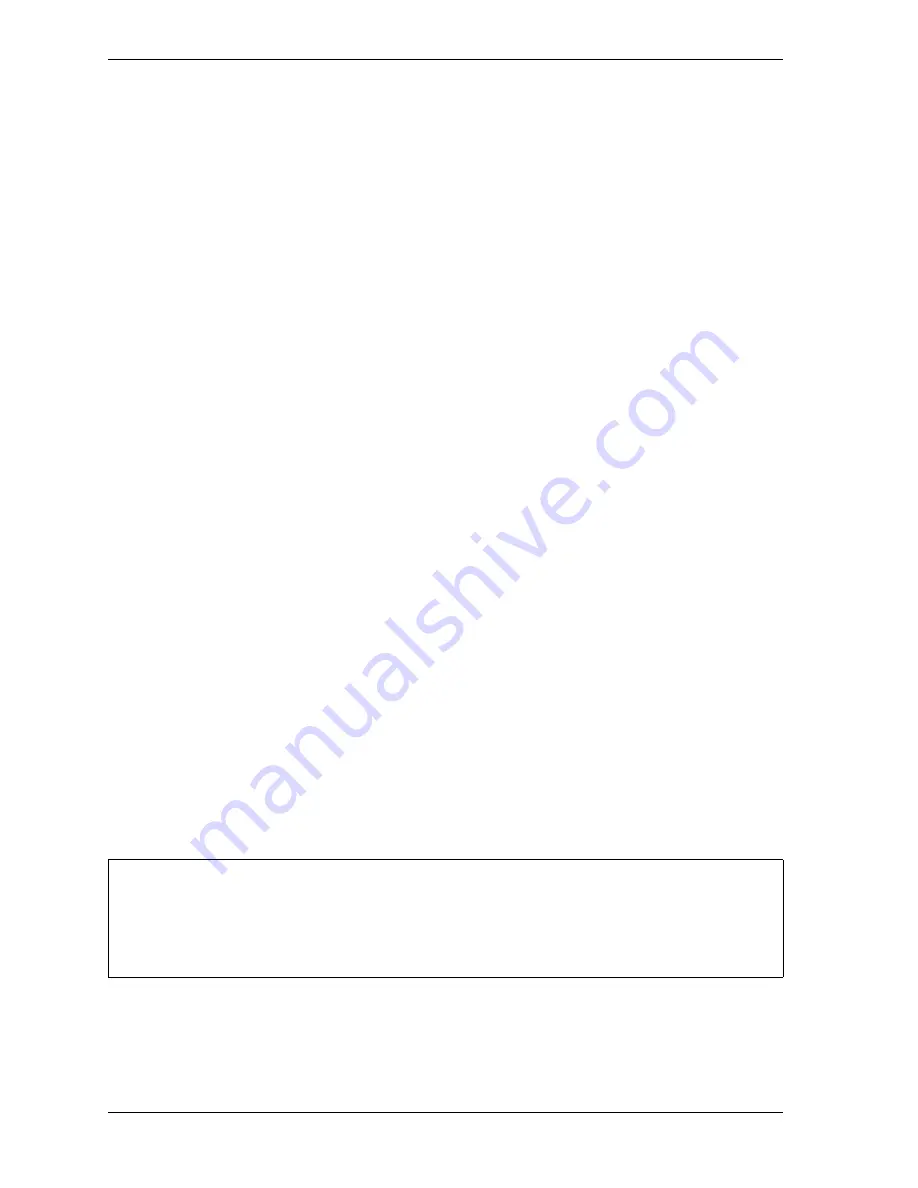
1126700
SmartPAC 2 User Manual
F-20
Reporting Downtime and Scrap to SFC
4.
If Auto Backfill has been disabled, the window shown in Figure F-11 displays.
Press the F2 (Change Prev. Reason) function key to “backfill” the selected downtime
reason, in other words, to assign it to the period of Idle Time or downtime up to entry of
the next downtime reason or the BACK ON LINE selection. If a downtime reason other
than a SmartPAC 2 fault has been assigned to this period, the downtime reason you
selected will replace it. If a SmartPAC 2 fault has been assigned to this period, that fault
will be documented as having consumed 1 second and the remainder of the period filled
with the downtime reason you selected. If the period has been documented as Idle Time,
your downtime reason will replace that entry.
or
Press F3 (Keep Prev. Reason) to leave documentation of the period up to the present
unchanged and “forward fill” the selected downtime reason, in other words, assign it to
the period from the present up to entry of the next downtime reason or the BACK ON
LINE selection.
The SmartPAC 2 will display a message stating that the downtime reason has been sent to
the host computer.
Ending a Job
If you are using the “32 CUSTOM” dialog screen mode setting, the Dialog Menu allows you
to “close out” the previous job when no subsequent job is immediately available, thereby
preventing any non-job-related downtime to be charged against it. You close out the previous
job by pressing the F7 (End Job) function key (see Figure F-10, page F-17).
Normally, in ShopFloorConnect one job ends and a new one begins when a new tool number
is loaded, at which point all data stops accruing for the previous tool and begins accruing for
the new tool.
When an End Job function is executed, the SmartPAC 2 will report the tool number to SFC as
Tool Number “0” to indicate that the machine is in a “No Job” condition. All time logged
during the No Job condition can be assigned machine states (Planned Downtime, Unplanned
Downtime, or Changeover) and downtime reasons just as if a tool were actually loaded.
Please note that if the End Job button is used, the current job will end, but the machine can
still be run. Any production run after the job has ended will be attributed to a new job.
DO NOT use the End Job function key unless you are absolutely certain that you want to close out
the previous job. A job cannot be “reopened” once it has ended. If you attempt to reopen a job, any
production that is run after the end of the job will be attributed to a new job using the same tool
number.
NOTICE
Содержание SmartPAC2
Страница 21: ...1126700 SmartPAC 2 User Manual xviii Table of Contents ...
Страница 143: ...1126700 SmartPAC 2 User Manual 4 46 Initialization Mode ...
Страница 197: ...1126700 SmartPAC 2 User Manual 5 54 Program Mode ...
Страница 233: ...1126700 SmartPAC 2 User Manual 6 36 Run Mode ...
Страница 245: ...1126700 SmartPAC 2 User Manual 7 12 Fault Messages ...
Страница 271: ...1126700 SmartPAC 2 User Manual B 12 Updating SmartPAC 2 Firmware ...
Страница 309: ...1126700 SmartPAC 2 User Manual E 6 Replacing SmartPAC 2 PC Board ...
Страница 379: ......
Страница 380: ......
Страница 381: ......
Страница 382: ......
Страница 383: ......






























