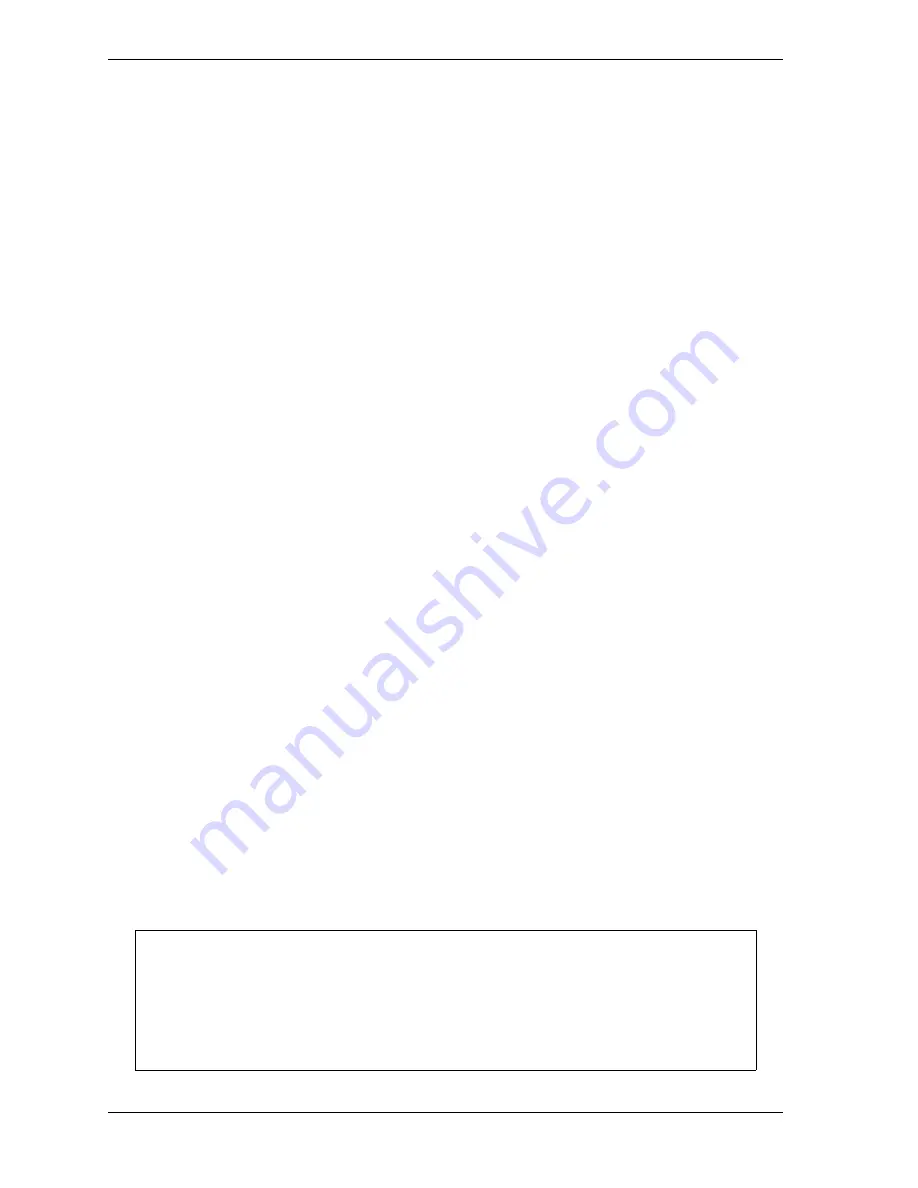
1126700
SmartPAC 2 User Manual
G-12
Reporting Downtime and Scrap to LETS
You select a “canned” name by entering a sequence number to the right of the name’s text
entry. The sequence number specifies the position in which that item will appear on the
Dialog Menu. For example, in the screen shown in Figure G-6, the item LUBE PROBLEM
has a sequence number of 7 and, so, will appear seventh on the Dialog Menu. Since “special”
downtime reasons may also appear on the Dialog Menu, be sure to maintain the necessary
intervals in your “canned” name numbering scheme to accommodate these items.
To prevent a “canned” name from appearing on the Dialog Menu, set its sequence number to
0.
It is recommended that you include the following “canned” items in the Dialog Menu:
•
TOOL CHANGE–This downtime reason is logged to the Changeover Time machine state,
enabling LETS to track time for tool changes separately from other unplanned downtime
and create special Changeover reports. “Tool Change” is the only Unplanned Downtime
reason that is assigned to time when power to the press is off. Powering down the press is
often necessary during tool changeover.
•
PLANNED DOWN–This entry is logged to the Planned Downtime machine state, which
includes time for planned lunch or coffee breaks, meetings, training, etc. Planned
Downtime is not used in calculating Overall Equipment Effectiveness (OEE) and,
therefore, does not reduce the OEE value.
•
BACK ON LINE–This selection enables the operator to end a downtime event. When
BACK ON LINE is selected, the machine state will change from “Unplanned Downtime,”
“Planned Downtime,” or “Changeover Time” to “Running Time” if the press is running or
from one of these “downtime” states to “Idle Time” if the press is stopped.
•
OPER. NUMBER–This “canned” name allows the operator to enter an operator number,
enabling LETS to assign a period of press time such as a shift to a particular operator.
To select the pre-programmed downtime reasons that will appear on the Dialog Menu and the
order in which they will appear, do the following:
1.
On the Set Communications Menu, highlight the SET CANNED NAMES item, using the
Up (
) or Down (
) cursor key, and press ENTER. The Dialog Fixed Name Choice
Menu (see Figure G-6) displays with the cursor resting in the OPER. NUMBER field.
2.
Press ENTER, and when the Numeric Entry window appears, type the numeric position in
which you want that item to appear on the Dialog Menu, or type “0” if you want to prevent
the item from displaying on the Dialog Menu. Press ENTER to save your entry and return
to the Dialog Fixed Name Choice Menu.
3.
Move the cursor to the BACK ON LINE field, using the Down (
) cursor key, and repeat
step 2. Do the same for the remaining menu items.
Remember to leave intervals between sequence numbers to allow room for “special”
downtime reasons. See Creating Special Names on the Dialog Special Choice Name
Menu, page G-13.
If the same sequence number is assigned to both a “canned” and a “special” name, both
entries will display in that position on the Dialog Menu with the “special” name shown first.
NOTICE
Содержание SmartPAC2
Страница 21: ...1126700 SmartPAC 2 User Manual xviii Table of Contents ...
Страница 143: ...1126700 SmartPAC 2 User Manual 4 46 Initialization Mode ...
Страница 197: ...1126700 SmartPAC 2 User Manual 5 54 Program Mode ...
Страница 233: ...1126700 SmartPAC 2 User Manual 6 36 Run Mode ...
Страница 245: ...1126700 SmartPAC 2 User Manual 7 12 Fault Messages ...
Страница 271: ...1126700 SmartPAC 2 User Manual B 12 Updating SmartPAC 2 Firmware ...
Страница 309: ...1126700 SmartPAC 2 User Manual E 6 Replacing SmartPAC 2 PC Board ...
Страница 379: ......
Страница 380: ......
Страница 381: ......
Страница 382: ......
Страница 383: ......






























