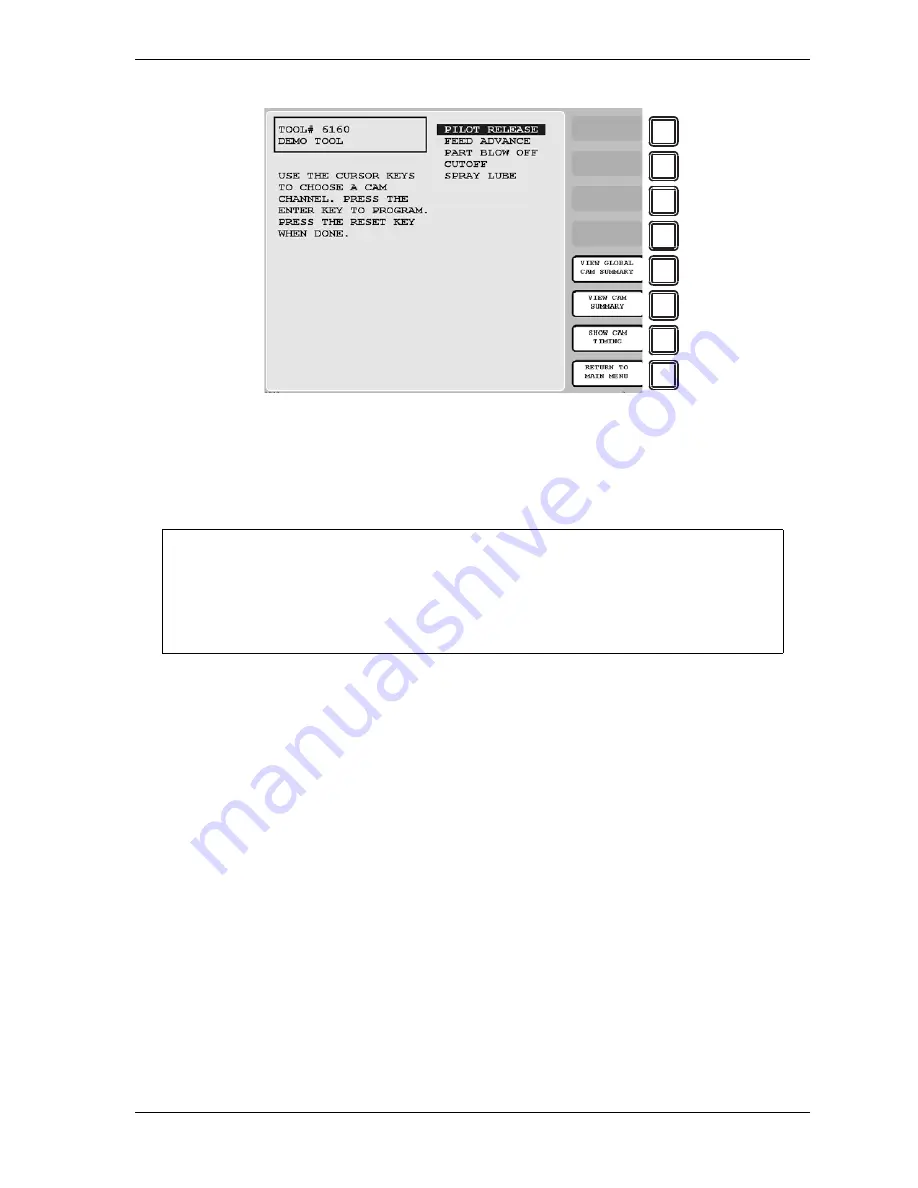
SmartPAC 2 User Manual
1126700
Run Mode
6-17
To adjust cam timings for the loaded tool, do the following:
1.
On the Cam Switch Menu, select the channel you want to adjust. The Cam Channel
Program screen appropriate to the program type of the selected cam channel displays.
2.
Adjust cam timings for the selected channel, following the instructions in the following
sections in Chapter 5:
•
Making an ON/OFF Setting, page 5-39
•
Setting Multiple ON/OFF Cycles, page 5-40
•
Making a Timed Output Setting, page 5-42
•
Making an Auto Advance Setting, page 5-44
•
Setting DSV ON Channel Timing, page 5-45
3.
When you are finished, press RESET to return to the Cam Switch Menu.
Viewing Cam Timing
(RUN – CAM SWITCH – F7-SHOW CAM TIMING)
You can view a real-time graphic display of the timing settings for your cams by pressing the
F7 (Show Cam Timing) function key. The screen that displays when you press F7 is shown in
Figure 6-19, page 6-18.
Figure 6-18. Cam Switch Menu
ARE YOU LOCKED OUT?
Access to items on this screen may be limited to Program mode or may require a
password. The security access settings in Initialization mode determine when changes
can be made. See Table 4-5, page 4-25.
F1
F2
F3
F4
F5
F6
F7
F8
NOTICE
Содержание SmartPAC2
Страница 21: ...1126700 SmartPAC 2 User Manual xviii Table of Contents ...
Страница 143: ...1126700 SmartPAC 2 User Manual 4 46 Initialization Mode ...
Страница 197: ...1126700 SmartPAC 2 User Manual 5 54 Program Mode ...
Страница 233: ...1126700 SmartPAC 2 User Manual 6 36 Run Mode ...
Страница 245: ...1126700 SmartPAC 2 User Manual 7 12 Fault Messages ...
Страница 271: ...1126700 SmartPAC 2 User Manual B 12 Updating SmartPAC 2 Firmware ...
Страница 309: ...1126700 SmartPAC 2 User Manual E 6 Replacing SmartPAC 2 PC Board ...
Страница 379: ......
Страница 380: ......
Страница 381: ......
Страница 382: ......
Страница 383: ......






























