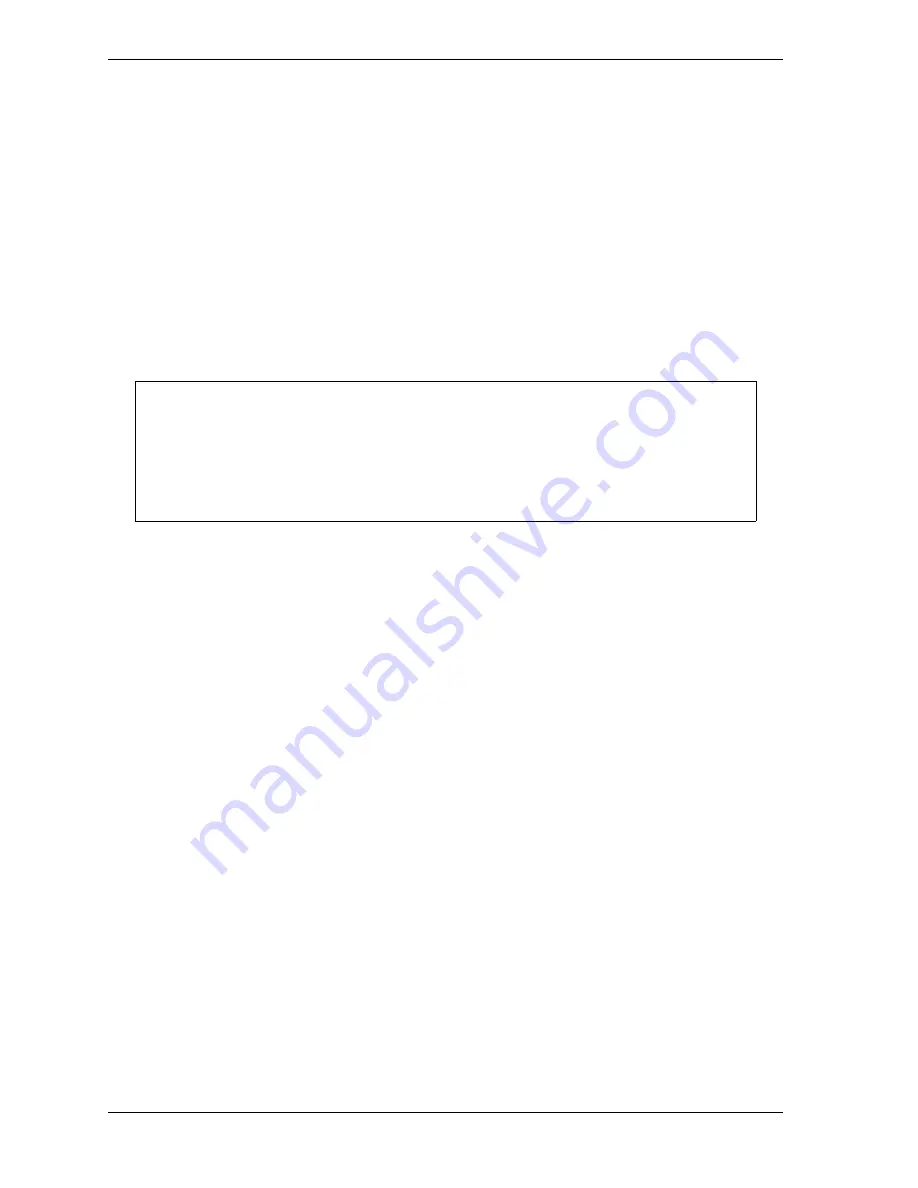
1126700
SmartPAC 2 User Manual
F-14
Reporting Downtime and Scrap to SFC
To select the pre-programmed downtime reasons that will appear on the Dialog Menu and the
order in which they will appear, do the following:
1.
On the Set Communications Menu, highlight the SET CANNED NAMES item, using the
Up (
) or Down (
) cursor key, and press ENTER. The Dialog Fixed Name Choice
Menu (see Figure F-6) displays with the cursor resting in the OPER. NUMBER field.
2.
Press ENTER, and when the Numeric Entry window appears, type the numeric position in
which you want that item to appear on the Dialog Menu, or type “0” if you want to prevent
the item from displaying on the Dialog Menu. Press ENTER to save your entry and return
to the Dialog Fixed Name Choice Menu.
3.
Move the cursor to the BACK ON LINE field, using the Down (
) cursor key, and repeat
step 2. Do the same for the remaining menu items.
4.
When you are finished setting the sequence of “canned” names, press RESET to save your
entries and return to the Set Communications Menu.
Creating Special Names on the Dialog Special Choice Name Menu
When you select the SET SPECIAL NAMES item on the Set Communications Menu, the
Dialog Special Choice Name Menu (see Figure F-7, page F-15) displays. This menu allows
you to select the “special” names that will appear on the Dialog Menu. “Special” names are
downtime reasons created by the user. Each name can be up to 12 characters in length, and
you can include up to 16 of them in the Dialog Menu.
You specify the order in which “special” names appear on the Dialog Menu by entering a
sequence number to the right of each text entry. The sequence number specifies the position
in which that item will appear on the Dialog Menu. Since “canned” downtime reasons may
also appear on the Dialog Menu, be sure to maintain the necessary intervals in your “special”
name numbering scheme to accommodate these items.
To prevent a “special” name from appearing on the Dialog Menu, set its sequence number to
0.
To program “special” downtime reasons for inclusion in the Dialog Menu, perform the
following steps:
1.
On the Set Communications Menu, highlight the SET SPECIAL NAMES item, using the
Up (
) or Down (
) cursor key, and press ENTER. The Dialog Special Choice Name
Menu displays with the cursor resting in the SPEC. 1 field.
Remember to leave intervals between sequence numbers to allow room for “special”
downtime reasons. See Creating Special Names on the Dialog Special Choice Name
Menu, page F-14.
If the same sequence number is assigned to both a “canned” and a “special” name, both
entries will display in that position on the Dialog Menu with the “special” name shown first.
NOTICE
Содержание SmartPAC2
Страница 21: ...1126700 SmartPAC 2 User Manual xviii Table of Contents ...
Страница 143: ...1126700 SmartPAC 2 User Manual 4 46 Initialization Mode ...
Страница 197: ...1126700 SmartPAC 2 User Manual 5 54 Program Mode ...
Страница 233: ...1126700 SmartPAC 2 User Manual 6 36 Run Mode ...
Страница 245: ...1126700 SmartPAC 2 User Manual 7 12 Fault Messages ...
Страница 271: ...1126700 SmartPAC 2 User Manual B 12 Updating SmartPAC 2 Firmware ...
Страница 309: ...1126700 SmartPAC 2 User Manual E 6 Replacing SmartPAC 2 PC Board ...
Страница 379: ......
Страница 380: ......
Страница 381: ......
Страница 382: ......
Страница 383: ......






























