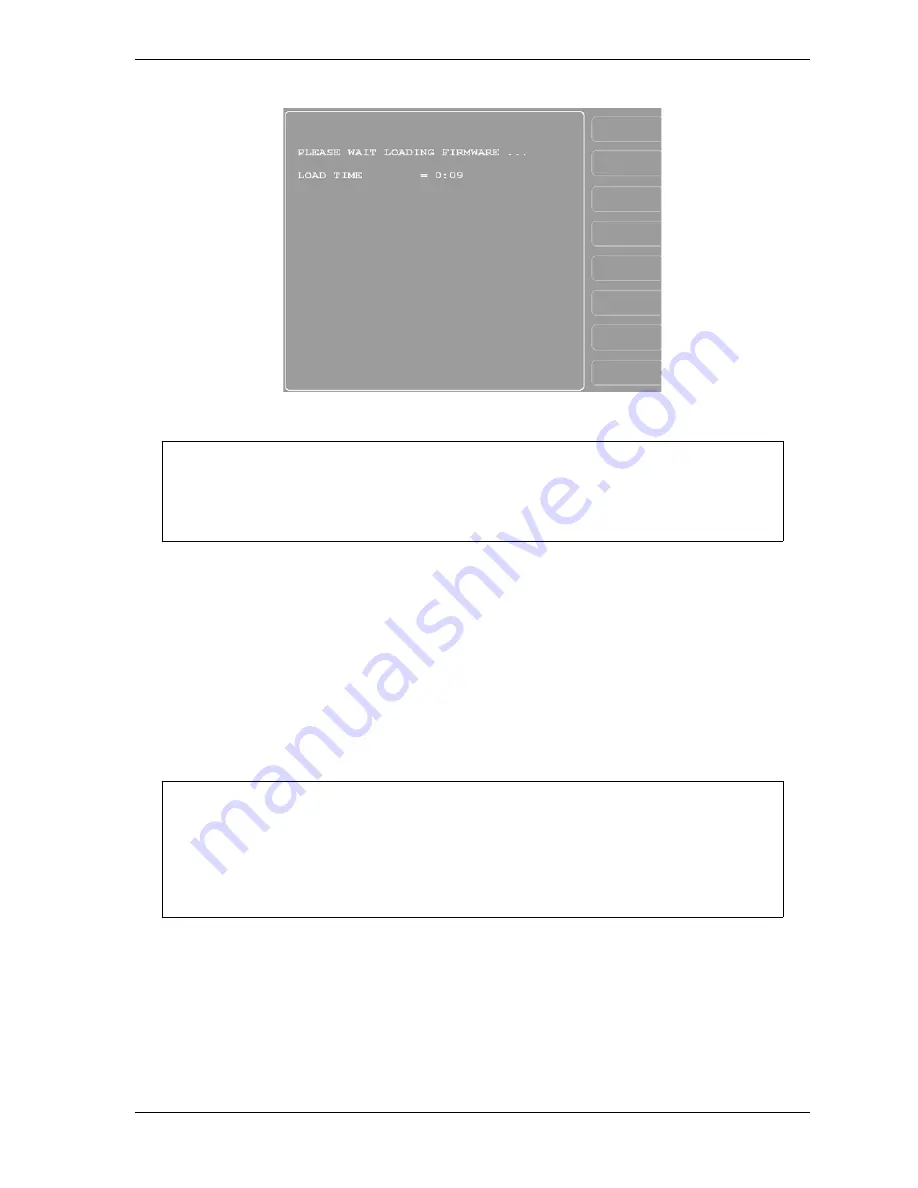
SmartPAC 2 User Manual
1126700
Updating SmartPAC 2 Firmware
B-11
6.
When the firmware is completely loaded, the Load Time counter stops incrementing, a
yellow status window appears briefly saying “THE DOWNLOAD SEQUENCE IS
COMPLETE,” and the SmartPAC 2 will restart (reboot) itself. Once the reboot is
complete, another yellow status window appears saying, “YOU HAVE NOW UPDATED
THE SMARTPAC SOFTWARE. SHUT THE POWER OFF AND THEN TURN IT
BACK ON TO RESTART THE SMARTPAC 2.”
7.
Power down the SmartPAC 2, then power the unit back up.
8.
Access the Main Initialization Menu, and select “INSTALLED OPTIONS” to verify that
all the options in your SmartPAC 2 configuration have been installed.
Figure B-7. SmartPAC 2 Display with “Loading Firmware” Message
If power is lost to SmartPAC 2 during installation of the firmware, SmartPAC 2 will default
to the Firmware Load Menu display when the unit is powered back up. Repeat steps 4
and 5 to install the firmware again.
If you have a MultiPAC module connected to SmartPAC 2, the following message may
appear when you power up the unit: “A MULTIPAC MODULE WAS INSTALLED THE
LAST TIME THE UNIT WAS POWERED-UP AND WAS NOT SEEN THIS TIME.” If you
receive this message, power down SmartPAC 2 again, then power the unit back up. If the
message still appears, contact Wintriss Tech. Support.
NOTICE
NOTICE
Содержание SmartPAC2
Страница 21: ...1126700 SmartPAC 2 User Manual xviii Table of Contents ...
Страница 143: ...1126700 SmartPAC 2 User Manual 4 46 Initialization Mode ...
Страница 197: ...1126700 SmartPAC 2 User Manual 5 54 Program Mode ...
Страница 233: ...1126700 SmartPAC 2 User Manual 6 36 Run Mode ...
Страница 245: ...1126700 SmartPAC 2 User Manual 7 12 Fault Messages ...
Страница 271: ...1126700 SmartPAC 2 User Manual B 12 Updating SmartPAC 2 Firmware ...
Страница 309: ...1126700 SmartPAC 2 User Manual E 6 Replacing SmartPAC 2 PC Board ...
Страница 379: ......
Страница 380: ......
Страница 381: ......
Страница 382: ......
Страница 383: ......






























