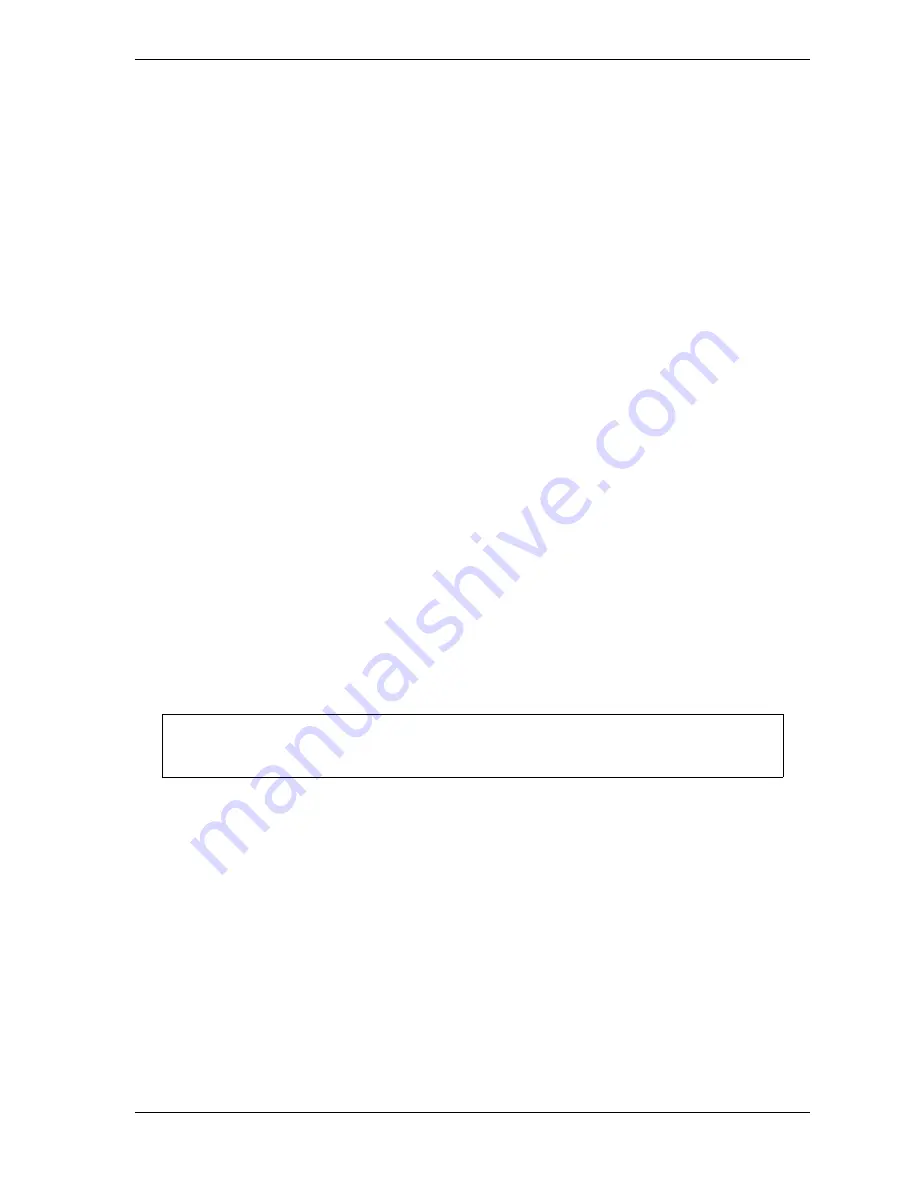
SmartPAC 2 User Manual
1126700
SmartView
C-5
11.
In the Local Area Connection Properties window, select Internet Protocol (TCP/IP) and
single-left-click on the Properties button. The Internet Protocol (TCP/IP) Properties
window displays with two radio buttons already selected: “Obtain an IP address
automatically” and “Obtain DNS server address automatically.” These are the default
settings to make your SmartPAC 2 DHCP-enabled.
12.
Single-left-click once to select “Use the following IP address,” and single-left click again
to select “Use the following DNS server address.”
13.
Using the on-screen keyboard, enter the appropriate IP addresses. Consult your IT
department if you need help.
14.
Single-left-click on the
OK
button.
15.
Close the On-Screen Keyboard, Local Area Connection Properties, and Network
Connections windows. You should see a blank blue screen with a small window labeled
Control Panel Entered with the words Re-Start System and Save Changes. Single-left-
click on the
OK
button to restart the SmartPAC 2 and save your new network settings.
16.
To test these changes, try launching SmartView and viewing the press. Also, go to the
Setup Page in SmartView (see page C-10) and see if the IP address you entered is
displayed.
If you do not have network connectivity, you may need to repeat the preceding steps to
make changes and/or have your settings saved.
Changing Computer Name and Member Settings (System Properties)
1.
Repeat steps 1 through 7 above.
2.
Double-left-click on the System icon.
3.
Single-left-click on the Computer Name tab in the System Properties window.
4.
Single-left-click on the
Change
button.
5.
In the Computer Name Changes window, move the mouse pointer over the Del (Delete)
key on the on-screen keyboard–the pointer becomes a hand–and single-left-click with the
mouse. The computer name SPAC2-nnnnnnnn (where nnnnnnnn is the serial number of
your SmartPAC 2) is deleted.
6.
Enter the new computer name on the on-screen keyboard, single-left-clicking with the
mouse on the desired characters.
7.
If you want to change from the factory default Workgroup to Domain, unselect the
Workgroup radio button, and select the Domain radio button.
It is not necessary to enter a Computer description. Leave this window blank.
NOTICE
Содержание SmartPAC2
Страница 21: ...1126700 SmartPAC 2 User Manual xviii Table of Contents ...
Страница 143: ...1126700 SmartPAC 2 User Manual 4 46 Initialization Mode ...
Страница 197: ...1126700 SmartPAC 2 User Manual 5 54 Program Mode ...
Страница 233: ...1126700 SmartPAC 2 User Manual 6 36 Run Mode ...
Страница 245: ...1126700 SmartPAC 2 User Manual 7 12 Fault Messages ...
Страница 271: ...1126700 SmartPAC 2 User Manual B 12 Updating SmartPAC 2 Firmware ...
Страница 309: ...1126700 SmartPAC 2 User Manual E 6 Replacing SmartPAC 2 PC Board ...
Страница 379: ......
Страница 380: ......
Страница 381: ......
Страница 382: ......
Страница 383: ......






























