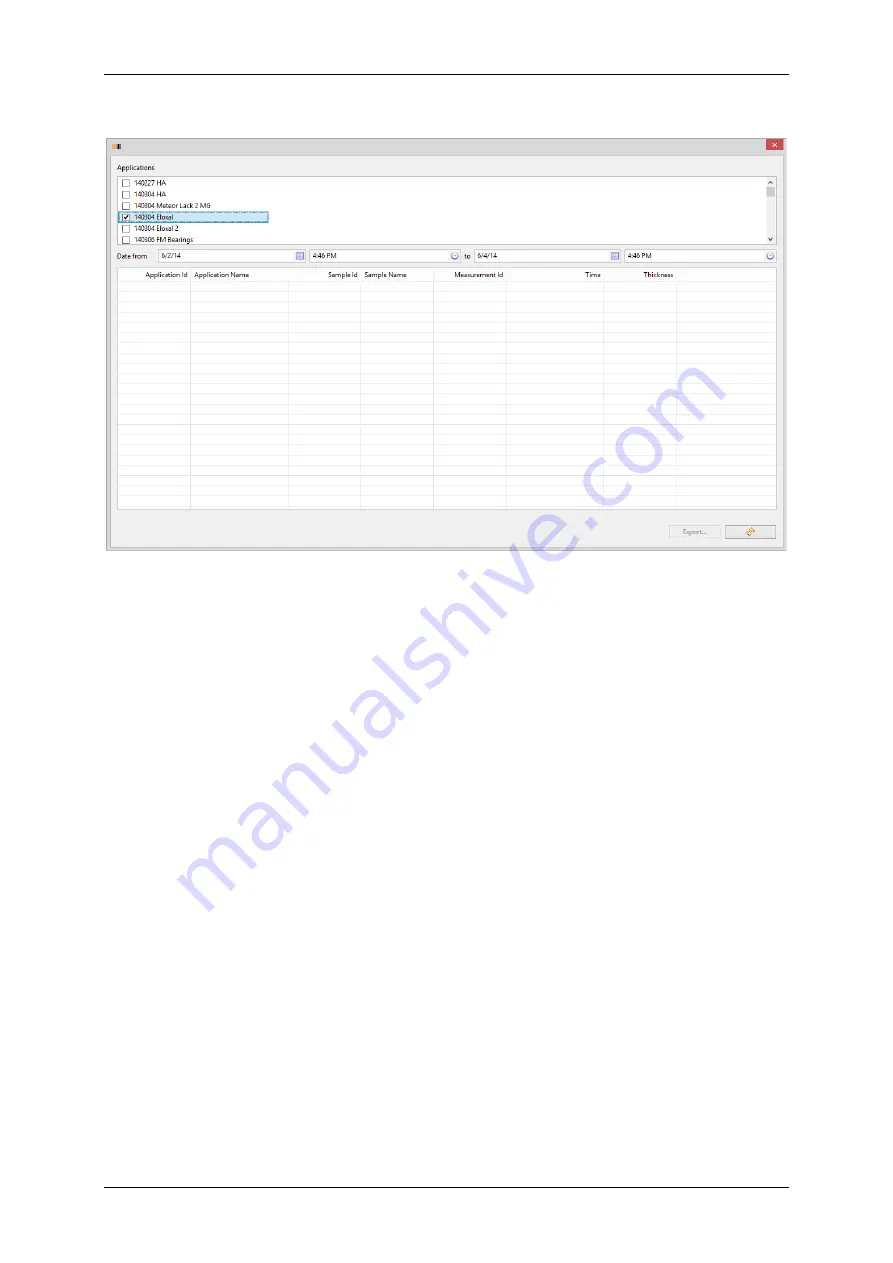
Operation Manual CoatMaster
56/83
With the filter settings for date and time select the period for which the data should be exported and
click the update button with the two arrows. Then click
Export...
. A Save as dialog opens, where the
path and name for the data file can be defined. Now click
Save
. The export file is now saved as XML-‐,
CSV-‐ or QDAS-‐file under the defined name and path.
Содержание CoatMaster
Страница 1: ......
Страница 2: ... ...
Страница 9: ...Operation Manual CoatMaster 8 83 Funnel Operation Manual Service Book ...
Страница 83: ...Operation Manual CoatMaster 82 83 10 2 3 Dimension and assembly relevant information CoatMaster Inline ...
Страница 85: ... ...
Страница 86: ......






























