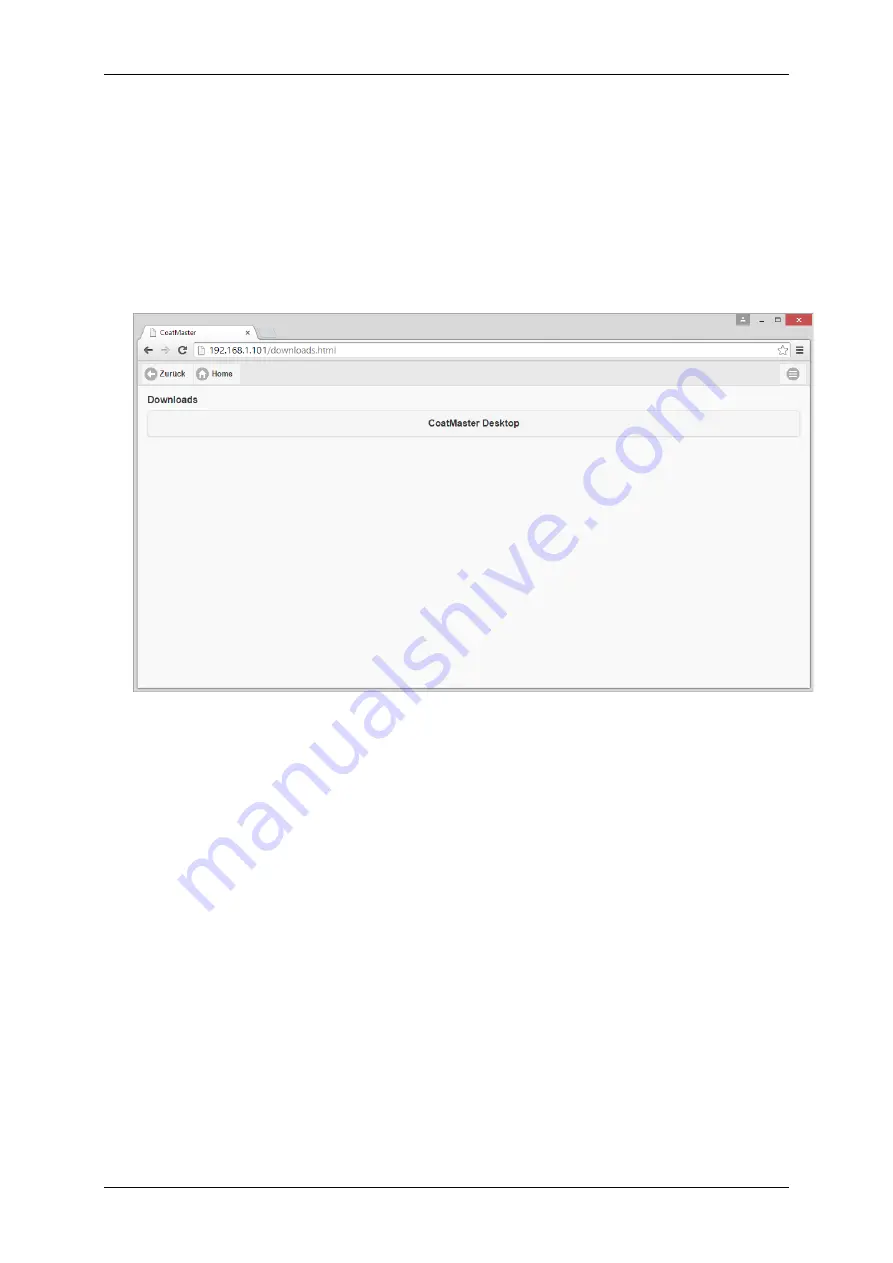
Operation Manual CoatMaster
22/83
4.4.2
Install the CoatMaster Desktop
Connect the Windows-‐PC with the CoatMaster via the WLAN-‐interface. For this purpose use the
WLAN-‐login data as set during the putting into operation see chapter 4.4.1.
1.
Open a web browser, enter the following URL: 10.10.0.1 and confirm with Enter. Now web
browser connects with the CoatMaster and opens the Web Client main window.
2.
Within the browser click the „Download“-‐line. A submenu opens.
In the following menu „CoatMaster Desktop Download“ the message „Show all downloads“ is
displayed on the lower right side of the monitor. On a click on the text an overview of the latest
downloads (view can vary according to the used browser) opens:
Содержание CoatMaster
Страница 1: ......
Страница 2: ... ...
Страница 9: ...Operation Manual CoatMaster 8 83 Funnel Operation Manual Service Book ...
Страница 83: ...Operation Manual CoatMaster 82 83 10 2 3 Dimension and assembly relevant information CoatMaster Inline ...
Страница 85: ... ...
Страница 86: ......






























