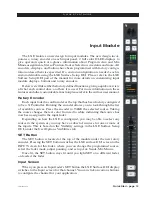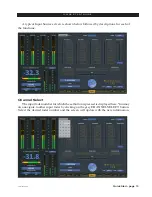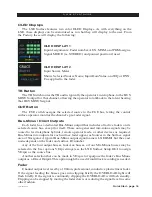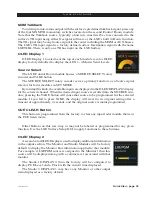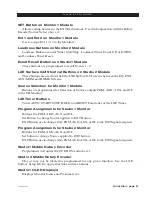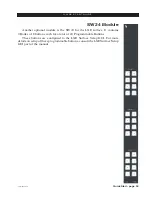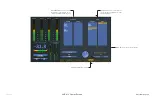Quick Start - page 20
LXE / Feb 2018
Q U I C K S T A R T G U I D E
MXM Talkback
To interrupt a mix‑minus output with the surface’s predefined talkback signal, press any
of the four MXM TB momentary switches located on the second Control Room module.
Note that the Talkback source, typically a host mic, must first be cross connected to the
surface’s TB input using either Navigator software or the LXE’s built in Route function.
The TB signal may be any Source signal in the router including the MXM or AUX busses.
The LXE’s TB input signal is a factory defined surface Destination signal with the name
LXETkBk. There is only one TB bus input on the LXE Surface.
OLED Display 1
OLED Display 1 located near the top of each module is color OLED
display factory defaulted to display the AUX 1-4 Master Send Levels.
Source Select
The LXE Control Room module houses a SOURCE SELECT rotary
encoder and TAKE button.
The SOURCE SELECT rotary encoder serves a primary function: as a Source signal
selector for fader modules in SET MODE.
By turning this knob, the available inputs are displayed in the OLED DISPLAY 2 display
for the selected channel. When the desired input source is scrolled into the SOURCE win
-
dow, pressing the TAKE button will cause that source to be programmed for the selected
module. If you fail to press TAKE, the display will revert to its original setting after a
timeout of approximately 4 seconds, and the original source remains programmed.
CUE CLEAR Button
This button is programmed from the factory to clear any input fader module that is in
the CUE listen mode.
Other Buttons on this row, may or may not be labeled or programmed for any given
function. Use the LXE Surface Setup GUI to apply functions to these buttons.
OLED Display 2
A second color OLED Display is used to display additional information
in the output section. The Monitor and Studio Modules will be factory
default to display the Monitor Bus information applied to that module.
For example, if LXEPGM source is assigned to the Monitor1 then this
source will be displayed along with a volume level associated with that
monitor.
The Studio1 DISPLAY 2, from the factory will be configured to
display CUE Level and a Clock with the current time displayed.
The Studio 2 DISPLAY2, may have any Monitor or other output
item displayed as a factory default.