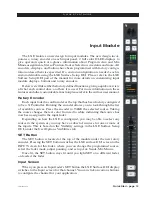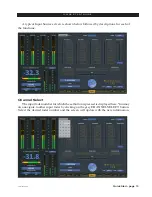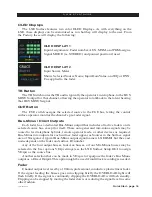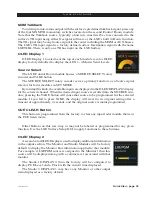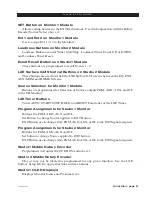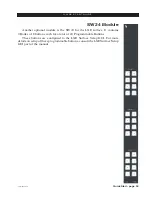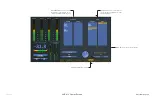Quick Start - page 21
LXE / Feb 2018
Q U I C K S T A R T G U I D E
SET Button on Monitor 1 Module
Allows setting Sources to the EXT Destinations. Used in Conjunction with the Rotary
Encoder Source Select above it.
Ext 1 and Ext 2 on Monitor 1 Module
Use to assign Ext 1 or 2 to the Monitor1.
Loudness Buttons on Monitor 2 Module
Loudness Buttons control Timer Start/Stop, Loudness Timer Count UP, or DOWN,
and Loudness Timer Reset.
Event Recall Buttons on Studio 1 Module
These buttons are programmed to recall Events 1- 4.
LXE Surface GUI Shortcut Buttons on Studio 2 Module
These buttons are used to switch the LXE Surface GUI screens between the EQ, DYN,
AUX/MXM and HOME Screens.
Source Selection for Monitor 1 Module
Buttons are programmed for Selection of Surface outputs PGM, AUD, AUX, and OL
to the CR Monitor.
LXE Timer Buttons
Timer AUTO, START/STOP, HOLD and RESET Functions for the LXE Timer.
Program Assignments for Studio 1 Monitor
Buttons for PGM, AUD, AUX and OL.
Set Button to change Source applied to EXT Button.
EXT Button use to change from PGM, AUD, AUX, or OL to the EXT Signal assigned.
Program Assignments for Studio 2 Monitor
Buttons for PGM, AUD, AUX and OL.
Set button to change Source applied to EXT button.
EXT Button use to change from PGM, AUD, AUX, or OL to the EXT Signal assigned.
Studio 1 Middle Rotary Encoder
Programmed to Control the CUE BUS Audio Level.
Studio 2 Middle Rotary Encoder
May or may not be labeled or programmed for any given function. Use the LXE
Surface Setup GUI to apply functions to these buttons.
Studio 1 OLED Display 3
Displays Monitor Source and Volume level.