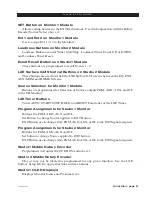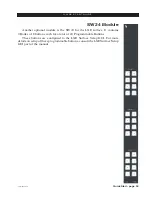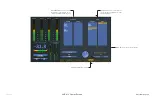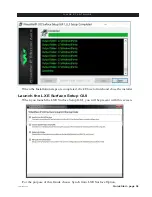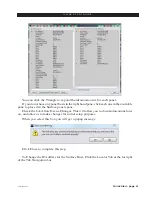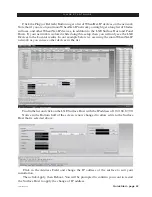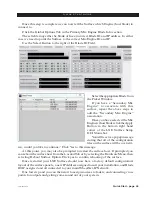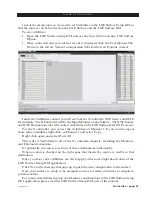Quick Start - page 35
LXE / Feb 2018
Q U I C K S T A R T G U I D E
LXE Surface Setup GUI
In the LXE Surface Quick Start Guide, we refer to the LXE Surface Setup GUI
application to use to Set the Surface IP, Set the Engine Host Blade and to access functions
that are not available in the LXE Surface GUI.
This Guide is not a full manual for the LXE Surface Setup GUI, but a quick start
guide to help you install and use the application to initially setup your LXE Surface
using some factory default settings.
The LXE Surface Setup GUI part of the manual will have a complete guide to cover
all details in the LXE Surface Setup GUI application.
Installation Media
Your system shipped with an USB with the LXE Surface Setup GUI installation
package on it. If you did not receive or cannot locate the installation media, please
contact Wheatstone Technical Support to obtain a download link.
Software Installation Pre Requisites
Windows 7 or later PC.
On your PC you will need a Network Interface Card configured and connected to
Wheatnet-IP Network. This usually means a static IP Address assigned to this Network
Interface Card. This address must be unique and not used elsewhere on the Wheatnet-IP
network. Connect this Network Interface Card to the Wheatnet-IP Network Switch.
Power up the LXE Engine Blade and ensure the Surface Host Network Interface is
connected to the Wheatnet-IP Switch.
From the factory, your surface will have an IP address of 192.168.87.90. For the
initial setup and to allow the Surface Setup GUI to find this surface your configuration
PC will need to be assigned a unique IP in the same subnet of the Surface Host…ie
192.168.87.91 or an address that is unused on the network.
In the event that you are installing into an existing Wheatnet-IP System, and the
default address of 192.168.87.90 is already in use, you may elect to use a small work
group switch that is isolated from the main Network to do the initial setup and change
the IP of the Surface Host to work in your main networks IP Scheme. Connections to
this isolated switch would be the Configuration PC, the Surface Host from the Engine
Blade, and the Surface Frame.
Note: Some PC’s may be Multi Homed. Multi Homed means that there are more
than 1 Network Interface cards installed and connected to different Ethernet Networks.
If your target PC is Multi homed, leave the GATEWAY setting blank on the Wheatnet-IP
Network Interface Card. Typically in this scenario, one of the Network Interface connec-
tions has an Auto Assigned IP address that allows for connection to user business networks
and can resolve Internet addresses and protocols. A Gateway is usually assigned to this
Auto Assigned Network Interface. Leaving the Gateway IP blank on the Wheatnet-IP
Network Interface prevents issues on the PC trying to resolve disparate Gateways.