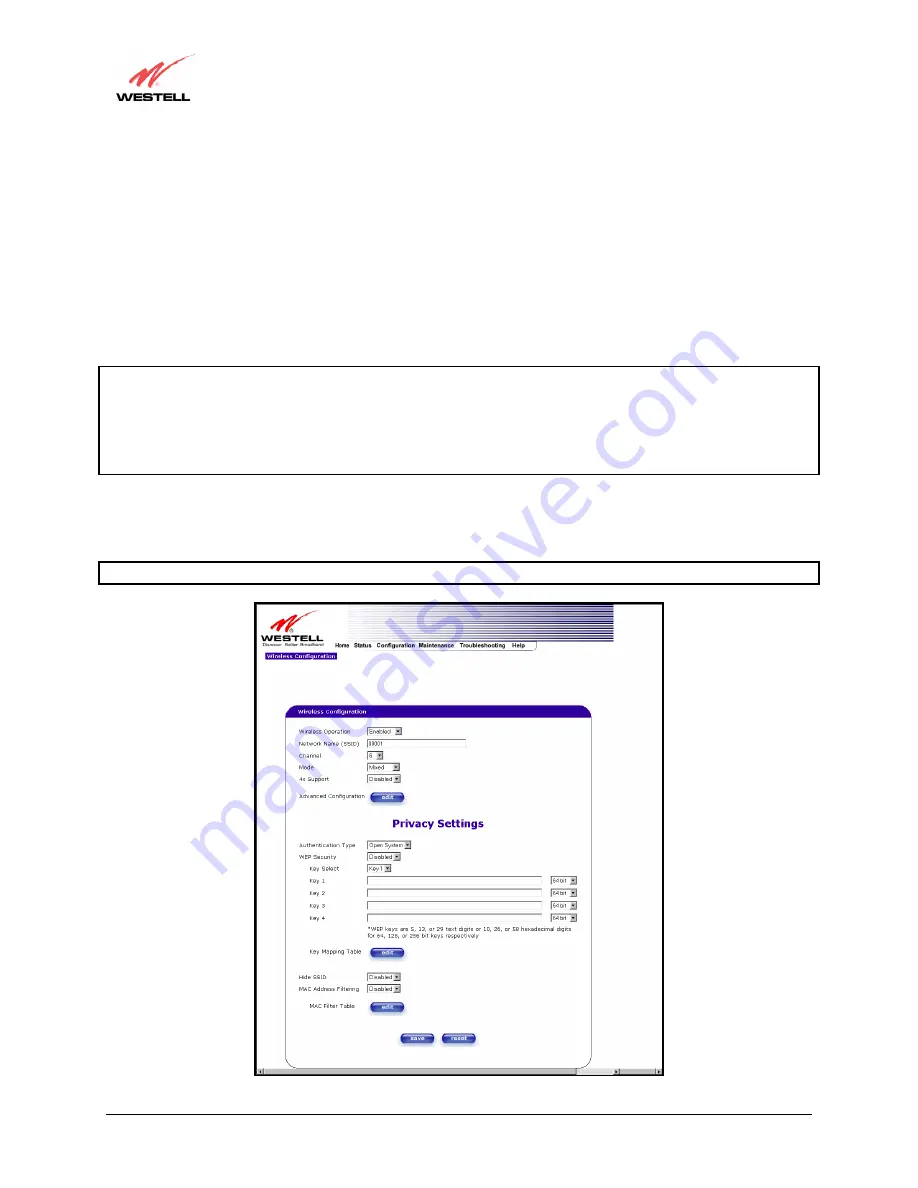
030-300408 Rev. B
74
August 2005
VersaLink™ Gateway (Model 327W)
User Guide
13.4 Wireless Configuration
The following fields will be displayed if you select
Wireless
from the
Configuration
menu.
IMPORTANT:
If you are connecting to VersaLink via a wireless network adapter, the service set ID (SSID) must be
the same for both the Westell VersaLink and your PC’s wireless network adapter. The default SSID for VersaLink is
the serial number of the unit (located below the bar code on the bottom of the unit and also on the Westell shipping
carton). Locate and run the utility software provided with your PC’s Wireless network adapter and enter the SSID
value. The PC’s wireless network adapter must be configured with the SSID (in order to communicate with VersaLink)
before you begin VersaLink’s account setup and configuration procedures. For privacy, you may change the
Network
Name (SSID)
value in the
Wireless Configuration
screen to your desired value.
NOTE: Client PCs can use any Wireless Fidelity (Wi-Fi) 802.11b/g/g+ certified card to communicate with
VersaLink. The Wireless card and VersaLink must use the same Wired Equivalent Privacy (WEP) security code
type. The factory default for WEP is DISABLED. If you enable WEP, you must ensure the network setting for your
wireless adapter is set to “Must Use Shared Key for WEP” or “Open Wi-Fi.” You must ensure that your PC’s Wi-Fi
adapter is configured properly for whichever network setting you use. You can access the settings in the advanced
properties of the wireless network adapter.
To select a network setting, click the drop-down arrow at the field labeled
Authentication Type,
and then select
either
Open System
or
Shared Key.
If you change any settings in this screen, you must click on the
Save
button to
ensure that the settings take effect.
NOTE: For privacy, you should change the
Network Name (SSID)
value to your desired value.






























