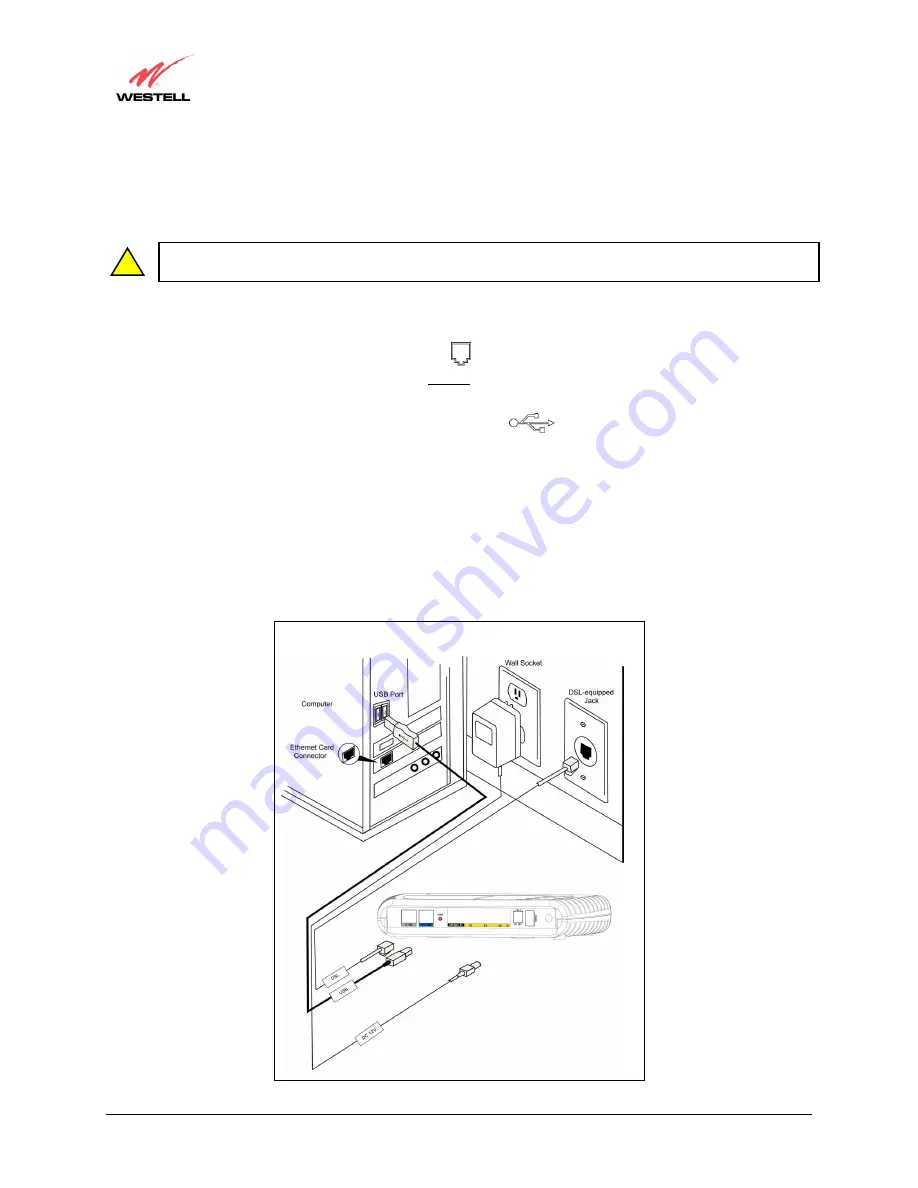
030-300408 Rev. B
17
August 2005
VersaLink™ Gateway (Model 327W)
User Guide
6.4.4 Installation via USB
Westell recommends using VersaLink via Wireless or Ethernet connections. However, if you choose to connect via
USB, you must follow the instructions in this section.
NOTE: The USB installation will not function for Macintosh computers. Macintosh computers must install
via Ethernet connection. See section 6.4.1 for Ethernet installation instructions.
1. Connect the power supply cord to the power connector marked
DC 12V
on the rear panel of VersaLink. Plug
the other end of the power supply into a wall socket.
2. Connect the DSL phone cable from the jack marked
on the rear panel of VersaLink to the DSL-equipped
telephone line jack on the wall.
IMPORTANT:
Do not use a DSL filter on this connection. You must use the
phone cord that was provided with the kit.
3. Connect the blue USB cable from the USB connector marked
on the rear panel of VersaLink to the
USB port on the PC.
4. Check to see if the DSL LED is solid green. If the DSL LED is solid green, VersaLink is functioning properly.
5. Check to see if the USB LED is solid green. Solid green indicates that the USB connection is functioning
properly.
Congratulations! You have completed the USB hardware installation. You must now proceed to section 7 (Installing
the USB Drivers) to install the USB software needed for your connection. After you complete the USB driver
installation, proceed to section 8 to configure VersaLink for Internet connection.
Figure 3. Connection via USB
!






























