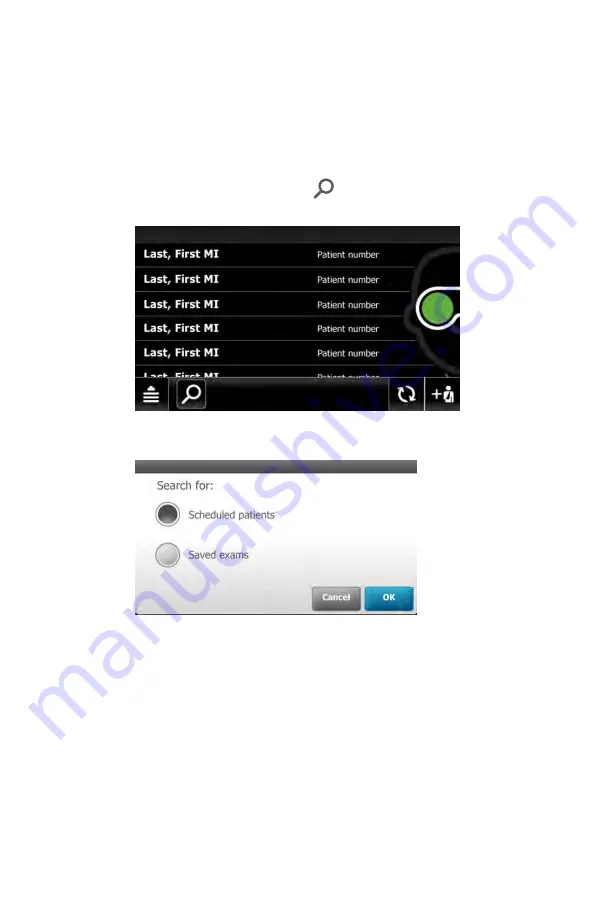
Delete a patient and exam from the
RetinaVue 700 Imager
1. From the main
Patients screen
, Touch
to search for a patient. (
Wireless
workflow images shown
)
2. Search for patients from the
Scheduled patients/Saved exams
list of patients
already contained on the RetinaVue 700 Imager.
3. Touch
OK
to launch the on-screen keyboard and begin typing the patient's last
name, first name, or Patient ID (MRN #) into the entry field box and then
touch
OK
on the on-screen keyboard.
Directions for use
Using the RetinaVue 700 Imager 87
Содержание RetinaVue 700
Страница 1: ...Welch Allyn RetinaVue 700 Imager Directions for use Software version 1 XX...
Страница 21: ...Directions for use First time set up of the RetinaVue 700 Imager 17...
Страница 26: ...22 First time set up of the RetinaVue 700 Imager Welch Allyn RetinaVue 700 Imager...
Страница 102: ...98 Using the RetinaVue 700 Imager Welch Allyn RetinaVue 700 Imager...
Страница 120: ...116 Controls Welch Allyn RetinaVue 700 Imager...
Страница 140: ...136 Device radio Welch Allyn RetinaVue 700 Imager...
Страница 152: ...148 General compliance and standards Welch Allyn RetinaVue 700 Imager...
Страница 156: ...152 RetinaVue 700 Imager Accessories Welch Allyn RetinaVue 700 Imager...
Страница 158: ...Material No 729216...






























