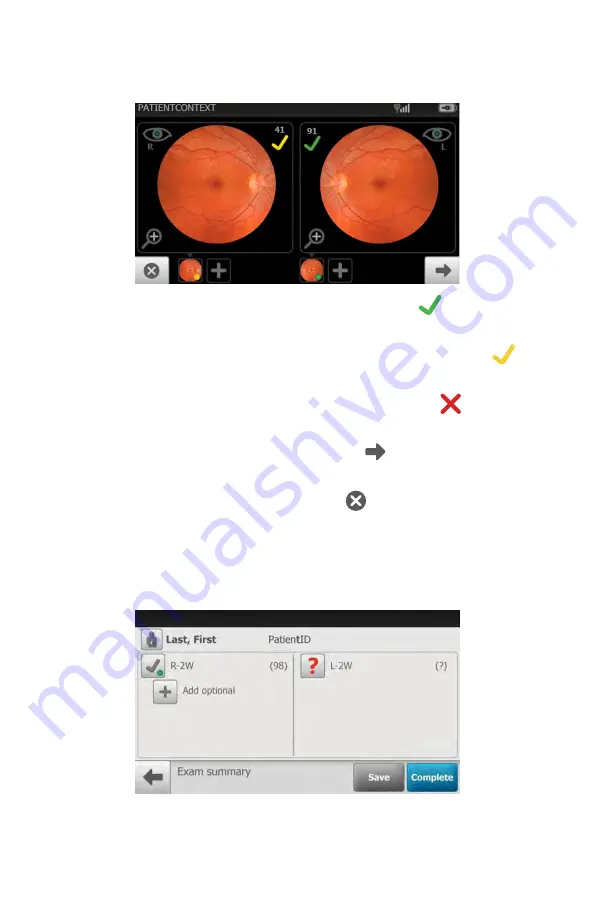
•
If the image is of good quality (scores of 40 +)
, it is very
likely to be read.
•
If the image is of good enough quality (range of 20 — 39)
,
it is likely to be read.
•
If the image is lacking in quality (range of 0 — 19)
, it is
highly unlikely to be read.
8. If the quality indicator is green or yellow, touch
(next) in the bottom right
corner.
If the quality indicator is red, touch
(Discard) in the bottom left
corner. Wait at least 1 minute and then acquire a new image, or
images.
9. Touch
Save
to save the exam for further review on the RetinaVue 700 Imager
or touch
Complete
to transfer the exam to the computer running the
RetinaVue Network software application.
10. Connect the RetinaVue 700 Imager to the computer with a USB cable.
Directions for use
First time set up of the RetinaVue 700 Imager 25
Содержание RetinaVue 700
Страница 1: ...Welch Allyn RetinaVue 700 Imager Directions for use Software version 1 XX...
Страница 21: ...Directions for use First time set up of the RetinaVue 700 Imager 17...
Страница 26: ...22 First time set up of the RetinaVue 700 Imager Welch Allyn RetinaVue 700 Imager...
Страница 102: ...98 Using the RetinaVue 700 Imager Welch Allyn RetinaVue 700 Imager...
Страница 120: ...116 Controls Welch Allyn RetinaVue 700 Imager...
Страница 140: ...136 Device radio Welch Allyn RetinaVue 700 Imager...
Страница 152: ...148 General compliance and standards Welch Allyn RetinaVue 700 Imager...
Страница 156: ...152 RetinaVue 700 Imager Accessories Welch Allyn RetinaVue 700 Imager...
Страница 158: ...Material No 729216...
















































