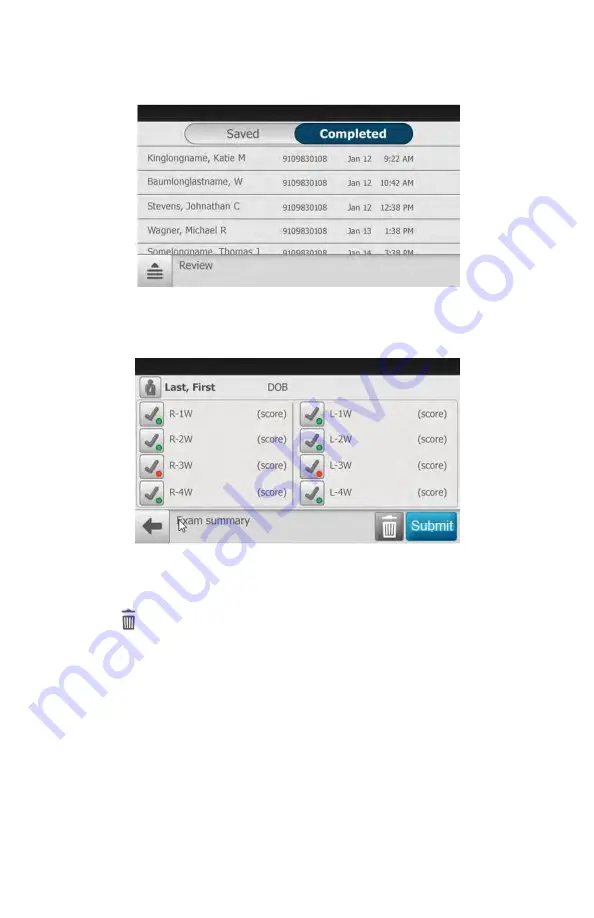
screen appears depending on the option chosen.
6. Touch on a patient's name or ID to select that patient. The
Exam summary
screen appears.
Note
Patient information is not editable for patients created
on the RetinaVue Network Customer Portal.
7. Touch (delete) to remove a patient from the RetinaVue 700 Imager. Touch
OK
at the screen dialog: "
Are you sure you want to delete the patient file? This
patient will also be deleted on the portal"
(Wi-FI). Or, "
Are you sure you want
to delete this patient's information and exam?
"(USB).
Note
See the Troubleshooting section if the following error
message appears:
"Failure to connect to the portal.
Unable to delete patient information"
.
86 Using the RetinaVue 700 Imager
Welch Allyn RetinaVue™ 700 Imager
Содержание RetinaVue 700
Страница 1: ...Welch Allyn RetinaVue 700 Imager Directions for use Software version 1 XX...
Страница 21: ...Directions for use First time set up of the RetinaVue 700 Imager 17...
Страница 26: ...22 First time set up of the RetinaVue 700 Imager Welch Allyn RetinaVue 700 Imager...
Страница 102: ...98 Using the RetinaVue 700 Imager Welch Allyn RetinaVue 700 Imager...
Страница 120: ...116 Controls Welch Allyn RetinaVue 700 Imager...
Страница 140: ...136 Device radio Welch Allyn RetinaVue 700 Imager...
Страница 152: ...148 General compliance and standards Welch Allyn RetinaVue 700 Imager...
Страница 156: ...152 RetinaVue 700 Imager Accessories Welch Allyn RetinaVue 700 Imager...
Страница 158: ...Material No 729216...






























