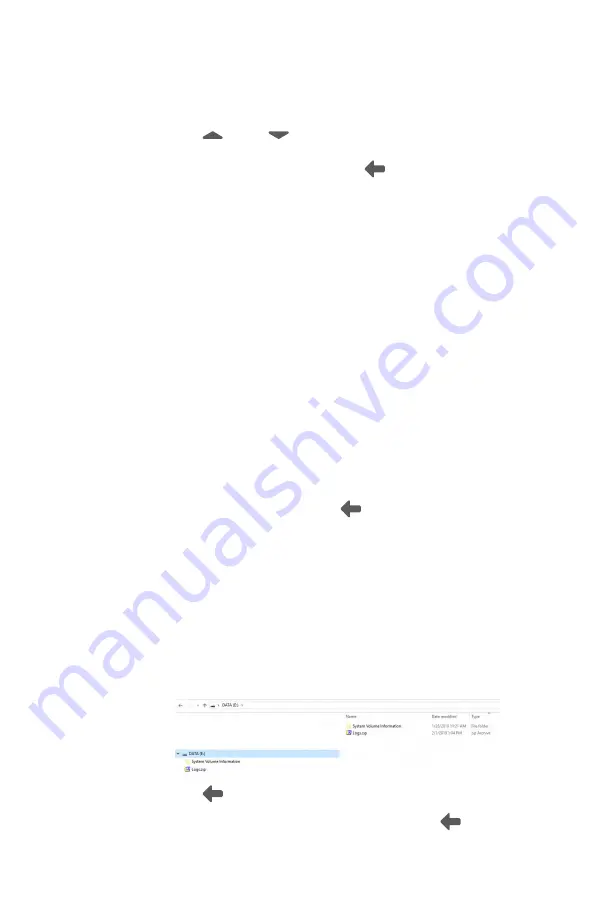
○
Touch
Date and time
.
–
Touch
(up) or
(down) to adjust the hour, minute,
Continent, and Location. Use the radio buttons to select the
24-hour or 12-hour format. Touch
(Back) to return to the
Settings screen.
○
Touch
Advanced settings
.
–
Device access code
. Set the Device access numeric code,
retype the code to confirm, and touch
OK
to return to the
Advanced settings screen.
(USB only)
–
Advanced settings code
. Set the Advanced settings numeric
code, retype the code to confirm, and touch
OK
to return to
the
Advanced settings screen
.
–
Software upgrade
. Touch
Load firmware
and touch
OK
at
the prompt to load the software from a computer.
–
Reset factory defaults
. Touch
OK
and select
"All device
settings"
to reset the device to the default setting and touch
OK
again to return to the
Advanced settings screen
.
–
Exam display setting.
Use the radio buttons to select
Animation
,
Transparent UI, Enable Flash
,
Disable Flash
,
Disable Second Start
, or
Enable Second Start
at the
prompt: "
Select what will be displaying on screen during an
automatic acquisition.
" Touch
(Back) to return to the
Settings screen.
–
Export Log
. Exports logs into a viewable zip file . Touch
OK
at
the prompt: "
The log files were exported. Using a USB cable,
plug the device in to the computer to copy the exported logs.
When finished copying the file, unplug the device from the
computer."
After the RetinaVue 700 Imager is connected to a
computer by the USB cable, navigate to the drive ["DATA (E:)"
in the sample screen] and copy the compressed zip file to a
location on the computer where the files can be viewed in a
text file.
Touch
(Back) to return to the
Settings screen
.
○
Touch
About
to view the software version. Touch
(Back) to
return to the
Settings screen
.
110 Controls
Welch Allyn RetinaVue™ 700 Imager
Содержание RetinaVue 700
Страница 1: ...Welch Allyn RetinaVue 700 Imager Directions for use Software version 1 XX...
Страница 21: ...Directions for use First time set up of the RetinaVue 700 Imager 17...
Страница 26: ...22 First time set up of the RetinaVue 700 Imager Welch Allyn RetinaVue 700 Imager...
Страница 102: ...98 Using the RetinaVue 700 Imager Welch Allyn RetinaVue 700 Imager...
Страница 120: ...116 Controls Welch Allyn RetinaVue 700 Imager...
Страница 140: ...136 Device radio Welch Allyn RetinaVue 700 Imager...
Страница 152: ...148 General compliance and standards Welch Allyn RetinaVue 700 Imager...
Страница 156: ...152 RetinaVue 700 Imager Accessories Welch Allyn RetinaVue 700 Imager...
Страница 158: ...Material No 729216...






























