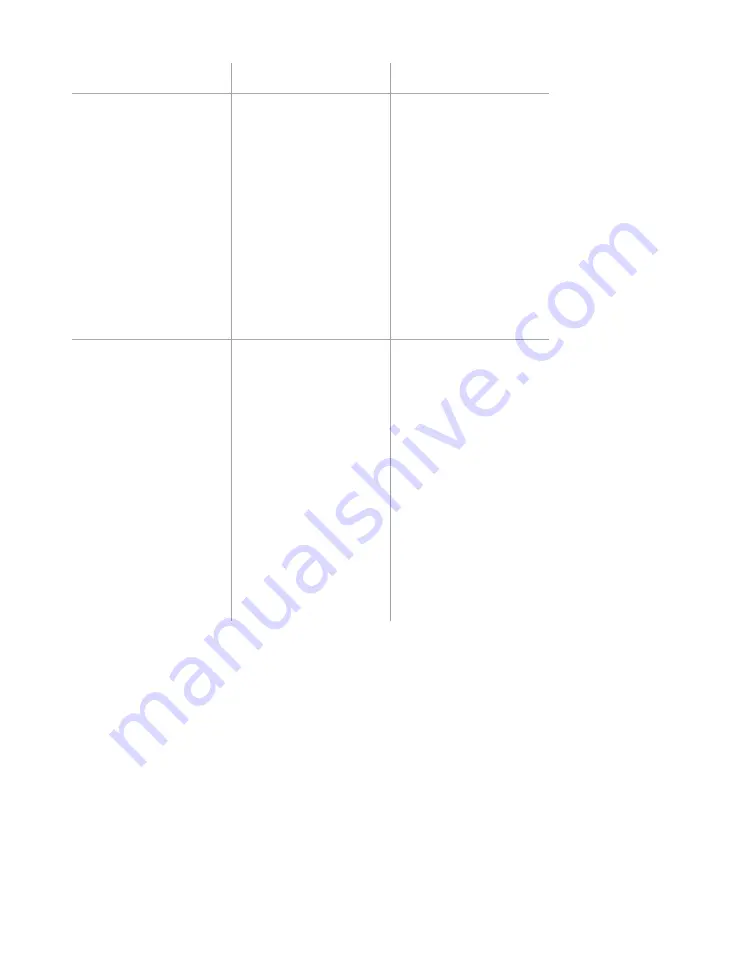
Chapter 6: Configuring Lanes
•
61
Setting
Description
Details
Display vehicles by:
Determines where
detected vehicles are
displayed:
Range
(the
default) means the
vehicles are displayed
exactly where they’re
detected.
Lane
means the vehicles
are displayed in the
center of their lane,
even if they’re actually
closer to the lane’s
edge than shown.
Range
is more
useful as an accurate
depiction of what’s
being detected,
and for detecting
anomalies such as
multipathing.
Lane
is more useful for
demonstration
purposes, to show
sensor functionality.
Display vehicle:
Lets you choose what
number is displayed
atop the teal boxes
representing a
detection: the
vehicle’s
speed
, its
length
, or the length
class
bin it falls
into (
class
will be
grayed out if no class
bins are currently
configured; learn how
to configure them in
chapter 8).
Speed
is
the default.
If you’re comparing
vehicle detections
with observed
vehicles out on the
road, to check for
accuracy, you may
find it useful to be
able to view different
sorts of information
about the detections,
based on what you’re
currently observing
on the road.
Note.
The text next
to this button shows
what units the speed
and length are
displayed in (feet/
mph, meters/kph,
or meters/mph).
This is based on
the measurement
system you selected
under
Units
in the
Settings
screen.
Note.
You must have
length classification
bins set up in order
to select the
class
option here. If you
don’t have them
set up,
class
will be
grayed out in this
menu. See chapter 8
to set up these bins.
Содержание SmartSensor HD
Страница 1: ...SmartSensor HD USER GUIDE...
Страница 2: ...SmartSensor HD USER GUIDE Provo Utah 801 734 7200 www wavetronix com...
Страница 7: ......
Страница 105: ......
Страница 109: ...www wavetronix com...
















































