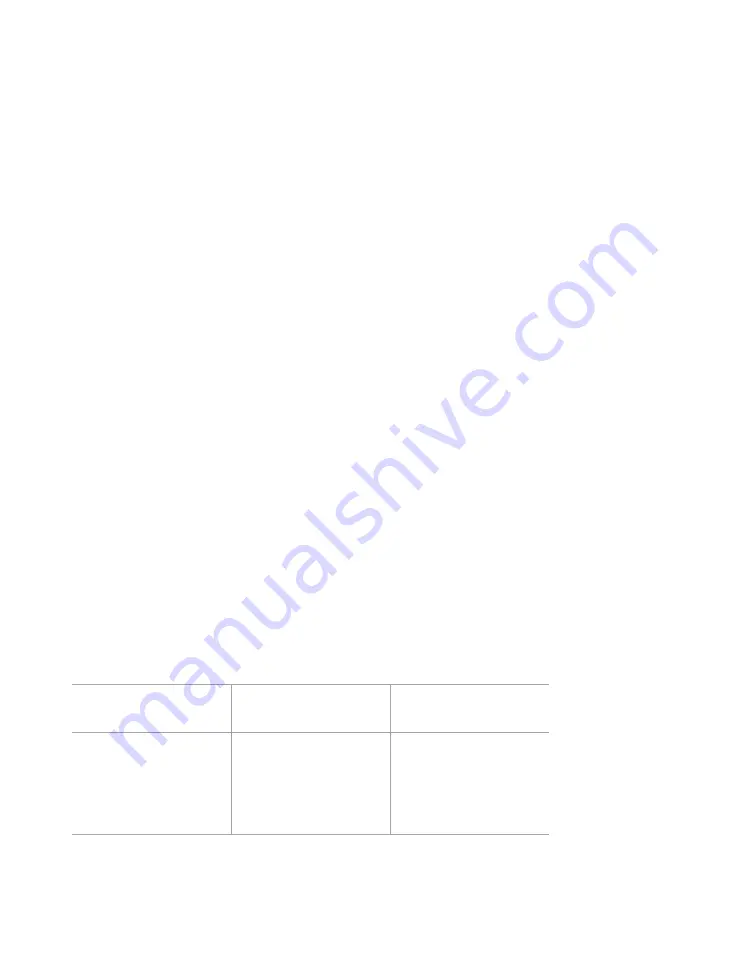
Chapter 7: Verifying Lanes
•
75
Verifying lanes using vehicle display options
1
Set up a way to observe on-road traffic: seat yourself in a place
where you can see both the road and the computer, or have
someone else observe traffic for you while you monitor your
computer.
2
Click the vehicle display icon (dark blue car on a teal back-
ground). The Display vehicle: menu will appear.
3
Choose
speed
,
length
or
class
to choose which of these will
appear on top of the detections (the detections appear as teal
rectangles moving across the screen).
4
Compare the detections on the software, with their speed,
length or class information, with what is observed in the road-
way. If they match, the lanes are set up properly.
If the detections don’t match traffic
You may be able to improve accuracy by adjusting lane properties
and thresholds (covered later in this chapter), double-checking
the alignment (covered in the previous chapter), or changing the
mounting locations. If all else fails, contact your dealer or support@
wavetronix.com.
Verifying lanes using sidebars
1
Set up a way to observe on-road traffic: seat yourself in a place
where you can see both the road and the computer, or have
someone else observe traffic for you while you monitor your
computer.
2
Click the sidebar button until the desired sidebar appears; side-
bar option definitions are as follows:
Setting
Description
Details
>>
(off)
No sidebar shown.
N/A
Pre
(Presence)
Shows a button that
lights up red when a
vehicle is detected
crossing in front of the
sensor.
Choose this if you
want to confirm
that the sensor
is detecting the
vehicles.
Note.
The text next
to this button shows
what units the speed
and length are
displayed in (feet/
mph, meters/kph,
or meters/mph).
This is based on
the measurement
system you selected
under
Units
in the
Settings screen.
Definition.
“Class”
refers to length
classification bins.
You must have
length classification
bins set up in order
to select the
class
option here. If you
don’t have them
set up,
class
will be
grayed out in this
menu. See chapter 8
to set up these bins.
Содержание SmartSensor HD
Страница 1: ...SmartSensor HD USER GUIDE...
Страница 2: ...SmartSensor HD USER GUIDE Provo Utah 801 734 7200 www wavetronix com...
Страница 7: ......
Страница 105: ......
Страница 109: ...www wavetronix com...
















































