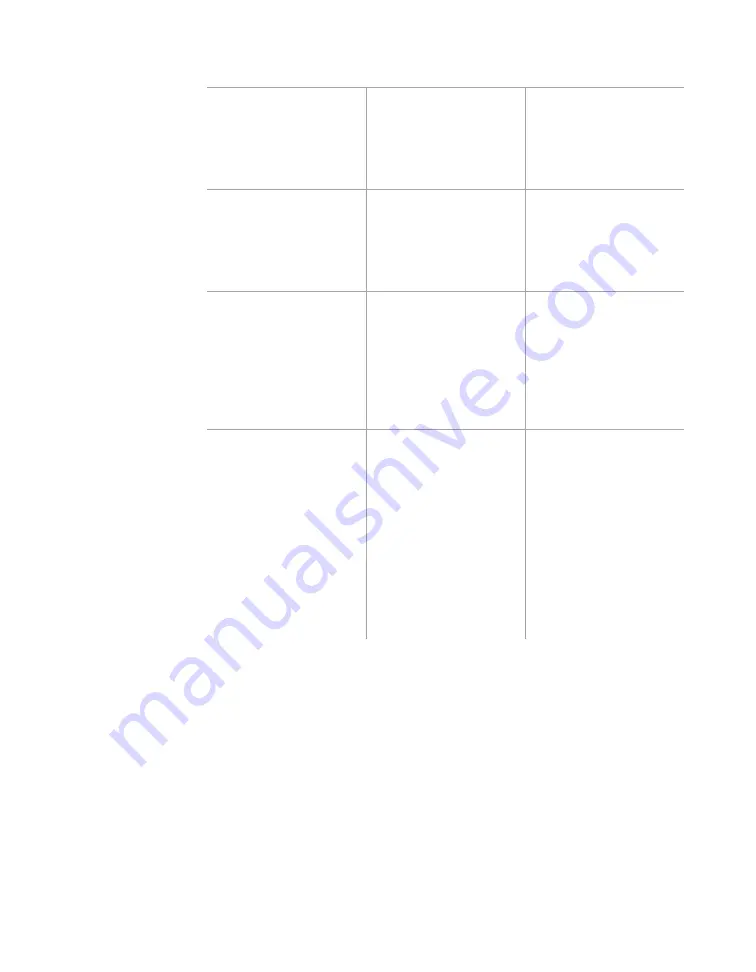
66
•
SmartSensor HD User Guide
Setting
Description
Details
Range & Width
Shows the size and
placement of the
lanes (
Range
refers to
the distance from the
sensor).
Can’t be changed.
Hide Auto Lanes
Hides (but does
not delete) the
automatically
configured lanes from
the edit area.
This can also be done
through the View
menu.
Capture
Saves the lane
you clicked on
to the sensor’s
configuration.
When captured,
the lane will turn
from blue to black.
This can also be
done by clicking
on the automatic
configuration sidebar.
Exclude
Tells the sensor to
ignore the lane;
detections in the lane
won’t affect alignment
or configuration.
To include the area
again, click it to open
the Excluded Area
window and click
Include
.
An excluded lane
behaves like a
deleted lane; the
difference is that an
excluded lane can
easily be included
again, while a deleted
lane will have to be
reconfigured. An
excluded area will
turn red.
Содержание SmartSensor HD
Страница 1: ...SmartSensor HD USER GUIDE...
Страница 2: ...SmartSensor HD USER GUIDE Provo Utah 801 734 7200 www wavetronix com...
Страница 7: ......
Страница 105: ......
Страница 109: ...www wavetronix com...






























