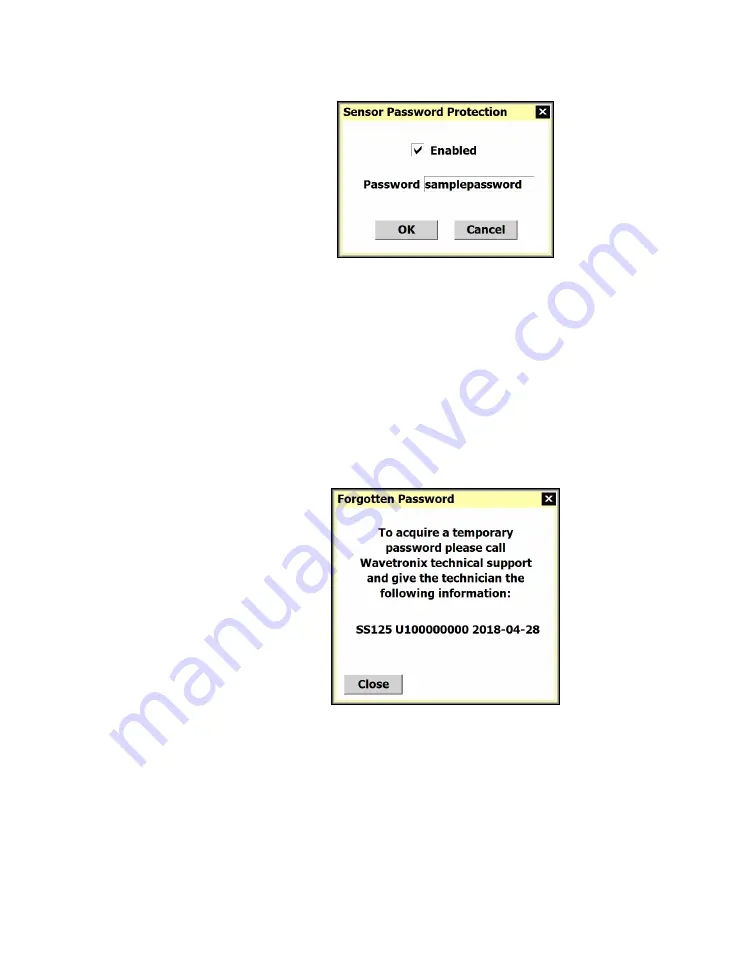
38
•
SmartSensor HD User Guide
Password-protecting the sensor
Figure 39.
Setting a password for your sensor
1
Click on the key icon at the bottom of the connection screen
(serial, Internet or virtual). The icon only appears when you’re
connected.
2
Check
Enabled
to confirm you want to password-protect the
sensor.
3
Enter the new password into the
Password
field.
4
Click
OK
.
If you forget your password
Figure 40.
Forgotten Password window
When you’re prompted to enter the password, you’ll see a link you
can click if you’ve forgotten the password you chose. It tells you to
contact Wavetronix technical support and what information to give
them.
Note.
If you do
this, you’ll have to
enter the password
every time you try
to connect to the
sensor, so only set
a password if you’re
sure you need one.
Содержание SmartSensor HD
Страница 1: ...SmartSensor HD USER GUIDE...
Страница 2: ...SmartSensor HD USER GUIDE Provo Utah 801 734 7200 www wavetronix com...
Страница 7: ......
Страница 105: ......
Страница 109: ...www wavetronix com...






























