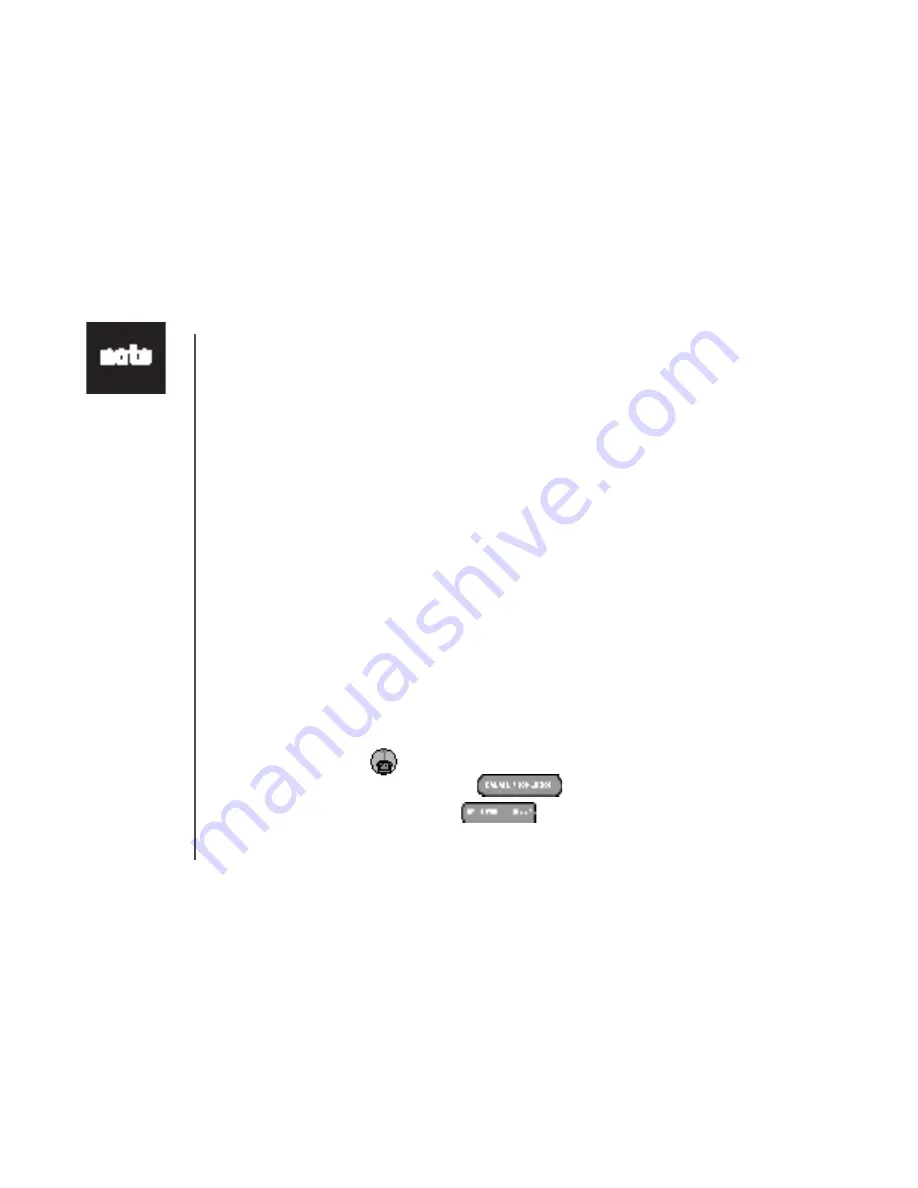
www.vtechphones.com
43
Special features
Phonebook tab functions
Import contacts into phonebook manager from other PC applications
Use this feature to import contacts from a comma separated text file into the VTech phonebook
manager software. The contacts wll be merged nto the currently loaded phonebook.
1.
Create a comma separated text file containing the contacts for importing into your handset. This is
accomplshed by usng the export functon from your other contact management applcaton (such as
Mcrosoft Outlook
®
, Outlook Express
®
or Palm
®
applcatons). The export functon n these programs
is normally located under the file menu. Be sure to specify the export file as a text file or comma
separated file (CSV). An example of exporting contacts from Microsoft Outlook
®
s as follows:
a. Start Mcrosoft Outlook
®
on your PC.
b. Select
import/export
from the file menu.
c. Select
export
to file and press
next
.
d. Select a file type of comma separated values (in Windows).
e. Select the folder contanng the contacts for export.
f. Once a contact folder has been selected, press
next
.
g. Enter a file name to save as a contact. This will be the file importing into the phonebook manager program.
Be sure to make note of where on your PC you save the file for later reference.
2. Start the VTech phonebook manager program on your PC. Load the newly created phonebook
nto the phonebook manager software usng these steps:
• Press the Transfer
button.
• Press the
CREATE PHONEBOOK
button to create an empty phonebook.
• Press the
OPEN PHONEBOOK
button to load the prevously saved phonebook
from your PC’s hard drve.
• For first time
users, try the
mport operaton
on an empty
phonebook
untl you have
mastered the
process.






























