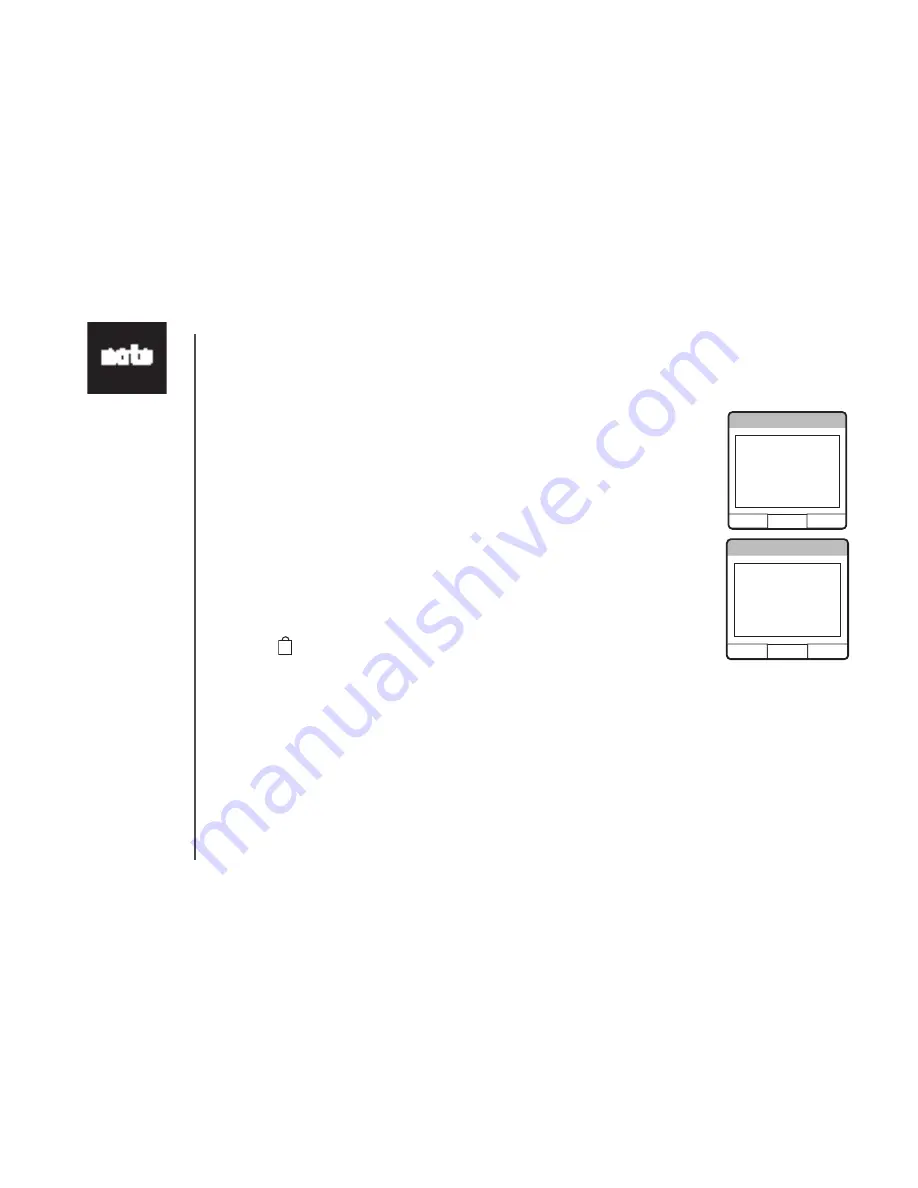
www.vtechphones.com
33
• The most common
network IP
addresses look
lke 192.168.
X.X. and X.X. wll
depend on how
the network has
been set up.
• The computer
can be connected
to the network
through a wred
or wreless
connecton.
• Error messages
dsplay on screen
f handset fals
to connect to
access pont/
wreless router;
or f handset fals
to connect to PC
applcaton n the
computer.
Connection setup on handset
There are four steps on settng up the connecton on handset. Follow the
nstructon closely n ths secton.
Searching for network
• Press MENU/SEL n dle mode to dsplay menu.
• Use the
UP
or
DOWN
NavKey (^) or (v) to reach Applcatons, and press
MENU/SEL to select.
• Use the
UP
or
DOWN
NavKey to reach Setup Connecton, and press
MENU/SEL to select.
• The screen dsplays a warnng message about not able to receve call durng
settng. Press the softkey
YES
to contnue settng. Press the softkey
NO
f
you do not want to contnue.
• After pressng
YES
, the screen dsplays Searchng for avalable network...
• The screen displays a list of available networks. If you find a security lock
symbol ( ) next to the network name, t means that the network s locked
wth a securty key or password, and you need a securty key to unlock t.(go
to the secton Secuty lock on how to unlock)
• You can press the softkey
RESCAN
to scan agan for avalable networks f
you wsh.
• If you choose the network wthout a secutty lock, use the
UP
or
DOWN
NavKey (^) or (v) to reach the choice, and press MENU/SEL to confirm, and
proceed to the secton Enter PC IP address.
Setup Connection
Warning - While
setting up the
connection you will
not be able to
receive calls
Setup Connection
on this handset.
Do you want to
continue?
NO
YES
WiFi setup
















































