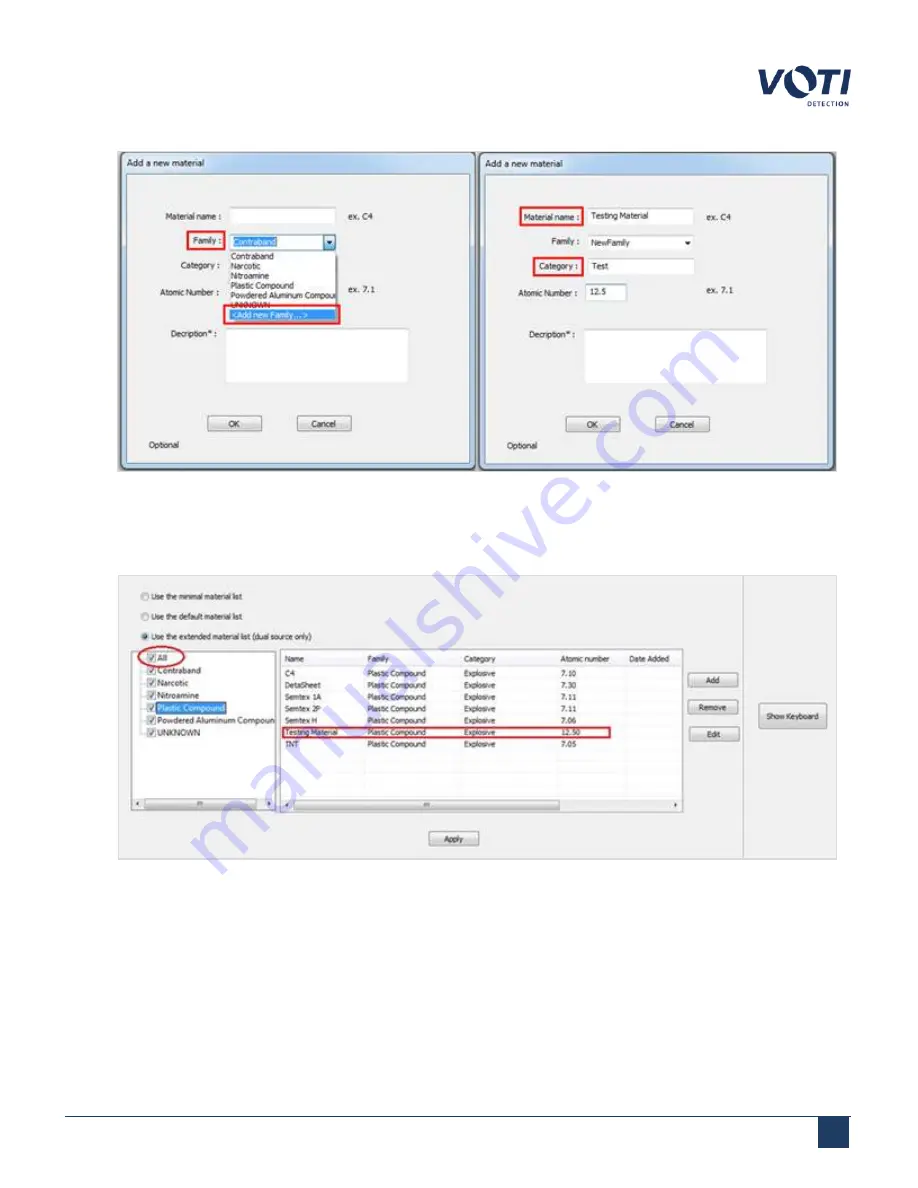
Operator Manual / 6. Administration module
87
Figure 80 - Add New Material With Details
4. Click
OK
to accept the new material or click
Apply
to accept the changes to an existing material. The new item
or changes appears in the table.
Figure 81 - Material Added in the List
5. Check the box next to
All
. If the check box is not checked, the material remains in the material list; however, it
will not be detected during a scan.
© VOTI 2020 / 900116-001
Содержание XR3D
Страница 8: ...Operator Manual 1 Introduction 8 Model Image XR3D 50 XR3D 60S VOTI 2020 900116 001...
Страница 9: ...Operator Manual 1 Introduction 9 Model Image XR3D 60 XR3D 6D VOTI 2020 900116 001...
Страница 10: ...Operator Manual 1 Introduction 10 Model Image XR3D 7 XR3D 7D VOTI 2020 900116 001...
Страница 11: ...Operator Manual 1 Introduction 11 Model Image XR3D 100 XR3D 100D VOTI 2020 900116 001...
Страница 12: ...Operator Manual 1 Introduction 12 Model Image XR3D 100B XR3D 100BD VOTI 2020 900116 001...
Страница 13: ...Operator Manual 1 Introduction 13 Model Image XR3D 15D XR3D 18D VOTI 2020 900116 001...
Страница 60: ...Operator Manual 5 Conducting a scan 60 Figure 51 Switching X Ray Views on Screen 2 VOTI 2020 900116 001...
Страница 96: ...Operator Manual 6 Administration module 96 Figure 91 Admin Menu Software Versions VOTI 2020 900116 001...
Страница 99: ...Operator Manual 7 TIP management 99 Figure 94 BioSans Login Menu Log in to TMS VOTI 2020 900116 001...
Страница 116: ...Accident Investigation Report Appendix...
Страница 118: ...VOTIDETECTION COM VOTI Detection 790 Begin St St Laurent QC H4M 2N5 Canada...















































