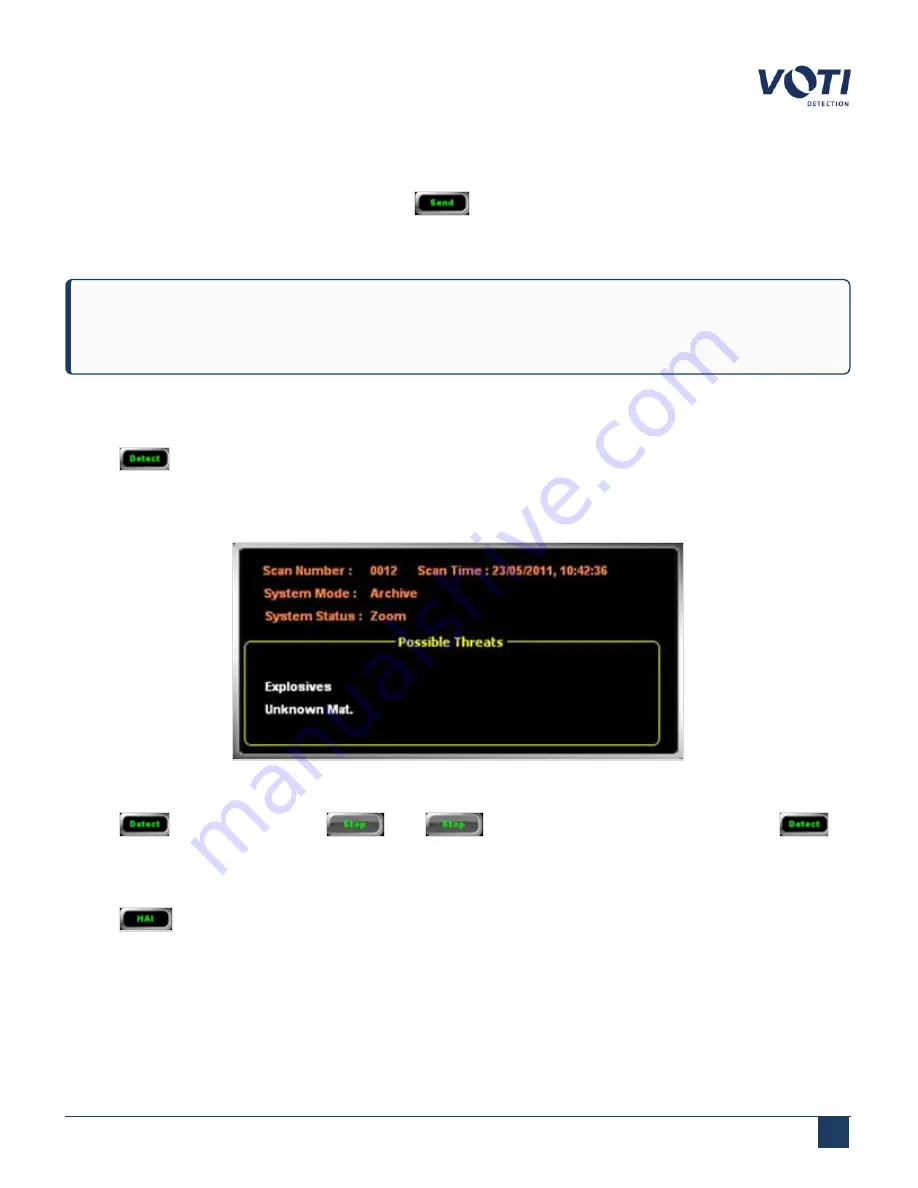
Operator Manual / 4. Interface
51
4.7.1 Send
When a USB data storage device is available; clicking
creates a folder on the device that contains each
scanned view and a digital picture of the item currently displayed on the screen. A report is also created with all the
information about the operator and the time and date of the scan.
NOTE
A prompt appears to insert an external device if none is detected.
4.7.2 Detect
Clicking
toggles the threat detection assist function on or off. A list of possible threats appears in the System
& Operator Messages pane. The list of the possible threats that are identified are stored in the configuration file. The
list of items to be detected is customizable for explosives and narcotics on request. An existing list can be further
customized using the
Material Classification
section of the administration module.
Figure 38 - Material Classification Window
Clicking
changes the button to
. Click
to end threat detection assist and revert to
.
4.7.3 HAI
Clicking
(Highlight Area of Interest) toggles the function on or off. The
HAI
function highlights the possible
threats (except sharp objects) on the screen and the area of interest flashes to attract the operator’s attention.
© VOTI 2020 / 900116-001
Содержание XR3D
Страница 8: ...Operator Manual 1 Introduction 8 Model Image XR3D 50 XR3D 60S VOTI 2020 900116 001...
Страница 9: ...Operator Manual 1 Introduction 9 Model Image XR3D 60 XR3D 6D VOTI 2020 900116 001...
Страница 10: ...Operator Manual 1 Introduction 10 Model Image XR3D 7 XR3D 7D VOTI 2020 900116 001...
Страница 11: ...Operator Manual 1 Introduction 11 Model Image XR3D 100 XR3D 100D VOTI 2020 900116 001...
Страница 12: ...Operator Manual 1 Introduction 12 Model Image XR3D 100B XR3D 100BD VOTI 2020 900116 001...
Страница 13: ...Operator Manual 1 Introduction 13 Model Image XR3D 15D XR3D 18D VOTI 2020 900116 001...
Страница 60: ...Operator Manual 5 Conducting a scan 60 Figure 51 Switching X Ray Views on Screen 2 VOTI 2020 900116 001...
Страница 96: ...Operator Manual 6 Administration module 96 Figure 91 Admin Menu Software Versions VOTI 2020 900116 001...
Страница 99: ...Operator Manual 7 TIP management 99 Figure 94 BioSans Login Menu Log in to TMS VOTI 2020 900116 001...
Страница 116: ...Accident Investigation Report Appendix...
Страница 118: ...VOTIDETECTION COM VOTI Detection 790 Begin St St Laurent QC H4M 2N5 Canada...






























