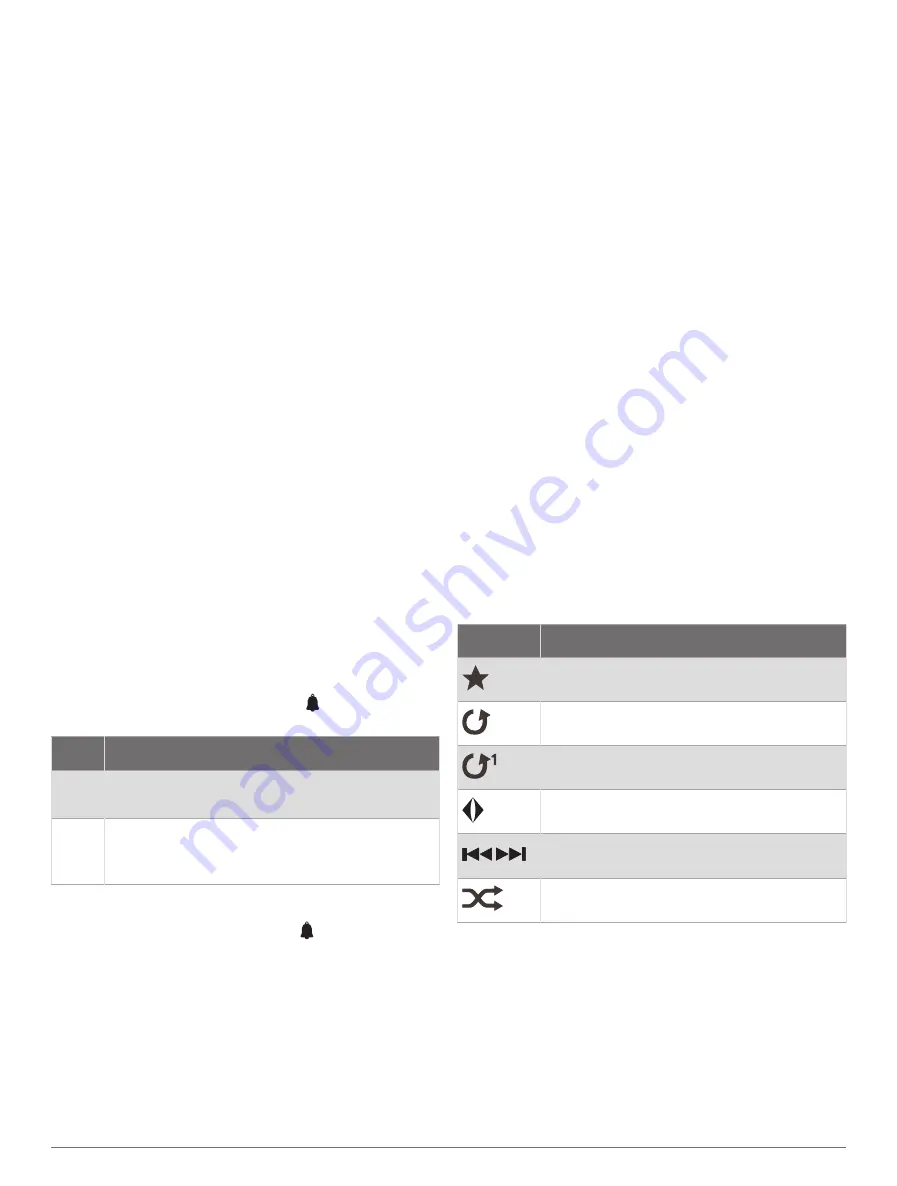
Viewing Tide Station, Current Station, or
Celestial Information for a Different Date
1
Select
Info
>
Tides & Currents
.
2
Select
Tides
,
Currents
, or
Celestial
.
3
Select an option:
• To view information for a different date, select
Change Date
>
Manual
, and enter a date.
• To view information for today, select
Change Date
>
Current
.
• If available, to view information for the day after the
date shown, select
Next Day
.
• If available, to view information for the day before
the date shown, select
Previous Day
.
Viewing Information for a Different Tide or
Current Station
1
Select
Info
>
Tides & Currents
.
2
Select
Tides
or
Currents
.
3
Select
Nearby Stations
.
4
Select a station.
Viewing Almanac Information from the
Navigation Chart
1
From a chart or 3D chart view, select a location.
2
Select
Information
.
3
Select
Tides
,
Currents
, or
Celestial
.
Alert Manager
During an active warning, an indicator appears on the
menu bar. The Alert Manager displays a color-coded
alarm icon and prioritizes alarm messages by severity.
To open the Alert Manager, select the icon on the menu
bar or select Info, and select Alert Manager.
Color Severity
Red
Hazards that require immediate action to avoid
severe personal injury or death
Yellow
Hazards or unsafe practices which could result
in minor personal injury or product or property
damage
Viewing Messages
1
From the menu bar, select
Info
or .
2
Select
Warning Manager
.
3
Select a message.
4
Select
Review
.
Sorting and Filtering Messages
1
Select
Info
>
Alert Manager
>
Sort/Filter
.
2
Select an option to sort or filter the message list.
Saving Messages to a Memory Card
1
Insert a memory card into the card slot.
2
Select
Info
>
Alert Manager
>
Save to Card
.
Clearing All of the Messages
Select
Info
>
Alert Manager
>
Clear Alert Manager
.
Media Player
NOTE:
The media player feature is not compatible with all
chartplotter models.
NOTE:
Not all features are available on all connected
media players.
If you have a Fusion-Link
™
compatible stereo connected
to the NMEA 2000 network or Garmin Marine Network,
you can control the stereo using the chartplotter. The
chartplotter should automatically detect the media player
when it is first connected.
You can play media from sources connected to the media
player and sources connected to the network.
Opening the Media Player
Before you can open the media player, you must connect
a compatible device to the chartplotter.
Select
Vessel
>
Media
.
TIP:
To quickly add the media overlay to a page, select
Toolbars
>
Media
>
Add
.
Media Player Icons
NOTE:
Not all devices have these icons.
Icon
Description
Saves or deletes a channel as a preset
Repeats all songs
Repeats one song
Scans for stations
Searches for stations or skips songs
Shuffles
Selecting the Media Device and Source
You can select the media source connected to the
stereo. When you have multiple stereo or media devices
connected on a network, you can select the device from
which you want to play music.
NOTE:
You can play media only from sources that are
connected to the stereo.
Alert Manager
69
















































