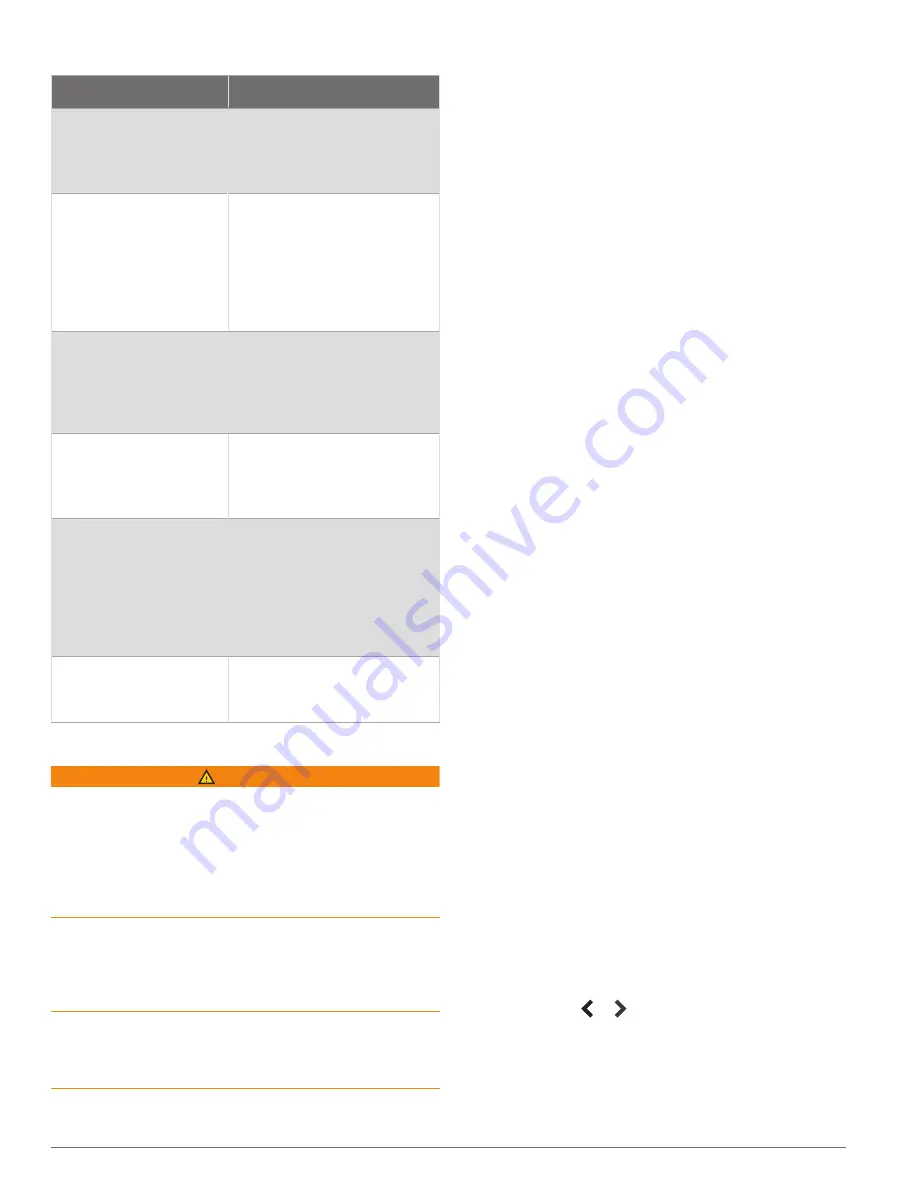
Basic Navigation Questions
Question
Answer
How do I make the chart-
plotter point me in the
direction in which I want
to go (bearing)?
Navigate using Go To (
and Following a Direct Course
Using Go To
).
How do I make the
device guide me along
a straight line (mini-
mizing cross track) to
a location using the
shortest distance from
the present location?
Build a single-leg route and
navigate it using Route To
(
Route From Your Present
Location
).
How do I make the
device guide me to a
location while avoiding
charted obstacles?
Build a multi-leg route and
navigate it using Route To
(
Route From Your Present
Location
).
How do I make
the device steer my
automatic pilot?
Navigate using Route To
(
Route From Your Present
Location
).
Can the device create a
path for me?
If you have premium maps
that support Auto Guidance
and are in an area covered
by Auto Guidance, navigate
using Auto Guidance (
and Following an Auto
Guidance Path
).
How do I change the
Auto Guidance settings
for my boat?
Route Color Coding
WARNING
All route and navigation lines displayed on the chartplotter
are only intended to provide general route guidance
or to identify proper channels, and are not intended
to be precisely followed. Always defer to the navaids
and conditions on the water when navigating to avoid
groundings or hazards that could result in vessel damage,
personal injury, or death.
The Auto Guidance feature is based on electronic chart
information. That data does not ensure obstacle and
bottom clearance. Carefully compare the course to all
visual sightings, and avoid any land, shallow water, or
other obstacles that may be in your path.
When using Go To, a direct course and a corrected
course may pass over land or shallow water. Use visual
sightings, and steer to avoid land, shallow water, and
other dangerous objects.
As you navigate, the color of the route might change to
indicate when you should take caution.
Magenta
: Default route/course line.
Thin purple
: Dynamically corrected course, indicating you
are off course.
Orange
: Caution! This segment of the route may be
near the thresholds of the Auto Guidance depth and
height settings. For example, the route segment is
orange when the route crosses under a bridge or is
in potentially shallow waters. Garmin Na
™
and
Garmin Navionics charts only.
Red striped
: Warning! This segment of the route might be
unsafe, based on the Auto Guidance depth and height
settings. For example, the roue segment is red striped
when the route crosses under a very low bridge or is
in shallow waters. This line is red striped in Garmin
Na and Garmin Navionics charts only;
it is magenta and gray striped in previous versions of
the charts.
Gray
: Cannot calculate this segment of the route due to
land or other obstacles, or there is no chart coverage
area in that location.
Destinations
You can select destinations using various charts and 3D
chart views or using the lists.
Searching for a Destination by Name
You can search for saved waypoints, saved routes, saved
tracks, and marine services destinations by name.
1
Select
Info
>
Services
>
Search by Name
.
2
Enter at least a portion of the name of your destination.
3
If necessary, select
Done
.
The 50 nearest destinations that contain your search
criteria appear.
4
Select the destination.
Selecting a Destination Using the Navigation Chart
From the Navigation chart, select a destination.
Searching for a Marine Services Destination
NOTE:
This feature is available with premium charts, in
some areas.
The chartplotter contains information for thousands of
destinations offering marine services.
1
Select
Info
>
Services
.
2
Select
Offshore Services
or
Inland Services
.
3
If necessary, select the marine service category.
The chartplotter shows a list of the nearest locations
and the distance and bearing to each.
4
Select a destination to view more information about the
destination, if available.
You can select or to scroll through the list of
nearest designations.
Searching for a Volvo Penta Dealer
Select
Info
>
Services
>
Volvo Penta Dealers
.
26
Navigation with a Chartplotter






























