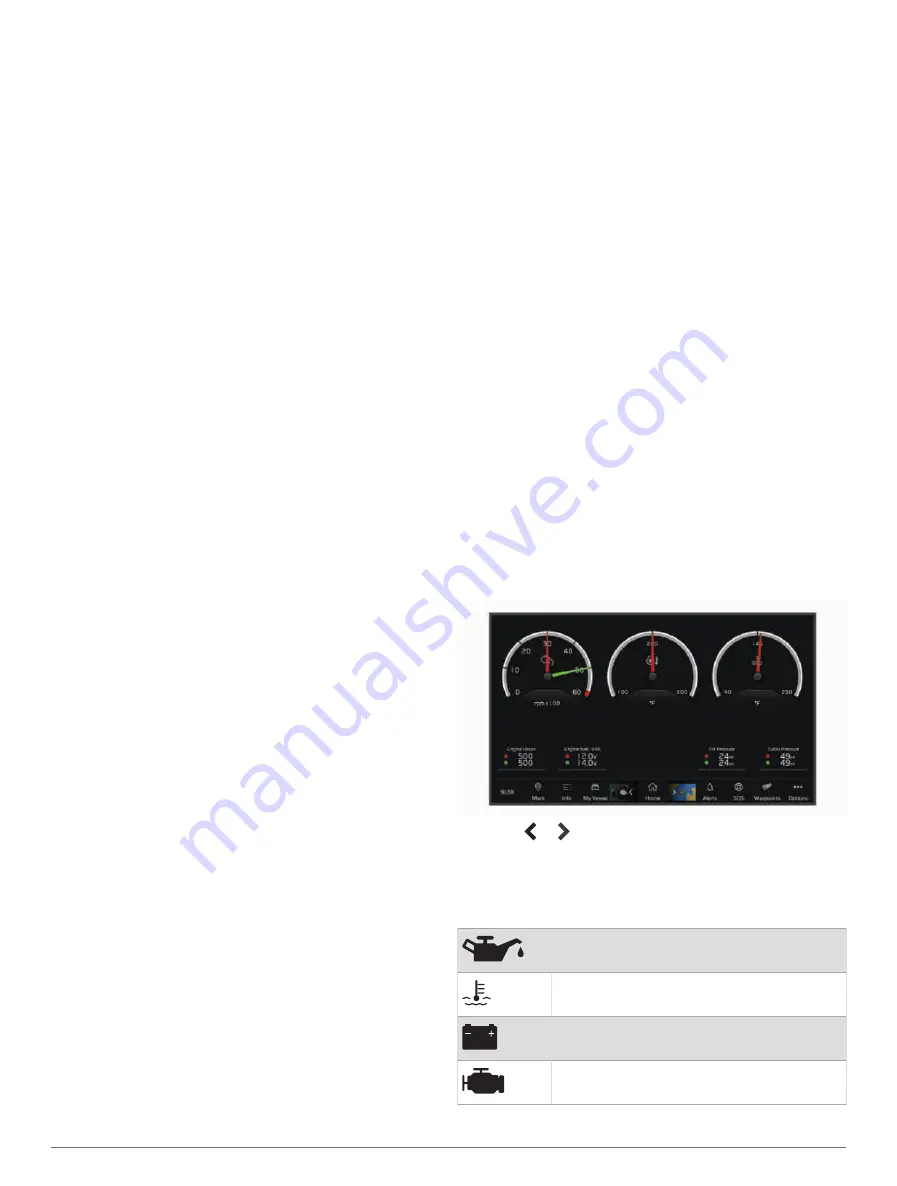
Editing Information in a Position Report
1
Select
Info
>
Other Vessels
>
DSC List
.
2
Select a position-report call.
3
Select
Review
>
Edit
.
• To enter the name of the vessel, select
Name
.
• To select a new symbol, select
Symbol
, if available.
• To enter a comment, select
Comment
.
• To show a trail line for the vessel if your radio is
tracking the position of the vessel, select
Trail
.
• To select a color for the trail line, select
Trail Line
.
Deleting a Position-Report Call
1
Select
Info
>
Other Vessels
>
DSC List
.
2
Select a position-report call.
3
Select
Review
>
Edit
>
Clear Report
.
Viewing Vessel Trails on the Chart
You can view trails for all tracked vessels on some chart
views. By default, a black line indicates the path of the
vessel, a black dot indicates each previously reported
position of a tracked vessel, and a blue flag indicates the
last reported position of the vessel.
1
From a chart or 3D chart view, select
Options
>
Layers
>
Other Vessels
>
DSC
>
DSC Trails
.
2
Select the number of hours to show tracked vessels on
the chart.
For example, if you select 4 Hours, all trail points that
are less than four hours old appear for all tracked
vessels.
Individual Routine Calls
When you connect the chartplotter to a Garmin VHF
radio, you can use the chartplotter interface to set up an
individual routine call.
When setting up an individual routine call from your
chartplotter, you can select the DSC channel on which
you want to communicate. The radio transmits this request
with your call.
Selecting a DSC Channel
NOTE:
The selection of a DSC channel is limited to those
channels that are available in all frequency bands. The
default channel is 72. If you select a different channel, the
chartplotter uses that channel for subsequent calls until
you call using another channel.
1
Select
Info
>
Other Vessels
>
DSC List
.
2
Select a vessel or a station to call.
3
Select
Review
>
Call with Radio
>
Channel
.
4
Select an available channel.
Making an Individual Routine Call
NOTE:
When initiating a call from the chartplotter, if the
radio does not have an MMSI number programmed, the
radio will not receive call information.
1
Select
Info
>
Other Vessels
>
DSC List
.
2
Select a vessel or a station to call.
3
Select
Review
>
Call with Radio
.
4
If necessary, select
Channel
, and select a new
channel.
5
Select
Send
.
The chartplotter sends information about the call to the
radio.
6
On your Garmin VHF radio, complete the call.
Making an Individual Routine Call to an AIS Target
1
From a chart or 3D chart view, select an AIS target.
2
Select
AIS Vessel
>
Call with Radio
.
3
If necessary, select
Channel
, and select a new
channel.
4
Select
Send
.
The chartplotter sends information about the call to the
radio.
5
On your Garmin VHF radio, complete the call.
Gauges and Graphs
The gauges and graphs provide various information about
the engine and environment. To view the information, a
compatible transducer or sensor must be connected to the
network.
Viewing the Gauges
1
Select
Vessel
.
2
Select a gauge, such as
Vessel
.
3
Select or to view a different gauge page, if
applicable.
Engine Alert Icons
If an icon lights up on the gauges page, it indicates an
issue with the motor.
Low oil level or oil pressure alert
Temperature alert
Battery voltage alert
Check engine alert
Gauges and Graphs
63






























