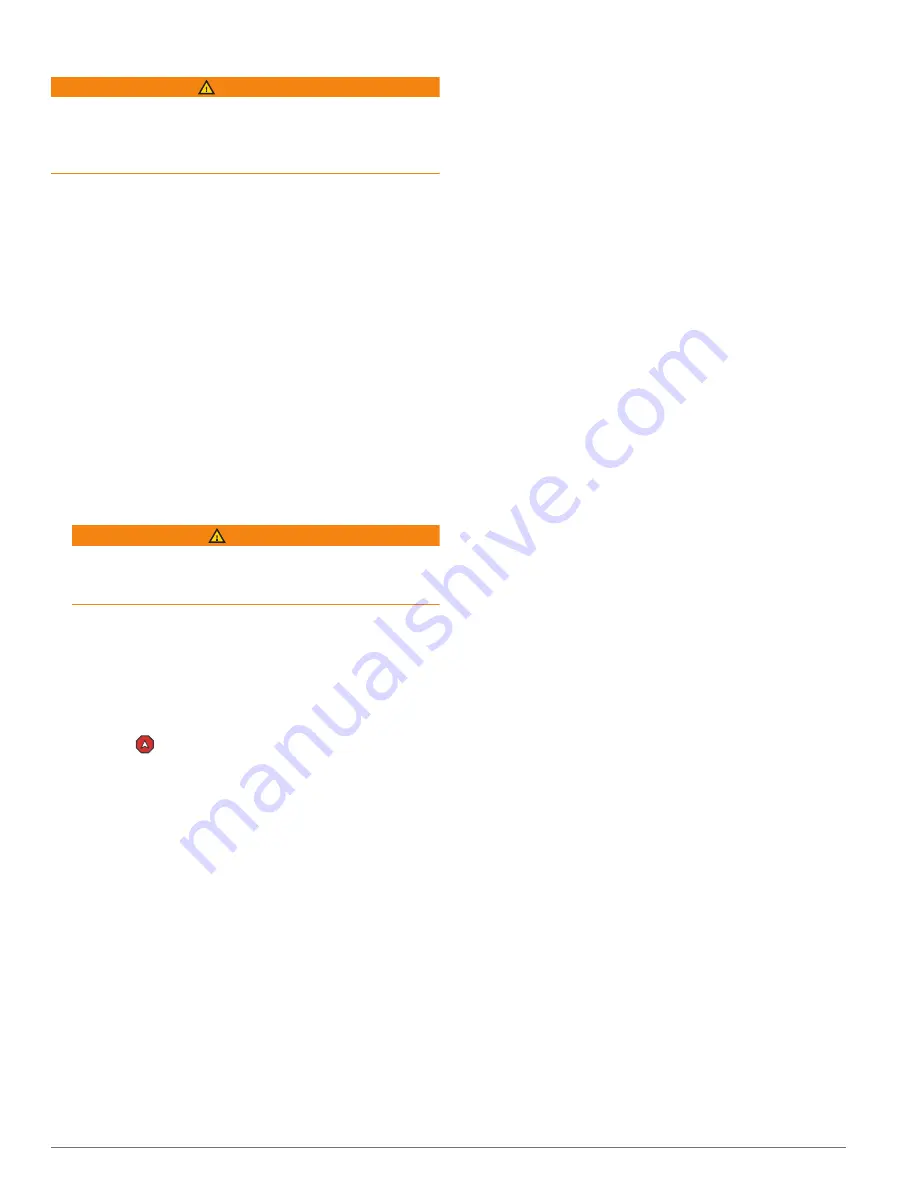
Setting and Following a Direct Course Using Go To
WARNING
When using Go To, a direct course and a corrected
course may pass over land or shallow water. Use visual
sightings, and steer to avoid land, shallow water, and
other dangerous objects.
You can set and follow a direct course from your current
location to a selected destination.
1
Select a destination (
).
2
Select
Navigate To
>
Go To
.
A magenta line appears. In the center of the magenta
line is a thinner purple line that represents the
corrected course from your current location to the
destination. The corrected course is dynamic, and it
moves with your boat when you are off course.
3
Follow the magenta line, steering to avoid land,
shallow water, and other obstacles.
4
If you are off course, follow the purple line (corrected
course) to go to your destination, or steer back to the
magenta line (direct course).
You can also use the orange course-to-steer arrow,
which shows a proposed turning radius to return your
boat to the course.
WARNING
Review the path for obstacles before negotiating the
turn. If the path is unsafe, reduce your boat speed and
determine a safe path back to the course.
Stopping Navigation
While navigating, from an applicable chart, select an
option:
• Select
Options
>
Stop Navigation
.
• When navigating with Auto Guidance, select
Options
>
Navigation Options
>
Stop Navigation
.
• Select
.
Waypoints
Waypoints are locations you record and store in the
device. Waypoints can mark where you are, where you
are going, or where you have been. You can add details
about the location, such as name, elevation, and depth.
Marking Your Present Location as a Waypoint
From any screen, select
Mark
.
Creating a Waypoint at a Different Location
1
Select
Waypoints
>
New Waypoint
.
2
Select an option:
• To create the waypoint by entering position
coordinates, select
Enter Coordinates
, and enter
the coordinates.
• To create the waypoint using a chart, select
Use
Chart
, select the location, and select
Select
.
• To create the waypoint using a range (distance) and
bearing, select
Enter Range/Bearing
, and enter the
information.
Marking a Man Overboard (MOB) Location
1
Hold
SOS
for one second.
2
Select the SOS type, if a VHF radio is connected.
3
If necessary, select
Yes
to navigate to the man
overboard location.
If you selected Yes, the chartplotter sets a direct course
back to the location.
If you selected another type of SOS, the call details are
sent to the VHF radio. You must send the call using the
radio.
Projecting a Waypoint
You can create a new waypoint by projecting the distance
and bearing from a different location. This can be helpful
when creating sail racing start and finish lines.
1
Select
Info
>
Waypoints
>
New Waypoint
>
Enter
Range/Bearing
.
2
If necessary, select a reference point on the chart.
3
Select
Enter Range/Bearing
.
4
Enter the distance, and select
Done
.
5
Enter the bearing, and select
Done
.
6
Select
Create Waypoint
.
Viewing a List of all Waypoints
Select an option:
• Select
Info
>
User Data
>
Waypoints
.
• From a chart or 3D chart view, select
Options
>
Waypoints
.
Editing a Saved Waypoint
1
Select
Info
>
User Data
>
Waypoints
.
2
Select a waypoint.
3
Select
Review
>
Edit
.
4
Select an option:
• To add a name, select
Name
, and enter a name.
• To change the symbol, select
Symbol
.
• To move the position of the waypoint, select
Position
.
• To change the depth, select
Depth
.
• To change the water temperature, select
Water
Temp.
.
• To change the comment, select
Comment
.
Navigation with a Chartplotter
27






























