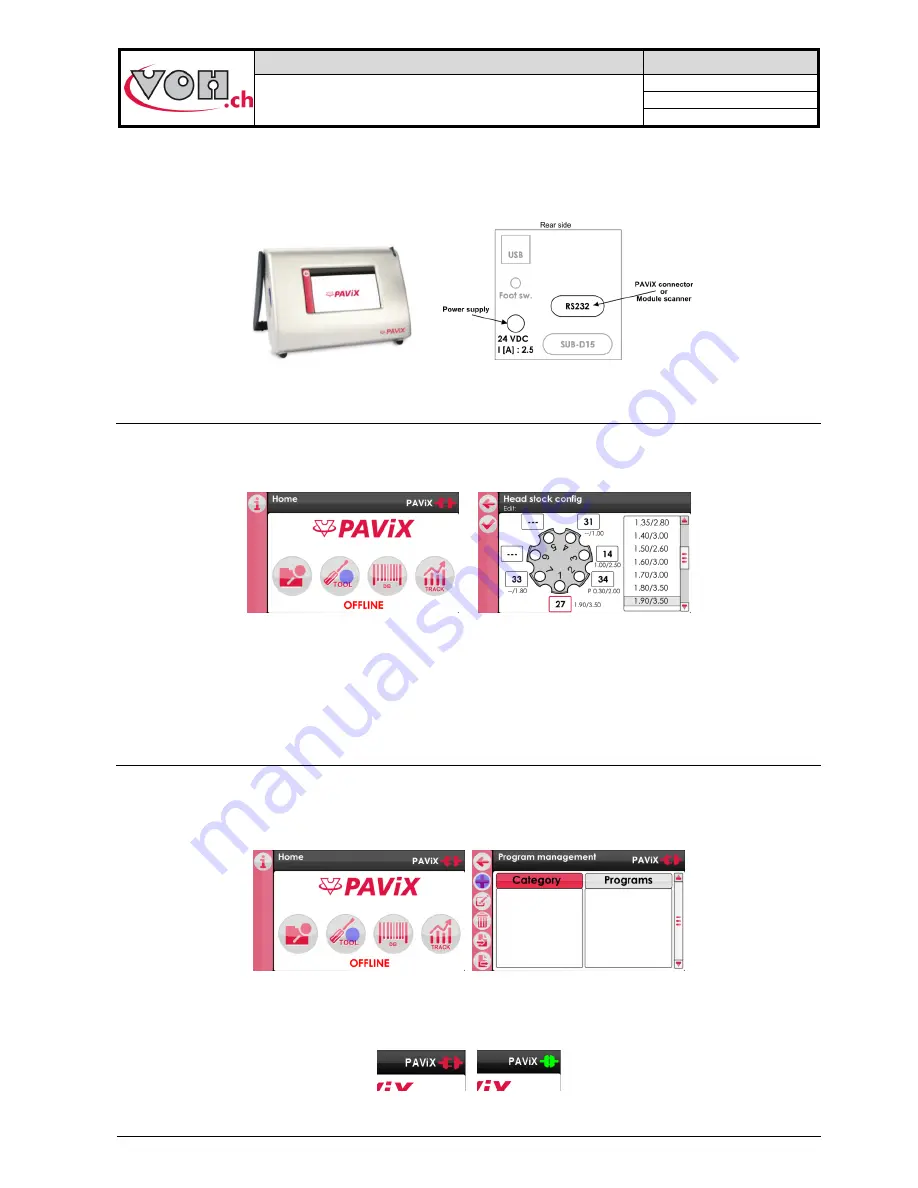
VOH SA
GU-04-06-01
PAViX - User Guide
Version 3.2
Created 10.2017
Page 7 / 48
4
PAViX – HMI
The generation, edition and management of PAViX programs is conducted via an HMI. A unique HMI screen
allows for the management of an unlimited number of PAViXs.
Figure 4: HMI and connectors
4.1 Barrel configuration
The programs use a common barrel configuration. It is managed from the PAViX HMI that is then automatically
transferred to the SD card when the programs are exported.
Figure 5: Barrel configuration management
In order to change the numbers of the cleats present on the barrel, simply click on the fields located around
them then link a standard cleat by clicking in the list located on the right-hand side of the screen.
To “remove” a cleat, simply double-click on the corresponding field. The number then becomes ‘---‘ meaning: no
cleat mounted in this position of the barrel.
4.2 Generation and creation of hand-setting programs
Program management and creation is conducted via the PAViX HMI. The transfer of programs on the PAViX
staking-tool is performed with an SD card.
Hand-setting programs are classified by family then by program.
Figure 6: Home screen and program management
In order to create programs, the PAViX may or may not be connected to the HMI using the supplied cable. La
status of the staking-tool <-> HMI connection is displayed on the top right-hand corner of the screen.
Figure 7: Unconnected staking-tool / Connected staking-tool
Содержание PAViX
Страница 1: ...User Guide Patented V3 2 01 02 2018 ...








































