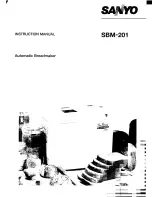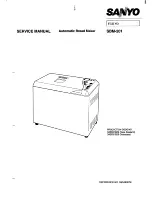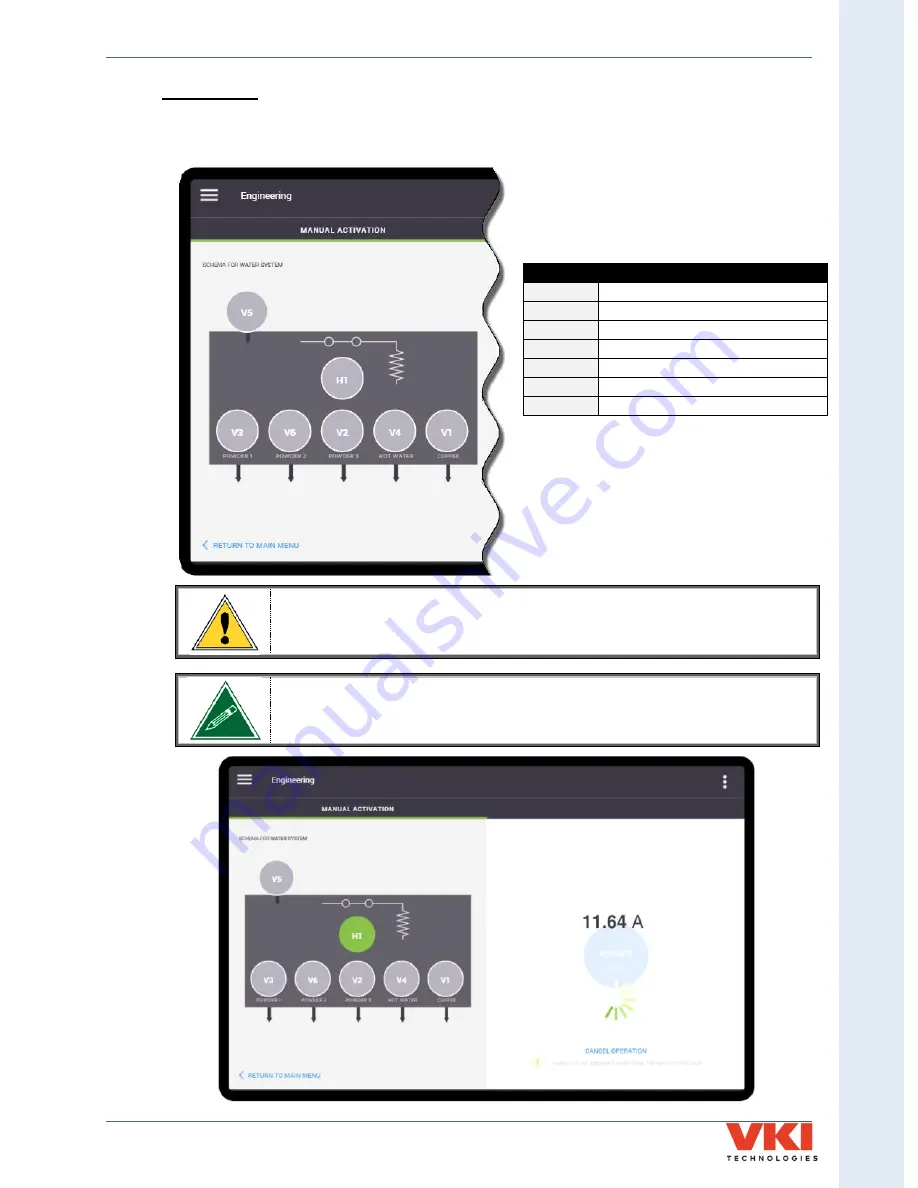
S
ecti
on 3
- P
rog
rammin
g
Eccellenza Touch
VKI Publication #100308-003
95
Water System
If the Water System is selected from the main Engineering screen, the following component
options appear for testing:
CAUTION: Extremely hot water will be dispensed when testing any of the
outlet valves! Please note that the coffee valve (V1) will dispense water
directly into the brewer, but the brewer will not activate.
When testing the heating element (H1), if the element is working correctly,
the screen will display an amperage draw between 11 and 12 amps. If it
displays “0” amps, there is no power going through the heating element.
CODE
COMPONENT
H1
Heating Element
V1
Coffee Valve
V2
Powder 3 Valve
V3
Powder 1 Valve
V4
Hot Water Valve
V5
Inlet Valve
V6
Powder 2 Valve