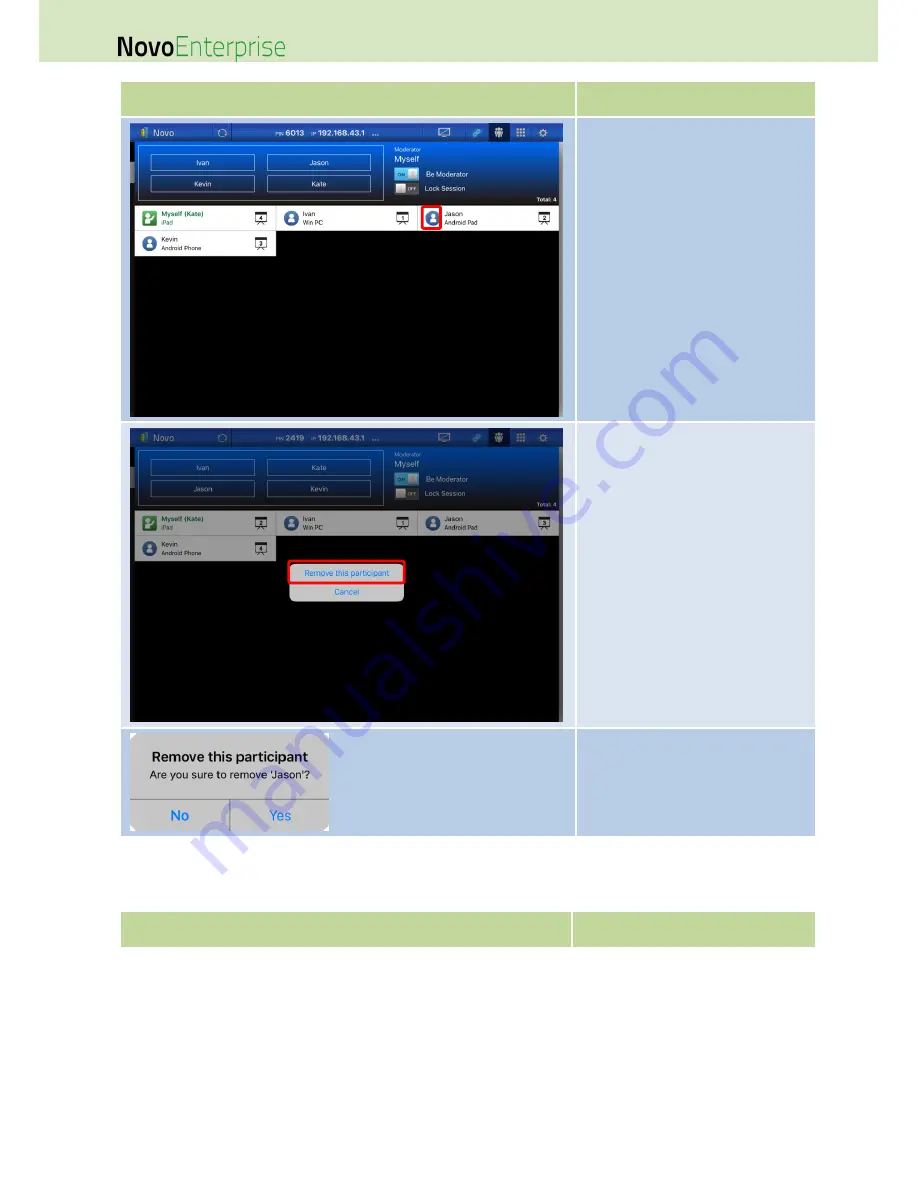
Page 68
NovoEnterprise User Manual V3.1
Function
Description
Removing a participant:
To remove a participant from the
presentation session, tap the icon
next to the participant’s name.
NOTE: In presentations with a
moderator, this function is only
available to the moderator.
Tap Remove this participant to
remove the participant from the
presentation session.
In the dialog box, confirm that you
want to remove the participant. The
participant will be logged off from the
presentation session.
3.2.3.4
Disconnect and lock session
Function
Description
Содержание NovoConnect NovoEnterprise
Страница 1: ...User Manual ...
Страница 6: ...Page 6 NovoEnterprise User Manual V3 1 1 Getting Started 1 1 Package Content ...
Страница 29: ...Page 29 NovoEnterprise User Manual V3 1 Function Description ...
Страница 83: ...Page 83 NovoEnterprise User Manual V3 1 ...
Страница 86: ...Page 86 NovoEnterprise User Manual V3 1 ...
Страница 96: ...Page 96 NovoEnterprise User Manual V3 1 5 Choose Question Type from the Type drop down list ...
















































