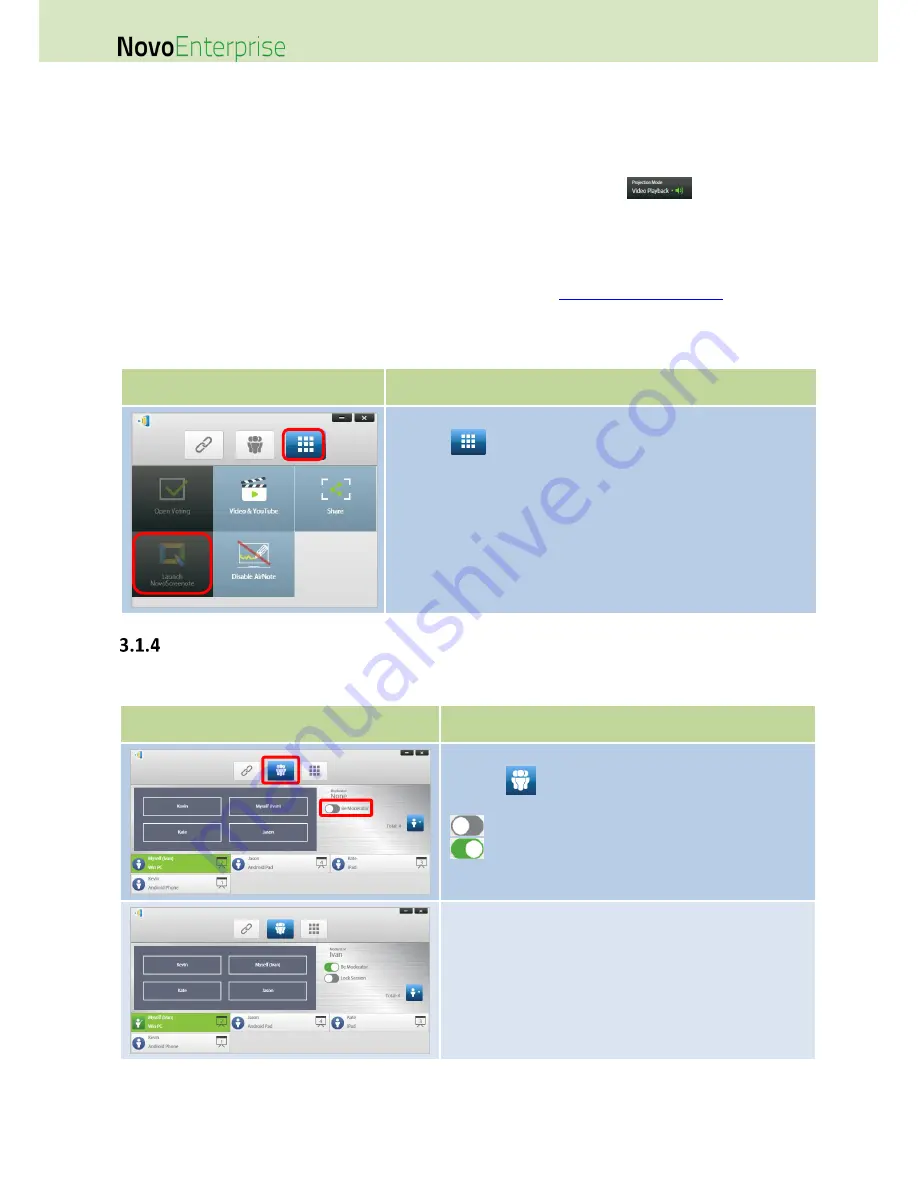
Page 33
NovoEnterprise User Manual V3.1
When you click one of the numbered buttons (#1 - #4) your desktop will be mirrored on one of the
four corresponding quadrants of the display. The table below shows how the screen of the display is
shared as users join the presentation subsequently.
You can mute the audio from your computer by clicking the mute button
and switching to
Presentation mode.
NOTE: There may be situations
where
you want to write, highlight, mark,
or
record video of your presentation. You could
install free software, NovoScreenote, to do so. It is available for download at
http://www.vivitekcorp.com
.
After you have
installed NovoScreenote, you can launch it from your Novo Desktop Streamer. Or you can use the direct annotation tools
described in the section 3.6 Direct Annotations.
Step 4: Presentation management
3.1.4.1
Moderator
Function
Description
Set the moderator mode:
Click the
tab and click the Moderator On/Off switch to
turn the moderator function on or off
: The moderator mode is off.
: The moderator mode is on.
Manage presentation:
The moderator has the capability to select participant(s) for
projection.
Function
Description
Launch NovoScreenote:
Click the
tab to bring up the toolbar page, then click Launch
NovoScreenote.
Содержание NovoConnect NovoEnterprise
Страница 1: ...User Manual ...
Страница 6: ...Page 6 NovoEnterprise User Manual V3 1 1 Getting Started 1 1 Package Content ...
Страница 29: ...Page 29 NovoEnterprise User Manual V3 1 Function Description ...
Страница 83: ...Page 83 NovoEnterprise User Manual V3 1 ...
Страница 86: ...Page 86 NovoEnterprise User Manual V3 1 ...
Страница 96: ...Page 96 NovoEnterprise User Manual V3 1 5 Choose Question Type from the Type drop down list ...






























