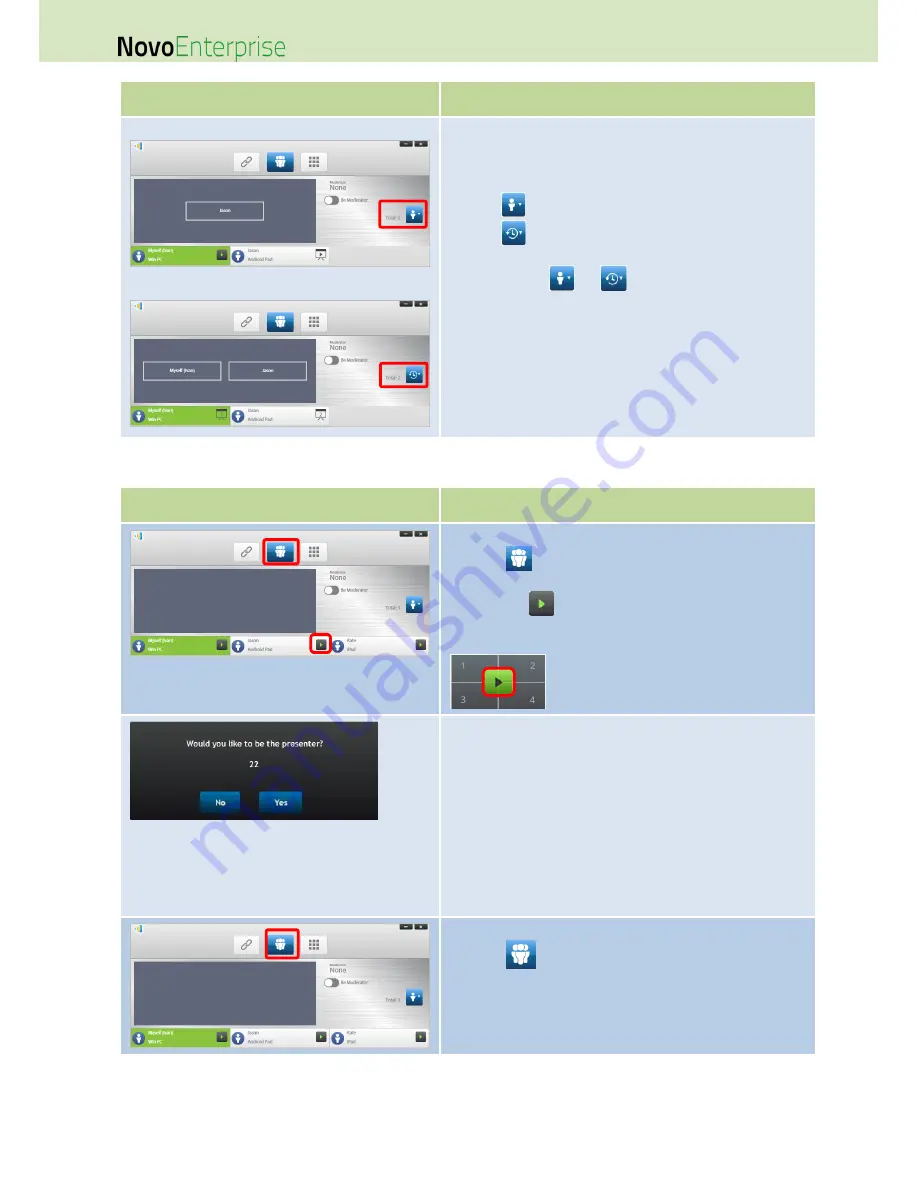
Page 35
NovoEnterprise User Manual V3.1
Function
Description
Example 1:
Example 2:
Indicate the names of the presenters, the participant list
sorting method, and the total number of participants.
Sorting in the participant list
: sorted by participants’ name
: sorted by the “join” time (most recent on
top).
Toggle between
or
to change the list sorting
method.
Example 1: Kevin is the only presenter. The participant list is
sorted by participants’ name. There are currently 2
participants.
Example 2: Jason and Ivan are 2 presenters. The participant
list is sorted by the “join” time. And there are currently 2
participants.
3.1.4.3
Multi-screen projection, withdraw projection, and remove a participant
Function
Description
Full-Screen Projection
Click the
tab to list all participants. If you want to
promote one participant to be a presenter, click on the
participant’s
icon. A bigger icon window pops up,
where you can click the center button to pass presentation
role to that participant.
When a participant is asked to be a presenter, a dialog box
will appear on the participant’s screen.
The participant has 23 seconds to respond.
For Education Edition, this dialog box will not appear.
In the dialog box, we see that Jason has received a request to
assume the presenter role.
After Jason clicks Yes to accept being a presenter, Jason’s
screen will appear in one of the screen quadrants.
Multi-screen Projection:
Click the
tab to view the participant list.
Содержание NovoConnect NovoEnterprise
Страница 1: ...User Manual ...
Страница 6: ...Page 6 NovoEnterprise User Manual V3 1 1 Getting Started 1 1 Package Content ...
Страница 29: ...Page 29 NovoEnterprise User Manual V3 1 Function Description ...
Страница 83: ...Page 83 NovoEnterprise User Manual V3 1 ...
Страница 86: ...Page 86 NovoEnterprise User Manual V3 1 ...
Страница 96: ...Page 96 NovoEnterprise User Manual V3 1 5 Choose Question Type from the Type drop down list ...






























