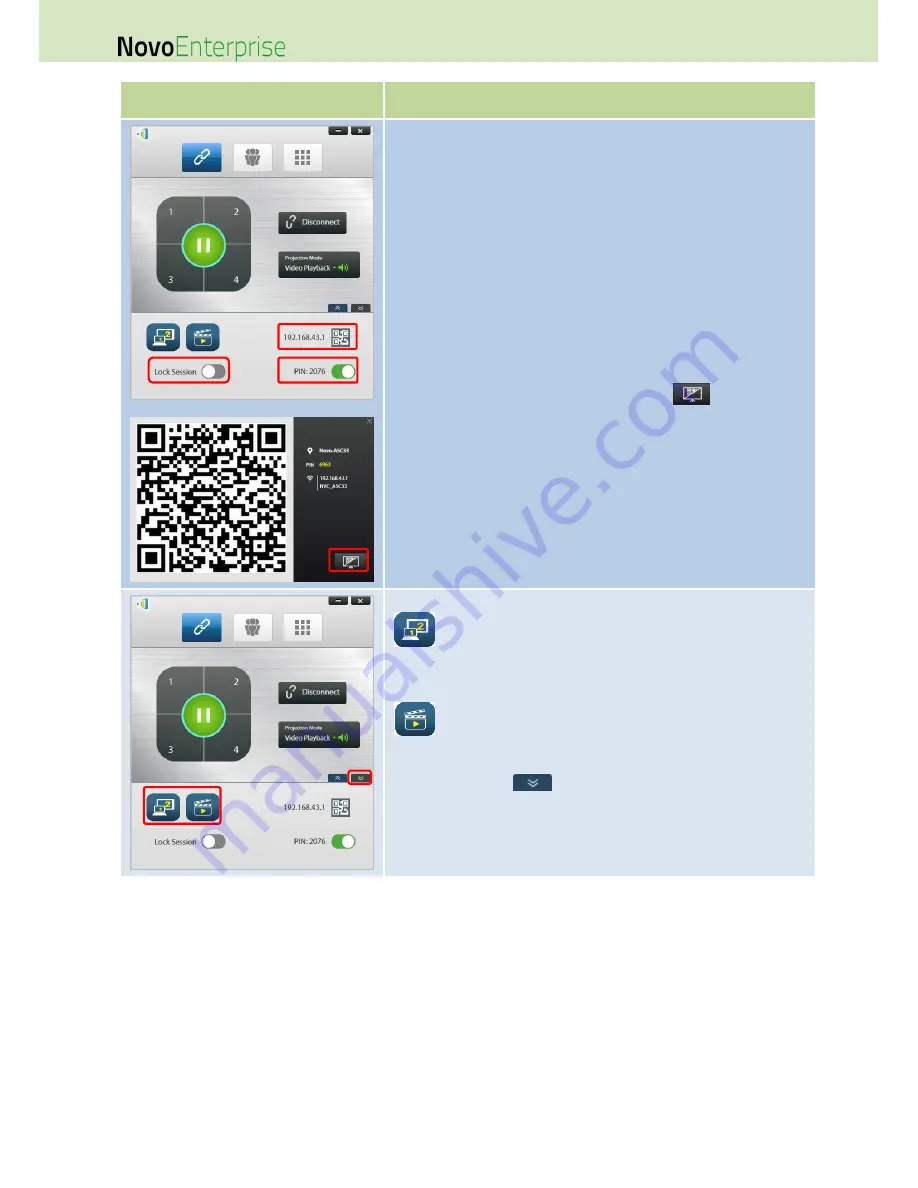
Page 31
NovoEnterprise User Manual V3.1
Function
Description
Set login options for the presentation.
By clicking the QR code icon in the options menu, you can bring up the
session information (including QR code) for other users to connect to
this session, as seen in the second screenshot.
You can turn on/off the PIN switch to enable/disable the use of a PIN
code for the presentation session.
You can turn on/off the Lock Session switch to prevent any additional
participants from joining the presentation session regardless of
whether they have the presentation session’s login information or not.
NOTE: This feature is available in Education Edition only.
Within the session information screen, click the
button to
ensure that the session information screen is expanded and shown on
top regardless of the presentation being shown on the display.
More Options in the Options Menu:
: The Extend Desktop button allows you to use the display the
NovoEnterprise is connected to as an extended desktop for your
computer. Settings for the extended desktop mode must be configured
in your computer’s operating system.
: The Video Clip button allows you to directly play a stored
video clip or a YouTube video on the display.
By clicking the right
button you can bring up the Desktop
Streamer settings menu described above.
Содержание NovoConnect NovoEnterprise
Страница 1: ...User Manual ...
Страница 6: ...Page 6 NovoEnterprise User Manual V3 1 1 Getting Started 1 1 Package Content ...
Страница 29: ...Page 29 NovoEnterprise User Manual V3 1 Function Description ...
Страница 83: ...Page 83 NovoEnterprise User Manual V3 1 ...
Страница 86: ...Page 86 NovoEnterprise User Manual V3 1 ...
Страница 96: ...Page 96 NovoEnterprise User Manual V3 1 5 Choose Question Type from the Type drop down list ...






























