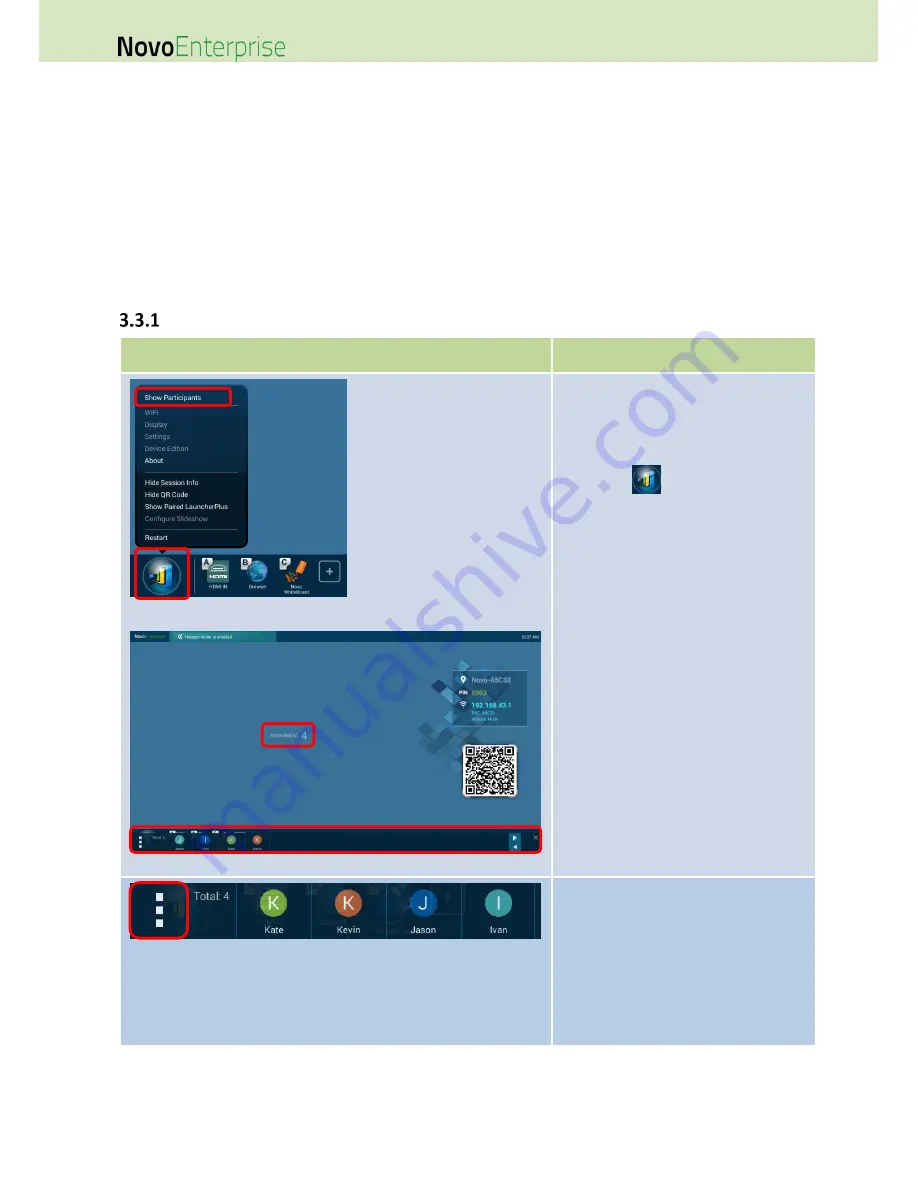
Page 74
NovoEnterprise User Manual V3.1
session via the NovoEnterprise home screen by using the supplied remote control, a mouse, or a
touchscreen display.
NOTE:
If you want to manage a session using a touchscreen display, connect the touch port of the
touchscreen display to the NovoEnterprise’s Type A USB port.
The mouse button on the remote control functions like the left click of a mouse. You can
point the remote control at the desired items or functions then press the mouse button to
select it.
Step 1: Bring up the participant list
Function
Description
The participant list:
Participant list
NOTE: This option will be grayed-out if
there is not any participant in the session.
On the NovoEnterprise home screen, tap
or click the
button and select Show
Participants to bring up the participant
list from the bottom of the
NovoEnterprise home screen.
Attendee(s): When no participants are
currently presenting, this items shows
how many participants are currently in
the session.
More Options
Tap or click on More Options to bring up
more option items (Section 3.3.2.1).
Содержание NovoConnect NovoEnterprise
Страница 1: ...User Manual ...
Страница 6: ...Page 6 NovoEnterprise User Manual V3 1 1 Getting Started 1 1 Package Content ...
Страница 29: ...Page 29 NovoEnterprise User Manual V3 1 Function Description ...
Страница 83: ...Page 83 NovoEnterprise User Manual V3 1 ...
Страница 86: ...Page 86 NovoEnterprise User Manual V3 1 ...
Страница 96: ...Page 96 NovoEnterprise User Manual V3 1 5 Choose Question Type from the Type drop down list ...






























