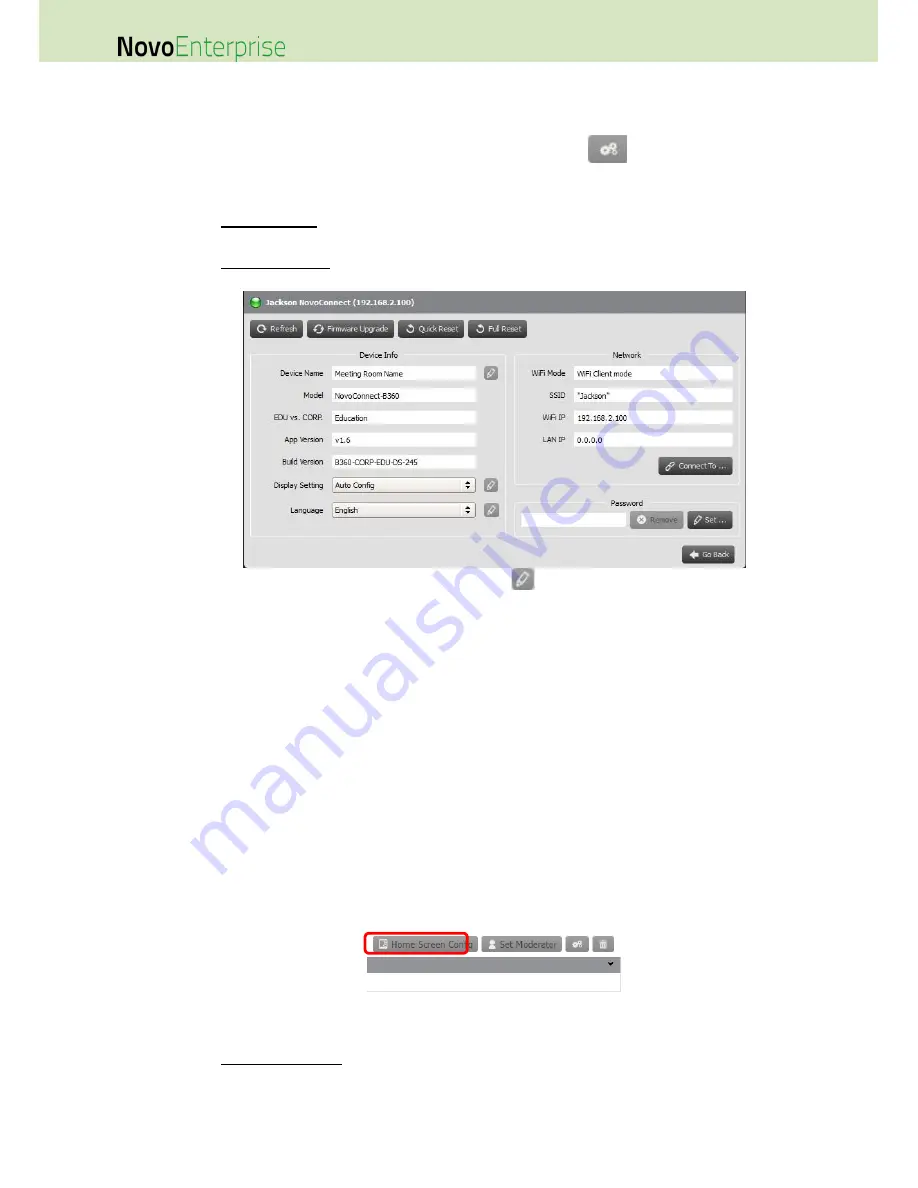
Page 130
NovoEnterprise User Manual V3.1
6.3
Managing device settings
1.
By selecting a device and clicking the device settings button
you will be taken to the
device settings management screen. From there you will be able to remotely view and/or
configure the settings for each NovoEnterprise device on your network.
a.
Editable fields are Device Name, Display Setting, Language, and Password (for Settings
Protection).
b.
View-only fields are Model, Edition, App Version, Build Version, Wi-Fi Mode, SSID, Wi-
Fi IP, and LAN IP.
2.
To edit the editable settings, click on button edit
to start.
3.
Click “Refresh” to update the settings information.
4.
Click “Firmware Upgrade” to check for the latest device firmware. If an upgrade package is
available, the upgrade process will be triggered.
5.
Click “Quick Reset” to reset the application.
6.
Click “Full Reset” to reboot the device.
7.
Click “Go Back” to return to the main screen.
6.4
Customizing Home Screen
The top-right region in NovoEnterprise Home Screen is a slideshow area that you can customize with
your pictures and videos. Follow the steps below to do so.
1.
Click on button “Home Screen Config”
2.
Then a configuration dialog pops up, with two sections, “Preload” and “User-defined."
a.
Section “Preload”: the built-in content. It has two video clips and 3 pictures. You can
enable/disable their playback as well as adjust their playback duration.
Содержание NovoConnect NovoEnterprise
Страница 1: ...User Manual ...
Страница 6: ...Page 6 NovoEnterprise User Manual V3 1 1 Getting Started 1 1 Package Content ...
Страница 29: ...Page 29 NovoEnterprise User Manual V3 1 Function Description ...
Страница 83: ...Page 83 NovoEnterprise User Manual V3 1 ...
Страница 86: ...Page 86 NovoEnterprise User Manual V3 1 ...
Страница 96: ...Page 96 NovoEnterprise User Manual V3 1 5 Choose Question Type from the Type drop down list ...

























